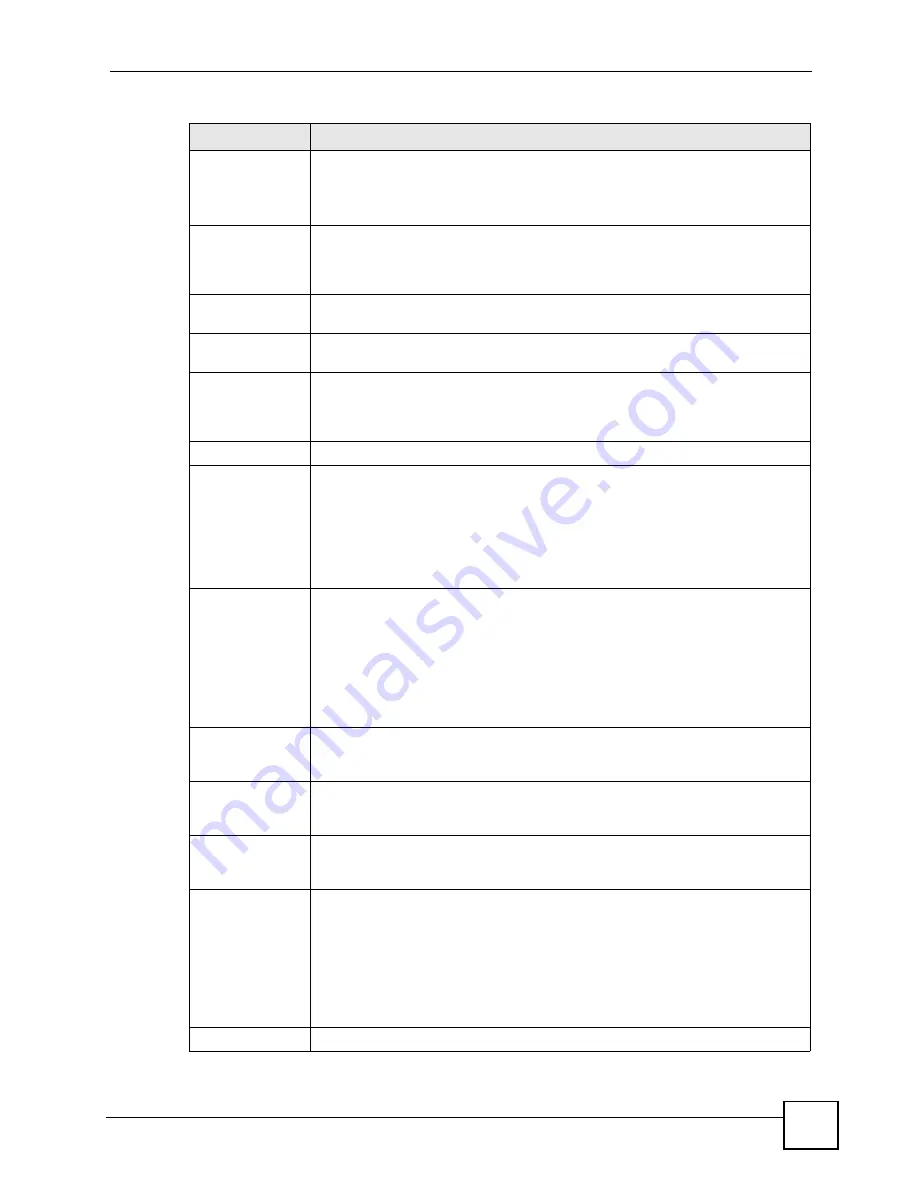
Chapter 11 Voice
P-2602HWLNI User’s Guide
181
URL Type
Select whether or not to include the SIP service domain name when the ZyXEL
Device sends the SIP number.
SIP
- include the SIP service domain name.
TEL
- do not include the SIP service domain name.
Expiration
Duration
Enter the number of seconds your SIP account is registered with the SIP register
server before it is deleted. The ZyXEL Device automatically tries to re-register
your SIP account when one-half of this time has passed. (The SIP register server
might have a different expiration.)
Register Re-send
timer
Enter the number of seconds the ZyXEL Device waits before it tries again to
register the SIP account, if the first try failed or if there is no response.
Session Expires
Enter the number of seconds the ZyXEL Device lets a SIP session remain idle
(without traffic) before it automatically disconnects the session.
Min-SE
Enter the minimum number of seconds the ZyXEL Device lets a SIP session
remain idle (without traffic) before it automatically disconnects the session. When
two SIP devices start a SIP session, they must agree on an expiration time for idle
sessions. This field is the shortest expiration time that the ZyXEL Device accepts.
RTP Port Range
Start Port
End Port
Enter the listening port number(s) for RTP traffic, if your VoIP service provider
gave you this information. Otherwise, keep the default values.
To enter one port number, enter the port number in the
Start Port
and
End Port
fields.
To enter a range of ports,
•
enter the port number at the beginning of the range in the
Start Port
field.
•
enter the port number at the end of the range in the
End Port
field.
Voice
Compression
Select the type of voice coder/decoder (codec) that you want the ZyXEL Device to
use. G.711 provides higher voice quality but requires more bandwidth (64 kbps).
•
G.711A
is typically used in Europe.
•
G.711u
is typically used in North America and Japan.
G.726
operates at
16
,
24
,
32
or
40
kbps.
By contrast,
G.729
only requires 8 kbps.
The ZyXEL Device must use the same codec as the peer. When two SIP devices
start a SIP session, they must agree on a codec.
Primary
Compression
Type
Select the ZyXEL Device’s first choice for voice coder/decoder.
Secondary
Compression
Type
Select the ZyXEL Device’s second choice for voice coder/decoder. Select
None
if
you only want the ZyXEL Device to accept the first choice.
Third
Compression
Type
Select the ZyXEL Device’s third choice for voice coder/decoder. Select
None
if
you only want the ZyXEL Device to accept the first or second choice.
DTMF Mode
Control how the ZyXEL Device handles the tones that your telephone makes
when you push its buttons. You should use the same mode your VoIP service
provider uses.
RFC 2833
- send the DTMF tones in RTP packets.
PCM
- send the DTMF tones in the voice data stream. This method works best
when you are using a codec that does not use compression (like G.711). Codecs
that use compression (like G.729 and G.726) can distort the tones.
SIP INFO
- send the DTMF tones in SIP messages.
Outbound Proxy
Table 62
VoIP > SIP Settings > Advanced
LABEL
DESCRIPTION
Summary of Contents for P-2602HWLNI
Page 2: ......
Page 7: ...Safety Warnings P 2602HWLNI User s Guide 7...
Page 8: ...Safety Warnings P 2602HWLNI User s Guide 8...
Page 24: ...Table of Contents P 2602HWLNI User s Guide 24...
Page 32: ...List of Figures P 2602HWLNI User s Guide 32...
Page 38: ...List of Tables P 2602HWLNI User s Guide 38...
Page 39: ...39 PART I Introduction Introducing the ZyXEL Device 41 Introducing the Web Configurator 49...
Page 40: ...40...
Page 60: ...Chapter 2 Introducing the Web Configurator P 2602HWLNI User s Guide 60...
Page 62: ...62...
Page 86: ...Chapter 5 Bandwidth Management Wizard P 2602HWLNI User s Guide 86...
Page 98: ...Chapter 6 Status Screens P 2602HWLNI User s Guide 98...
Page 100: ...100...
Page 154: ...Chapter 9 Wireless LAN P 2602HWLNI User s Guide 154...
Page 166: ...Chapter 10 Network Address Translation NAT Screens P 2602HWLNI User s Guide 166...
Page 167: ...167 PART IV VoIP Voice 169 VoIP Trunking 211 Phone Usage 227...
Page 168: ...168...
Page 226: ...Chapter 12 VoIP Trunking P 2602HWLNI User s Guide 226...
Page 230: ...Chapter 13 Phone Usage P 2602HWLNI User s Guide 230...
Page 232: ...232...
Page 264: ...Chapter 15 Firewall Configuration P 2602HWLNI User s Guide 264...
Page 268: ...Chapter 16 Content Filtering P 2602HWLNI User s Guide 268...
Page 274: ...Chapter 17 Introduction to IPSec P 2602HWLNI User s Guide 274...
Page 309: ...Chapter 19 Certificates P 2602HWLNI User s Guide 309 Figure 173 My Certificate Details...
Page 320: ...Chapter 19 Certificates P 2602HWLNI User s Guide 320 Figure 181 Trusted Remote Host Details...
Page 326: ...326...
Page 330: ...Chapter 20 Static Route P 2602HWLNI User s Guide 330...
Page 338: ...Chapter 21 Bandwidth Management P 2602HWLNI User s Guide 338...
Page 342: ...Chapter 22 Dynamic DNS Setup P 2602HWLNI User s Guide 342...
Page 360: ...Chapter 23 Remote Management Configuration P 2602HWLNI User s Guide 360...
Page 372: ...Chapter 24 Universal Plug and Play UPnP P 2602HWLNI User s Guide 372...
Page 374: ...374...
Page 380: ...Chapter 25 System P 2602HWLNI User s Guide 380...
Page 406: ...Chapter 28 Troubleshooting P 2602HWLNI User s Guide 406...
Page 422: ...Chapter 30 Diagnostic P 2602HWLNI User s Guide 422...
Page 432: ...Chapter 31 Product Specifications P 2602HWLNI User s Guide 432...
Page 434: ...434...
Page 446: ...Appendix A Setting up Your Computer s IP Address P 2602HWLNI User s Guide 446...
Page 482: ...Appendix F Legal Information P 2602HWLNI User s Guide 482...
Page 488: ...Appendix G Customer Support P 2602HWLNI User s Guide 488...






























