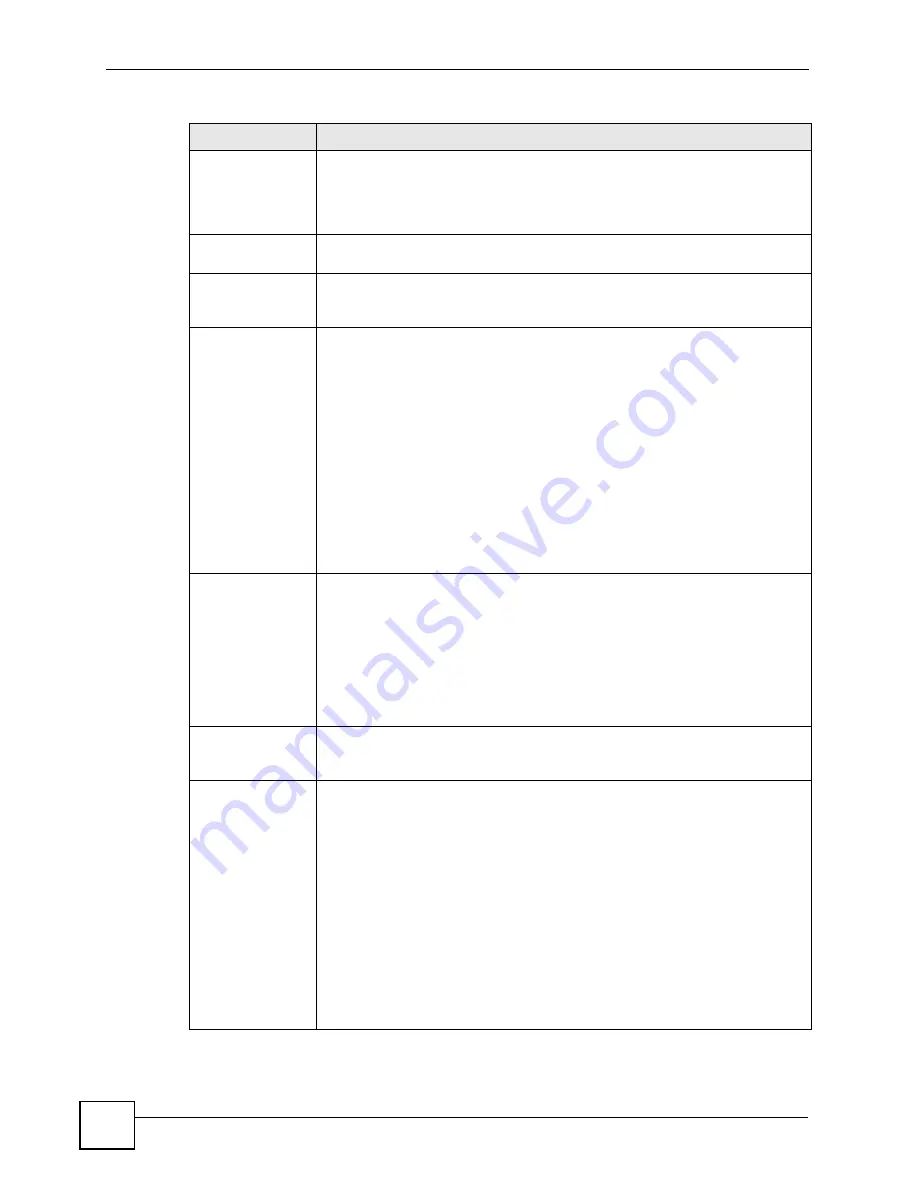
Chapter 18 VPN Screens
P-2602HWLNI User’s Guide
286
End / Subnet Mask When the
Remote Address Type
field is configured to
Single
, this field is N/A.
When the
Remote Address Type
field is configured to
Range
, enter the end
(static) IP address, in a range of computers on the network behind the remote
IPSec router. When the
Remote Address Type
field is configured to
Subnet
,
enter a subnet mask on the network behind the remote IPSec router.
Address
Information
Local ID Type
Select
IP
to identify this ZyXEL Device by its IP address.
Select
DNS
to identify this ZyXEL Device by a domain name.
Select
to identify this ZyXEL Device by an e-mail address.
Content
When you select
IP
in the
Local ID Type
field, type the IP address of your
computer in the local
Content
field. The ZyXEL Device automatically uses the IP
address in the
My IP Address
field (refer to the
My IP Address
field description)
if you configure the local
Content
field to
0.0.0.0
or leave it blank.
It is recommended that you type an IP address other than
0.0.0.0
in the local
Content
field or use the
DNS
or
ID type in the following situations.
When there is a NAT router between the two IPSec routers.
When you want the remote IPSec router to be able to distinguish between VPN
connection requests that come in from IPSec routers with dynamic WAN IP
addresses.
When you select
DNS
or
in the
Local ID Type
field, type a domain name
or e-mail address by which to identify this ZyXEL Device in the local
Content
field. Use up to 31 ASCII characters including spaces, although trailing spaces
are truncated. The domain name or e-mail address is for identification purposes
only and can be any string.
My IP Address
Enter the WAN IP address of your ZyXEL Device. The VPN tunnel has to be
rebuilt if this IP address changes.
The following applies if this field is configured as
0.0.0.0
:
The ZyXEL Device uses the current ZyXEL Device WAN IP address (static or
dynamic) to set up the VPN tunnel.
If the WAN connection goes down, the ZyXEL Device uses the dial backup IP
address for the VPN tunnel when using dial backup or the LAN IP address when
using traffic redirect. See
for details on dial backup and
traffic redirect.
Peer ID Type
Select
IP
to identify the remote IPSec router by its IP address.
Select
DNS
to identify the remote IPSec router by a domain name.
Select
to identify the remote IPSec router by an e-mail address.
Content
The configuration of the peer content depends on the peer ID type.
For
IP
, type the IP address of the computer with which you will make the VPN
connection. If you configure this field to
0.0.0.0
or leave it blank, the ZyXEL
Device will use the address in the
Secure Gateway Address
field (refer to the
Secure Gateway Address
field description).
For
DNS
or
, type a domain name or e-mail address by which to identify
the remote IPSec router. Use up to 31 ASCII characters including spaces,
although trailing spaces are truncated. The domain name or e-mail address is for
identification purposes only and can be any string.
It is recommended that you type an IP address other than
0.0.0.0
or use the
DNS
or
ID type in the following situations:
When there is a NAT router between the two IPSec routers.
When you want the ZyXEL Device to distinguish between VPN connection
requests that come in from remote IPSec routers with dynamic WAN IP
addresses.
Table 109
Edit VPN Policies
LABEL
DESCRIPTION
Summary of Contents for P-2602HWLNI
Page 2: ......
Page 7: ...Safety Warnings P 2602HWLNI User s Guide 7...
Page 8: ...Safety Warnings P 2602HWLNI User s Guide 8...
Page 24: ...Table of Contents P 2602HWLNI User s Guide 24...
Page 32: ...List of Figures P 2602HWLNI User s Guide 32...
Page 38: ...List of Tables P 2602HWLNI User s Guide 38...
Page 39: ...39 PART I Introduction Introducing the ZyXEL Device 41 Introducing the Web Configurator 49...
Page 40: ...40...
Page 60: ...Chapter 2 Introducing the Web Configurator P 2602HWLNI User s Guide 60...
Page 62: ...62...
Page 86: ...Chapter 5 Bandwidth Management Wizard P 2602HWLNI User s Guide 86...
Page 98: ...Chapter 6 Status Screens P 2602HWLNI User s Guide 98...
Page 100: ...100...
Page 154: ...Chapter 9 Wireless LAN P 2602HWLNI User s Guide 154...
Page 166: ...Chapter 10 Network Address Translation NAT Screens P 2602HWLNI User s Guide 166...
Page 167: ...167 PART IV VoIP Voice 169 VoIP Trunking 211 Phone Usage 227...
Page 168: ...168...
Page 226: ...Chapter 12 VoIP Trunking P 2602HWLNI User s Guide 226...
Page 230: ...Chapter 13 Phone Usage P 2602HWLNI User s Guide 230...
Page 232: ...232...
Page 264: ...Chapter 15 Firewall Configuration P 2602HWLNI User s Guide 264...
Page 268: ...Chapter 16 Content Filtering P 2602HWLNI User s Guide 268...
Page 274: ...Chapter 17 Introduction to IPSec P 2602HWLNI User s Guide 274...
Page 309: ...Chapter 19 Certificates P 2602HWLNI User s Guide 309 Figure 173 My Certificate Details...
Page 320: ...Chapter 19 Certificates P 2602HWLNI User s Guide 320 Figure 181 Trusted Remote Host Details...
Page 326: ...326...
Page 330: ...Chapter 20 Static Route P 2602HWLNI User s Guide 330...
Page 338: ...Chapter 21 Bandwidth Management P 2602HWLNI User s Guide 338...
Page 342: ...Chapter 22 Dynamic DNS Setup P 2602HWLNI User s Guide 342...
Page 360: ...Chapter 23 Remote Management Configuration P 2602HWLNI User s Guide 360...
Page 372: ...Chapter 24 Universal Plug and Play UPnP P 2602HWLNI User s Guide 372...
Page 374: ...374...
Page 380: ...Chapter 25 System P 2602HWLNI User s Guide 380...
Page 406: ...Chapter 28 Troubleshooting P 2602HWLNI User s Guide 406...
Page 422: ...Chapter 30 Diagnostic P 2602HWLNI User s Guide 422...
Page 432: ...Chapter 31 Product Specifications P 2602HWLNI User s Guide 432...
Page 434: ...434...
Page 446: ...Appendix A Setting up Your Computer s IP Address P 2602HWLNI User s Guide 446...
Page 482: ...Appendix F Legal Information P 2602HWLNI User s Guide 482...
Page 488: ...Appendix G Customer Support P 2602HWLNI User s Guide 488...






























