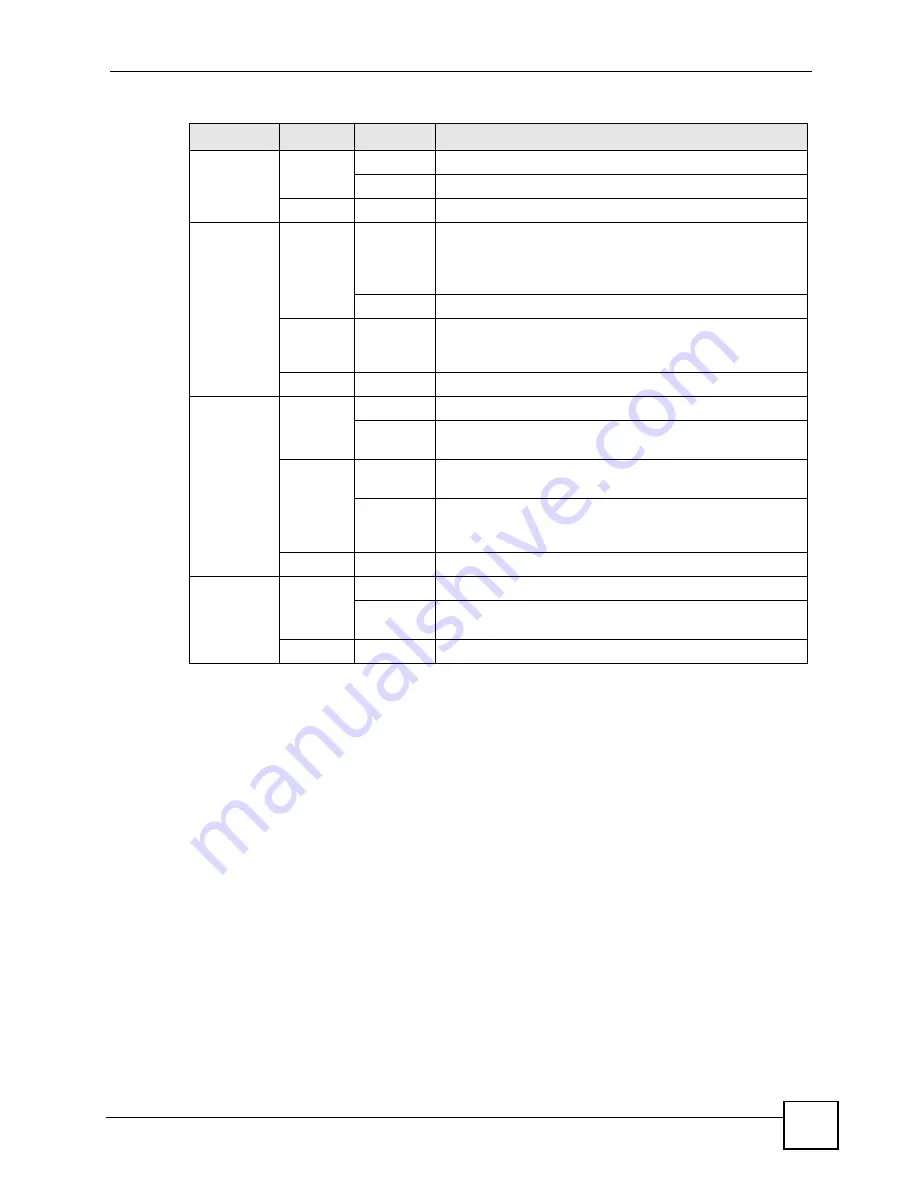
Chapter 1 Introducing the ZyXEL Device
P-2602HWLNI User’s Guide
47
Refer to the Quick Start Guide for information on hardware connections.
1.6 The RESET Button
You can use the
RESET
button at the back of the device to turn the wireless LAN off or on.
You can also use it to activate OTIST in order to assign your wireless security settings to
wireless clients. If you forget your password or cannot access the web configurator, you will
need to use the
RESET
button to reload the factory-default configuration file. This means that
you will lose all configurations that you had previously and the password will be reset to
“1234”. You can also use the
1.6.1 Using The Reset Button
1
Make sure the
POWER
LED is on (not blinking).
2
Do one of the following.
To turn the wireless LAN off or on, press the
RESET
button for one second and release
it. The
WLAN
LED should change from on to off or vice versa. (“W” models only)
DSL
Green
On
Your device has a DSL connection.
Blinking
Your device is initializing the DSL line.
None
Off
The DSL link is down.
INTERNET
Green
On
Your device has an IP connection but no traffic.
Your device has a WAN IP address (either static or assigned
by a DHCP server), PPP negotiation was successfully
completed (if used) and the DSL connection is up.
Blinking
Your device is sending or receiving IP traffic.
Red
On
Your device attempted to make an IP connection but failed.
Possible causes are no response from a DHCP server, no
PPPoE response, PPPoE authentication failed).
None
Off
Your device does not have an IP connection
PHONE 1, 2
Green
On
A SIP account is registered for the phone port.
Blinking
A telephone connected to the phone port has its receiver off
of the hook or there is an incoming call.
Orange
On
A SIP account is registered for the phone port and there is a
voice message in the corresponding SIP account.
Blinking
A telephone connected to the phone port has its receiver off
of the hook and there is a voice message in the
corresponding SIP account.
None
Off
The phone port does not have a SIP account registered.
ISDN
PHONE
Green
On
A SIP account is registered for the phone port.
Blinking
A telephone connected to the phone port has its receiver off
of the hook or there is an incoming call.
None
Off
The phone port does not have a SIP account registered.
Table 2
LEDs (continued)
LED
COLOR
STATUS
DESCRIPTION
Summary of Contents for P-2602HWLNI
Page 2: ......
Page 7: ...Safety Warnings P 2602HWLNI User s Guide 7...
Page 8: ...Safety Warnings P 2602HWLNI User s Guide 8...
Page 24: ...Table of Contents P 2602HWLNI User s Guide 24...
Page 32: ...List of Figures P 2602HWLNI User s Guide 32...
Page 38: ...List of Tables P 2602HWLNI User s Guide 38...
Page 39: ...39 PART I Introduction Introducing the ZyXEL Device 41 Introducing the Web Configurator 49...
Page 40: ...40...
Page 60: ...Chapter 2 Introducing the Web Configurator P 2602HWLNI User s Guide 60...
Page 62: ...62...
Page 86: ...Chapter 5 Bandwidth Management Wizard P 2602HWLNI User s Guide 86...
Page 98: ...Chapter 6 Status Screens P 2602HWLNI User s Guide 98...
Page 100: ...100...
Page 154: ...Chapter 9 Wireless LAN P 2602HWLNI User s Guide 154...
Page 166: ...Chapter 10 Network Address Translation NAT Screens P 2602HWLNI User s Guide 166...
Page 167: ...167 PART IV VoIP Voice 169 VoIP Trunking 211 Phone Usage 227...
Page 168: ...168...
Page 226: ...Chapter 12 VoIP Trunking P 2602HWLNI User s Guide 226...
Page 230: ...Chapter 13 Phone Usage P 2602HWLNI User s Guide 230...
Page 232: ...232...
Page 264: ...Chapter 15 Firewall Configuration P 2602HWLNI User s Guide 264...
Page 268: ...Chapter 16 Content Filtering P 2602HWLNI User s Guide 268...
Page 274: ...Chapter 17 Introduction to IPSec P 2602HWLNI User s Guide 274...
Page 309: ...Chapter 19 Certificates P 2602HWLNI User s Guide 309 Figure 173 My Certificate Details...
Page 320: ...Chapter 19 Certificates P 2602HWLNI User s Guide 320 Figure 181 Trusted Remote Host Details...
Page 326: ...326...
Page 330: ...Chapter 20 Static Route P 2602HWLNI User s Guide 330...
Page 338: ...Chapter 21 Bandwidth Management P 2602HWLNI User s Guide 338...
Page 342: ...Chapter 22 Dynamic DNS Setup P 2602HWLNI User s Guide 342...
Page 360: ...Chapter 23 Remote Management Configuration P 2602HWLNI User s Guide 360...
Page 372: ...Chapter 24 Universal Plug and Play UPnP P 2602HWLNI User s Guide 372...
Page 374: ...374...
Page 380: ...Chapter 25 System P 2602HWLNI User s Guide 380...
Page 406: ...Chapter 28 Troubleshooting P 2602HWLNI User s Guide 406...
Page 422: ...Chapter 30 Diagnostic P 2602HWLNI User s Guide 422...
Page 432: ...Chapter 31 Product Specifications P 2602HWLNI User s Guide 432...
Page 434: ...434...
Page 446: ...Appendix A Setting up Your Computer s IP Address P 2602HWLNI User s Guide 446...
Page 482: ...Appendix F Legal Information P 2602HWLNI User s Guide 482...
Page 488: ...Appendix G Customer Support P 2602HWLNI User s Guide 488...






























