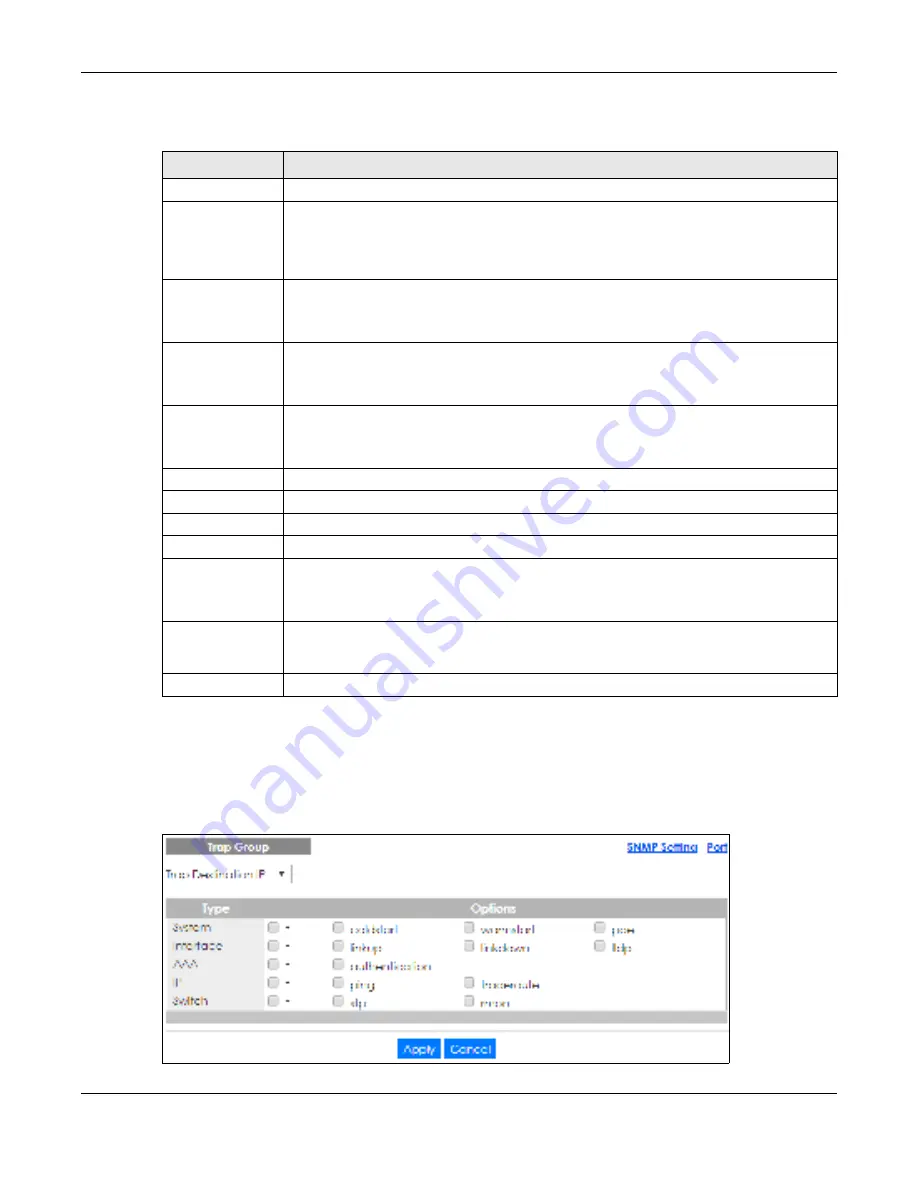
Chapter 40 Access Control
GS1920v2 Series User’s Guide
350
The following table describes the labels in this screen.
40.3.1 C o nfig uring SNMP Tra p G ro up
From the
SNMP
screen, click
Tra p G ro up
to view the screen as shown. Use the
Tra p
G ro up
screen to
specify the types of SNMP traps that should be sent to each SNMP manager.
Fig ure 254
Management > Access Control > SNMP > Trap Group
Table 170 Management > Access Control > SNMP
LABEL
DESC RIPTIO N
General Setting
Use this section to specify the SNMP version and community (password) values.
Version
Select the SNMP version for the Switch. The SNMP version on the Switch must match the
version on the SNMP manager. Choose SNMP version 2c (
v2c
), SNMP version 3 (
v3
) or both
(
v3v2c
).
SNMP version 2c is backwards compatible with SNMP version 1.
Get Community
Enter the
G e t C o m m unity
string, which is the password for the incoming Get- and GetNext-
requests from the management station.
The
G e t C o m m unity
string is only used by SNMP managers using SNMP version 2c or lower.
Set Community
Enter the
Se t C o m m unity
, which is the password for incoming Set- requests from the
management station.
The
Se t C o m m unity
string is only used by SNMP managers using SNMP version 2c or lower.
Trap Community
Enter the
Tra p C o m m unity
string, which is the password sent with each trap to the SNMP
manager.
The
Tra p C o m m unity
string is only used by SNMP managers using SNMP version 2c or lower.
Trap Destination
Use this section to configure where to send SNMP traps from the Switch.
Version
Specify the version of the SNMP trap messages.
IP
Enter the IP addresses of up to four managers to send your SNMP traps to.
Port
Enter the port number upon which the manager listens for SNMP traps.
Username
Enter the username to be sent to the SNMP manager along with the SNMP v3 trap.
This username must match an existing account on the Switch (configured in
Ma na g e m e nt
>
Ac c e ss C o ntro l
>
Lo g ins
screen).
Apply
Click
Apply
to save your changes to the Switch’s run-time memory. The Switch loses these
changes if it is turned off or loses power, so use the
Sa ve
link on the top navigation panel to
save your changes to the non-volatile memory when you are done configuring.
Cancel
Click
C a nc e l
to begin configuring this screen afresh.






























