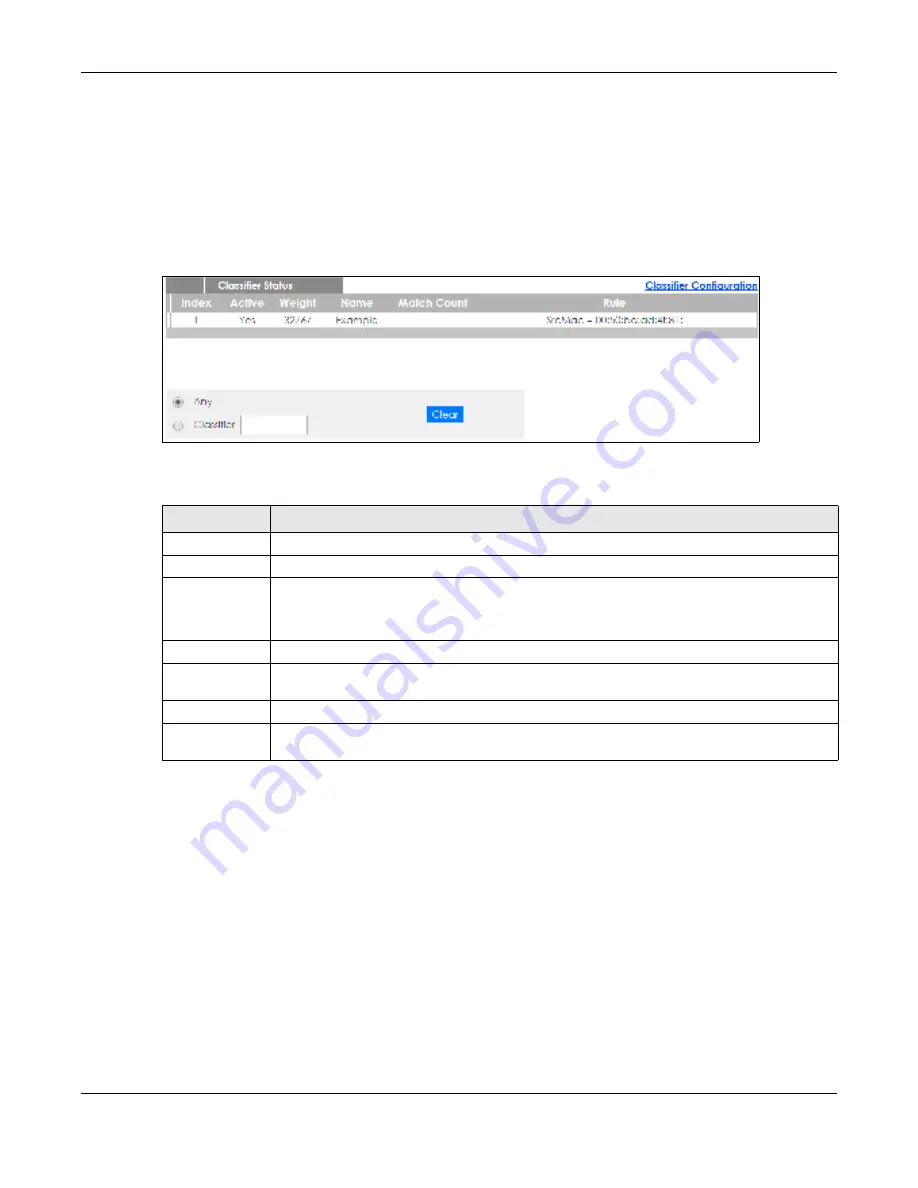
Chapter 21 Classifier
GS1920v2 Series User’s Guide
186
21.2 C la ssifie r Sta tus
Use this screen to view the classifiers configured on the Switch and how many times the traffic matches
the rules.
Click
Adva nc e d Applic a tio n
>
C la ssifie r
in the navigation panel to display the configuration screen as
shown.
Fig ure 136
Advanced Application > Classifier > Classifier Status
The following table describes the labels in this screen.
21.3 C la ssifie r C o nfig ura tio n
Use the
C la ssifie r C o nfig ura tio n
screen to define the classifiers. After you define the classifier, you can
specify actions (or policy) to act upon the traffic that matches the rules. To configure policy rules, refer
to
Chapter 22 on page 194
.
In the
C la ssifie r Sta tus
screen click
C la ssifie r C o nfig ura tio n
to display the configuration screen as shown.
Table 71 Advanced Application > Classifier > Classifier Status
LABEL
DESC RIPTIO N
Index
This field displays the index number of the rule. Click an index number to edit the rule.
Active
This field displays
Ye s
when the rule is activated and
No
when it is deactivated.
Weight
This field displays the rule’s weight. This is to indicate a rule’s priority when the match order is set
to
m a nua l
in the
C la ssifie r > C la ssifie r G lo b a l Se tting
screen.
The higher the number, the higher the rule’s priority.
Name
This field displays the descriptive name for this rule. This is for identification purpose only.
Match Count
This field displays the number of times a rule is applied. It displays '-' if the rule does not have
count enabled.
Rule
This field displays a summary of the classifier rule’s settings.
Clear
Select
C la ssifie r
, enter a classifier rule name and then click
C le a r
to erase the recorded
statistical information for that classifier, or select
Any
to clear statistics for all classifiers.






























