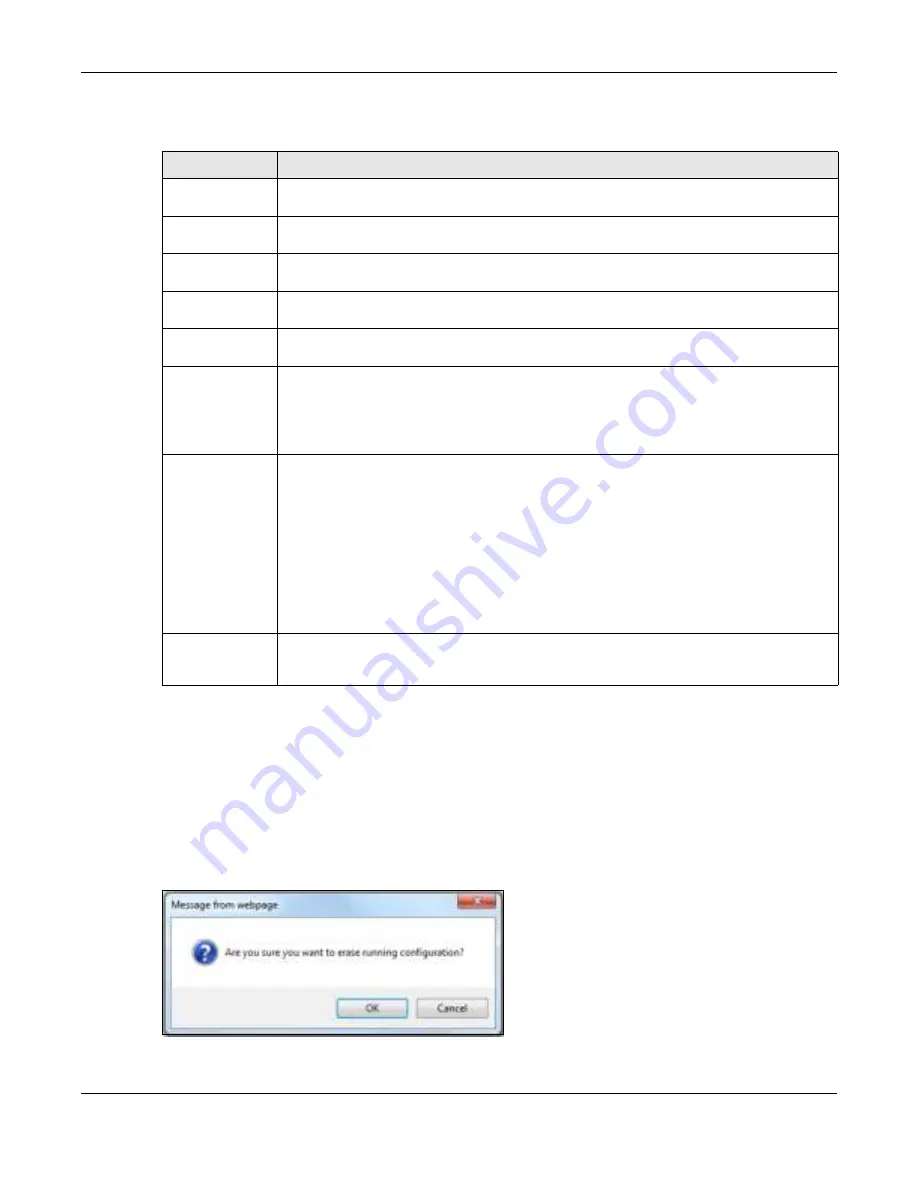
Chapter 39 Maintenance
GS1920v2 Series User’s Guide
340
The following table describes the labels in this screen.
39.2.1 Era se Running - C o nfig ura tio n
Follow the steps below to reset the Switch back to the Zyxel default configuration settings.
1
In the
Ma inte na nc e
screen, click the
C lic k He re
button next to
Era se Running - C o nfig ura tio n
to clear all
Switch configuration information you configured and return to the Zyxel default configuration settings.
2
Click
O K
to reset all Switch configurations to the Zyxel default configuration settings.
Fig ure 246
Erase Running-Configuration: Confirmation
Table 164 Management > Maintenance
LABEL
DESC RIPTIO N
Current
This field displays which configuration (
C o nfig ura tio n 1
or
C o nfig ura tio n 2
) is currently operating
on the Switch.
Firmware
Upgrade
Click
C lic k He re
to go to the
Firm wa re Upg ra de
screen.
Restore
Configuration
Click
C lic k He re
to go to the
Re sto re C o nfig ura tio n
screen.
Backup
Configuration
Click
C lic k He re
to go to the
Ba c kup C o nfig ura tio n
screen.
Erase Running-
Configuration
Click
C lic k He re
to reset the configuration to the Zyxel default configuration settings.
Save
Configuration
Click
C o nfig 1
to save the current configuration settings to
C o nfig ura tio n 1
on the Switch.
Click
C o nfig 2
to save the current configuration settings to
C o nfig ura tio n 2
on the Switch.
Click
C usto m De fa ult
to save the current configuration settings to a custom default file on the
Switch. This file can be used instead of the Zyxel factory default configuration file.
Reboot System
Click
C o nfig 1
to reboot the Switch and load
C o nfig ura tio n 1
on the Switch.
Click
C o nfig 2
to reboot the Switch and load
C o nfig ura tio n 2
on the Switch.
Click
Fa c to ry De fa ult
to reboot the Switch and load the Zyxel factory default configuration
settings on the Switch.
Click
C usto m De fa ult
to reboot the Switch and load the last-saved custom default file on the
Switch.
Note: Make sure to click the
Sa ve
button in any screen to save your settings to the
current configuration on the Switch.
Tech-Support
Click
C lic k He re
to see the Tech-Support screen. You can set CPU and memory thresholds for
log reports and download related log reports for issue analysis. Log reports include CPU history
and utilization, crash and memory.






























