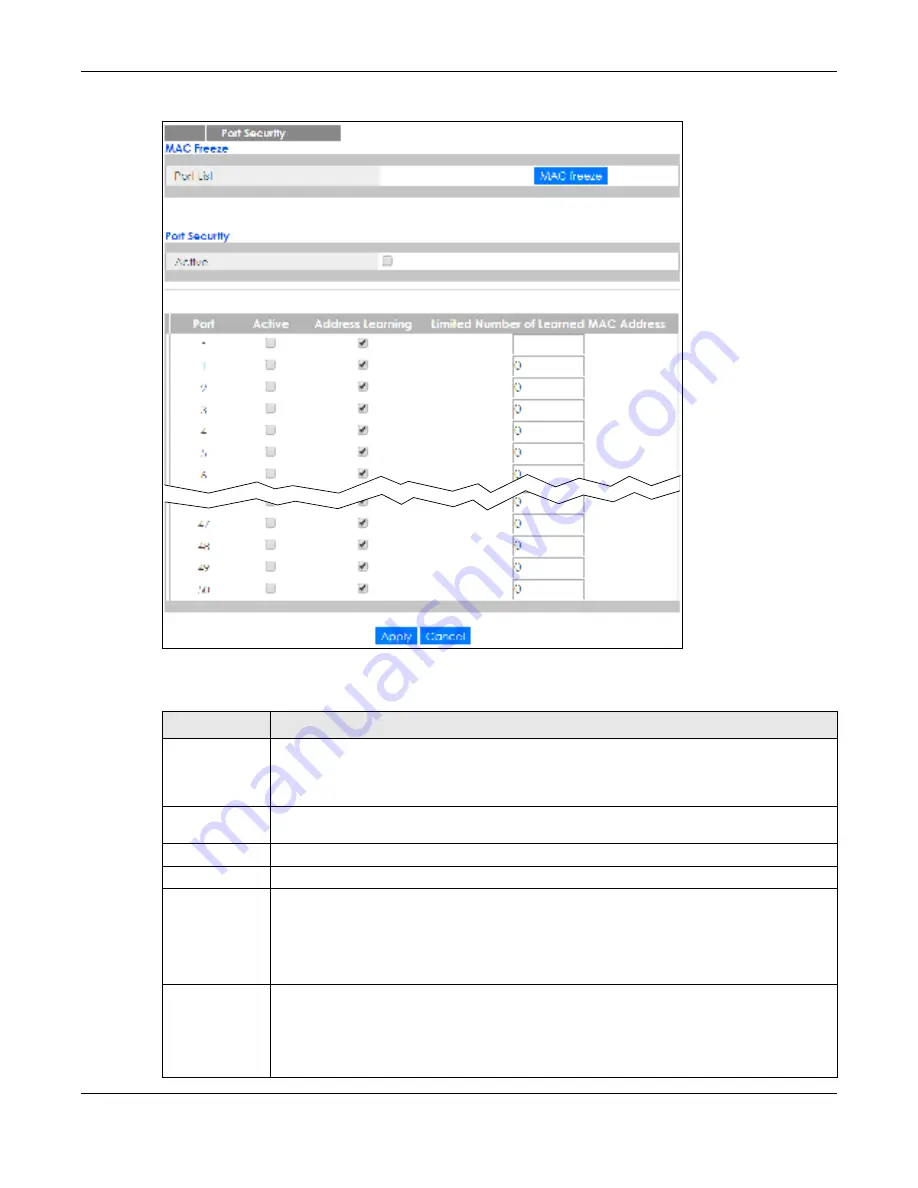
Chapter 19 Port Security
GS1920v2 Series User’s Guide
181
Fig ure 134
Advanced Application > Port Security
The following table describes the labels in this screen.
Table 69 Advanced Application > Port Security
LABEL
DESC RIPTIO N
Port List
Enter the number of the port(s) (separated by a comma) on which you want to enable port
security and disable MAC address learning. After you click
MAC fre e ze
, all previously learned
MAC addresses on the specified port(s) will become static MAC addresses and display in the
Sta tic MAC Fo rwa rding
screen.
MAC freeze
Click
MAC fre e ze
to have the Switch automatically select the
Ac tive
check boxes and clear the
Addre ss Le a rning
check boxes only for the ports specified in the
Po rt list
.
Active
Select this option to enable port security on the Switch.
Port
This field displays the port number.
*
Settings in this row apply to all ports.
Use this row only if you want to make some settings the same for all ports. Use this row first to set
the common settings and then make adjustments on a port-by-port basis.
Note: Changes in this row are copied to all the ports as soon as you make them.
Active
Select this check box to enable the port security feature on this port. The Switch forwards
packets whose MAC address(es) is in the MAC address table on this port. Packets with no
matching MAC address(es) are dropped.
Clear this check box to disable the port security feature. The Switch forwards all packets on this
port.






























