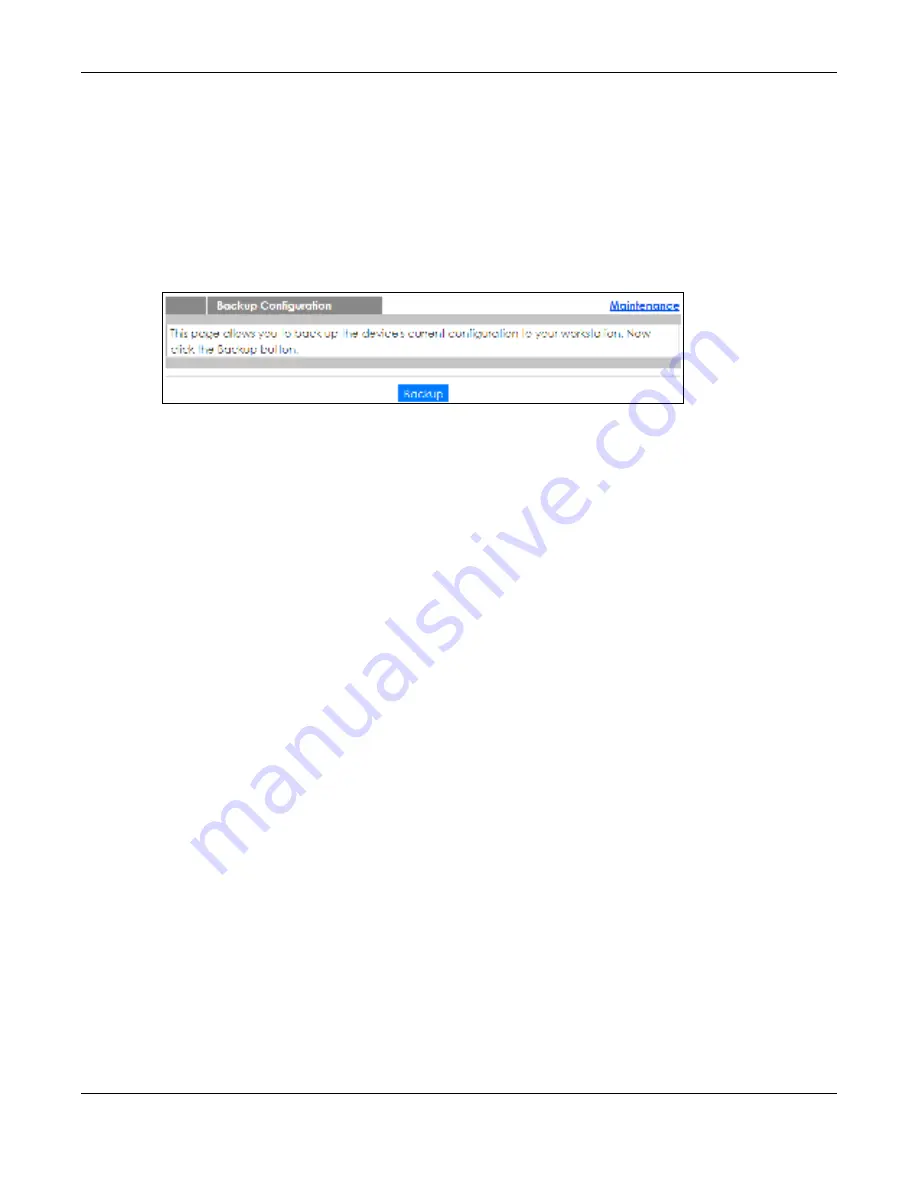
Chapter 39 Maintenance
GS1920v2 Series User’s Guide
344
39.5 Ba c kup C o nfig ura tio n
Use this screen to save and store your current Switch settings.
Backing up your Switch configurations allows you to create various “snap shots” of your Switch from
which you may restore at a later date.
Back up your current Switch configuration to a computer using the
Ba c kup C o nfig ura tio n
screen.
Fig ure 250
Management > Maintenance > Backup Configuration
Follow the steps below to back up the current Switch configuration to your computer in this screen.
1
Click
Ba c kup
.
2
If the current configuration file is open and/or downloaded to your computer automatically, you can
click
File > Sa ve As
to save the file to a specific place.
If a dialog box pops up asking whether you want to open or save the file, click
Sa ve
or
Sa ve File
to
download it to the default downloads folder on your computer. If a
Sa ve As
screen displays after you
click
Sa ve
or
Sa ve File
, choose a location to save the file on your computer from the
Sa ve in
drop-down
list box and type a descriptive name for it in the
File na m e
list box. Click
Sa ve
to save the configuration
file to your computer.
39.6 Te c h- Suppo rt
The Tech-Support feature is a log enhancement tool that logs useful information such as CPU utilization
history, memory and Mbuf (Memory Buffer) log and crash reports for issue analysis by customer support
should you have difficulty with your Switch. The Tech Support menu eases your effort in obtaining reports
and it is also available in CLI command by typing “Show tech-support” command.
Click
Ma na g e m e nt
>
Ma inte na nc e
>
Te c h- Suppo rt
to see the following screen.






























