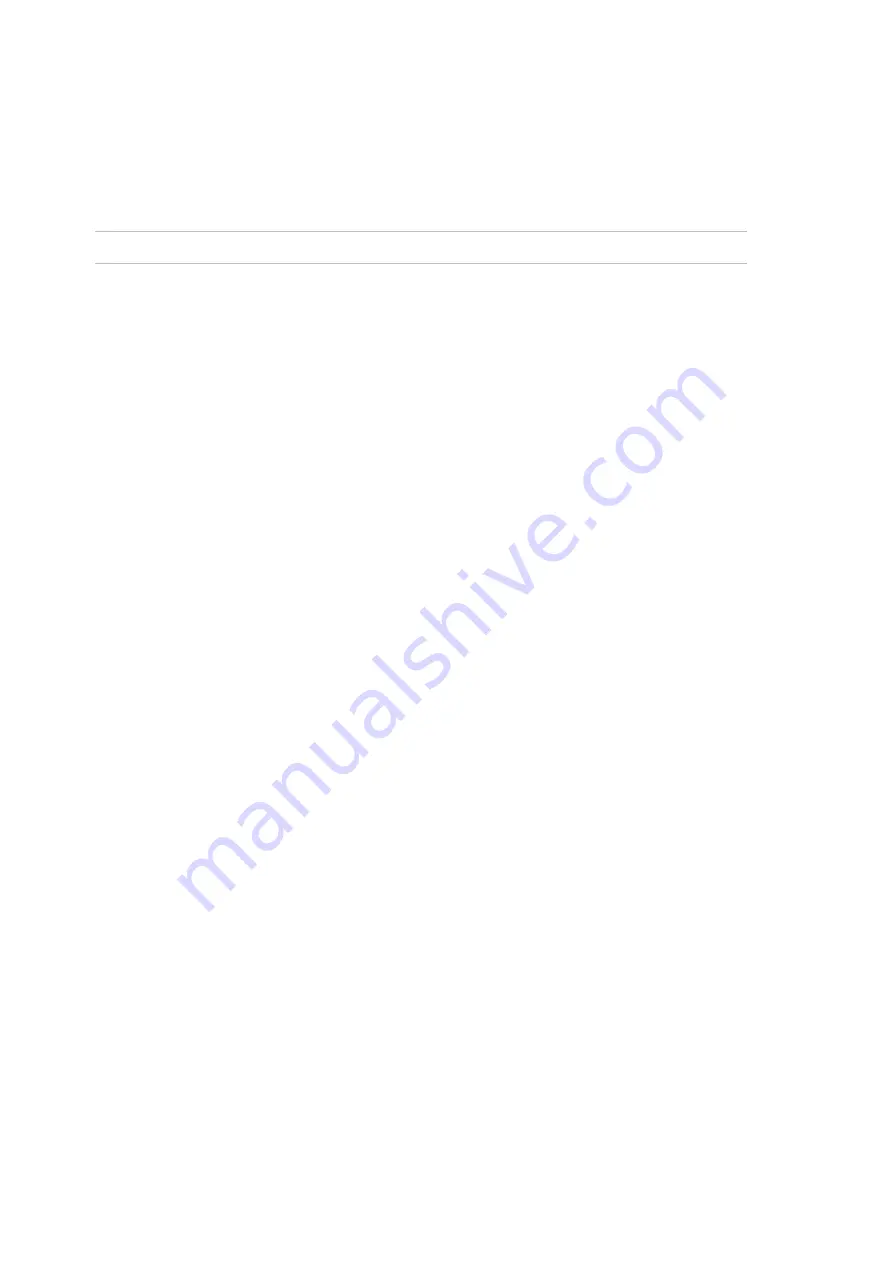
Chapter 3: Configuration and commissioning
66
ZP2-A Series Installation Manual
The Password setup menu
Use the Password setup menu to change your maintenance password and to
manage operator user accounts.
Changing your password
Caution:
To avoid unauthorised access, always change default passwords.
Select Change password to change your password. You cannot change
passwords for other maintenance users.
To change your password:
1. Select Password setup from the Main menu, and then select Change
password.
2. Enter your current password.
3. Enter and then confirm your new password.
4. Press F4 (Enter), and then press F1 (Back).
5. Press F1 (Save), F3 (Apply), F4 (Discard), or F2 (Exit).
Remember to apply saved settings from the Main menu.
Managing users
Select Manage users to edit, delete, or create operator user accounts. The
control panel allows for a maximum of 20 user accounts (all user levels
combined).
To edit an operator user account:
1. Select Password setup from the Main menu, and then select Manage users.
A list of the user accounts that you have permission to edit is displayed.
2. Select the user account you want to edit.
3. Select the information to be edited and enter the change.
To change the operator user password, re-enter your maintenance user
password, and then allocate and confirm the new operator password.
4. Press F4 (Enter), and then press F1 (Back).
5. Press F1 (Save), F3 (Apply), F4 (Discard), or F2 (Exit).
Remember to apply saved settings from the Main menu.
Summary of Contents for ZP2-AF2-P
Page 1: ...ZP2 A Series Installation Manual P N 00 3281 501 2003 01 ISS 22NOV22...
Page 50: ...Chapter 2 Installation 44 ZP2 A Series Installation Manual...
Page 140: ...Chapter 3 Configuration and commissioning 134 ZP2 A Series Installation Manual...
Page 168: ...Appendix C Menu maps 162 ZP2 A Series Installation Manual...
Page 172: ...Appendix D Regulatory information 166 ZP2 A Series Installation Manual...
Page 176: ......
















































