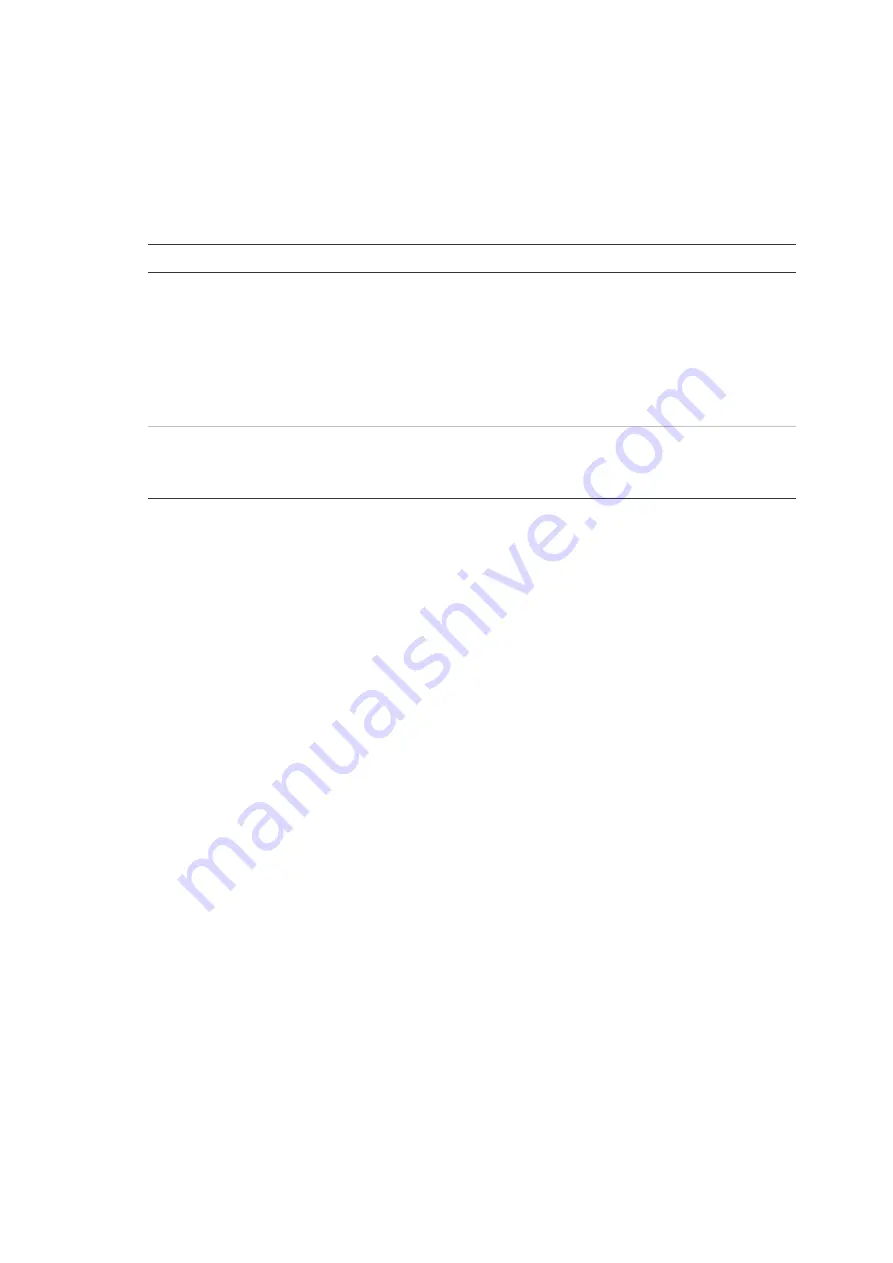
Chapter 3: Configuration and commissioning
ZP2-A Series Installation Manual
83
PSU supervision
Select PSU Supervision to configure power supply supervision (10 A or Ext.).
The initial configuration depends on the control panel power supply, as shown in
the table below.
Table 33: PSU supervision initial configuration
Control panel
Power supply
Initial configuration
Small cabinet
Large cabinet
4 A
6 A
No initial configuration.
No configuration is required for control panels
with an internal 4 A or 6 A power supply (the
internal power supply for these control panels is
always supervised).
Change the configuration to Ext. if an external
power supply is used
Large cabinet (-P
variants) [1]
10 A
The initial configuration is 10 A.
Change the configuration to Ext. if an external
power supply is used.
[1] Always confirm that the PSU supervision setting is 10 A after restoring the system
configuration (see “Load/Save configuration” on page 85).
To change the configuration:
1. Select Panel setup from the Main menu.
2. Select Other settings, and then select PSU Supervision.
3. Select and check 10 A or Ext.
Select and check 10 A to enable power supply supervision for large cabinet
control panels with an internal 10 A power supply (-P variants).
Select and check Ext. to enable power supply supervision for any control
panel that is connected to an external power supply.
4. Press F4 (Enter), and then press F1 (Back).
5. Press F1 (Save), F3 (Apply), F4 (Discard), or F2 (Exit).
Remember to apply saved settings from the Main menu.
Note:
An incorrect configuration generates a power supply communication fault.
Summary of Contents for ZP2-AF2-P
Page 1: ...ZP2 A Series Installation Manual P N 00 3281 501 2003 01 ISS 22NOV22...
Page 50: ...Chapter 2 Installation 44 ZP2 A Series Installation Manual...
Page 140: ...Chapter 3 Configuration and commissioning 134 ZP2 A Series Installation Manual...
Page 168: ...Appendix C Menu maps 162 ZP2 A Series Installation Manual...
Page 172: ...Appendix D Regulatory information 166 ZP2 A Series Installation Manual...
Page 176: ......






























