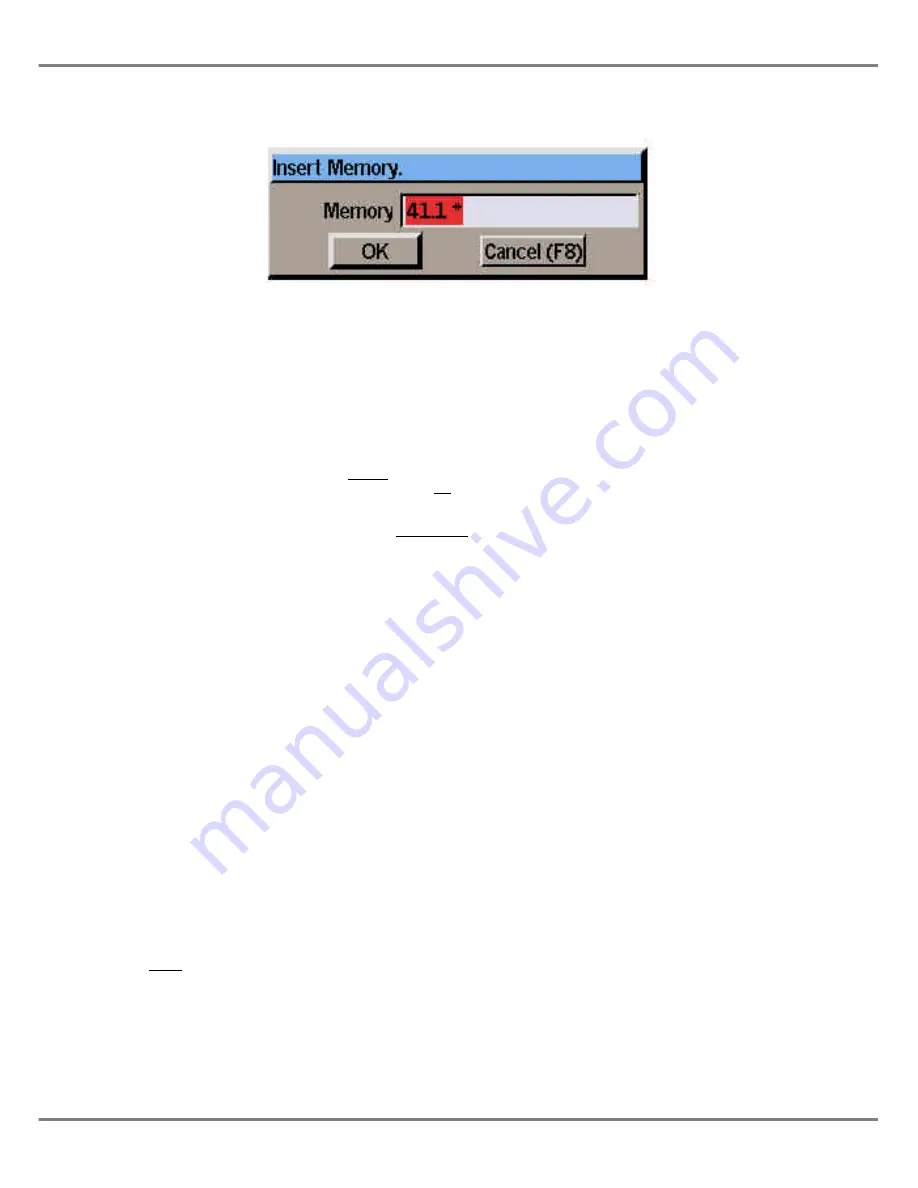
Inserting Memories
The desk provides the facility to insert
individually up to nine point memories
between two whole number memories.
Example: memories 3.1 ..3.9 may be
inserted between memories 3 and 4.
Select a whole number memory on the
Memories Screen.
Press the F8 button on the front panel
and select the
Insert
option from the
menu, or right click in the Memories
Screen and select the
Insert
option
from the menu.
The Insert Memory Window is
displayed. The default memory insert
number is displayed in the window.
Use the left and right cursor keys to
select a different memory insert
number, if required.
Select the
OK
button in the window.
The Insert Memory Window is closed
and the insert memory is displayed on
the Memories Screen.
Notes - Inserting Memories
The Memory Screen switches automatically
to showing all memories when the Insert
function is performed.
Memories cannot be inserted between a
whole number and the first insert (eg 3 and
3.1), two consecutive point memories (eg 4.2
and 4.3), or the last insert and the next
whole number (eg 5.9 and 6).
Previewing a Memory
Previewing a memory allows the
dimmer channel and fixture parameter
data for the memory to be examined
without affecting the outputs. When
previewing it is not possible to edit the
dimmer channel or fixture data.
Select a programmed memory. Press
the PREVIEW button, or right click and
select the
Preview
option from the
menu. The light in the PREVIEW
button is illuminated and the Program
Window is opened in preview mode.
To preview other memories in the
memory stack, use the left and right
arrow keys or click on the
Previous
or
Next
buttons in the PW header.
To exit Preview mode, press the
PREVIEW button. The light in the
button goes out; the PW is closed.
Notes -Previewing Memories
Chase
- The chase ‘runs’ at the programmed
modifiers (direction, attack, drive, speed).
Sound to Light or Ripplesound
- the
memory ‘runs’, providing there is a sound
input connected to the desk.
Multi-Part Scenes
- The whole memory or
individual parts may be previewed by
selecting the memory number or part number
prior to pressing the PREVIEW button.
Deleting a Memory
Select a programmed memory, then
press the CLEAR button on the front
panel, or right click and select the
Clear
option from the menu.
A confirmation window is displayed,
with the following options:
OK, Preserve Data (F7), Cancel (F8)
Select the
OK
button to confirm
deletion of the memory.
Select the
Preserve Data
button to
confirm deletion of the memory but
preserve the programmed dimmer
channel and fixture parameter data in
later memories
(Partial Mode only)
Select the
Cancel
button to cancel the
operation.
Notes - Deleting Memories
If a deleted memory had previously been
transferred to one or more submasters, the
relevant submaster(s) are also cleared.
If a deleted memory had previously been
loaded onto the Playback A or B master, the
relevant master is also cleared.
Illusion 500 Manual 73-741-00 Issue 1
5 - 17
Memories
Figure 5 - 15: Insert Memory Window
Summary of Contents for ILLUSION 500
Page 1: ...ILLUSION 500 OPERATING MANUAL ...
Page 2: ......
Page 6: ...iv Illusion 500 Manual 73 741 00 Issue 2 Contents ...
Page 40: ...3 20 Illusion 500 Manual 73 741 00 Issue 2 Setup ...
Page 121: ......
















































