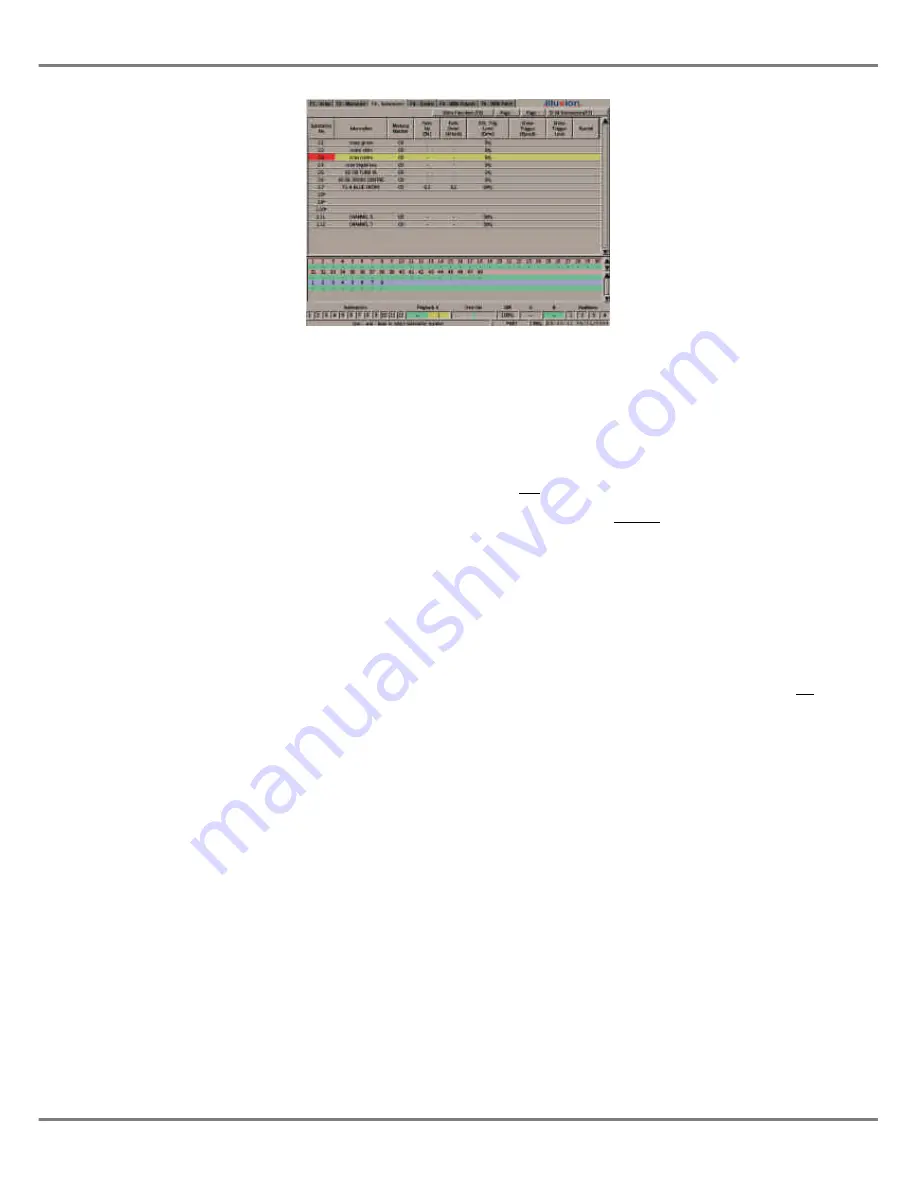
The Submaster Screen
The Submaster Screen is used in the
programming, editing and playback of
submasters.
Press the SCREEN FUNCTION key F3
or select the Submaster screen
selection tab using the mouse to
display the Submaster screen.
Display Mode Button (F7)
The SCREEN FUNCTION key F7 or
the soft button on the Submaster
screen is used to toggle between the
two display modes of
All Submasters
and
Active Submasters
.
Extra Functions Button (F8)
The SCREEN FUNCTION key F8 or
the soft button on the Submaster
screen is used to display a drop down
menu for items in the
Special
column
of the Submaster screen.
Page Up/Down Buttons
The PAGE UP and PAGE DOWN
buttons or the soft buttons on the
Submaster Screen are used to change
the submaster page.
The current submaster page is
indicated by the seven segment
display on the front panel.
All Submasters Display
This display mode is used primarily
when ‘programming’ or editing the
submasters.
A table containing the data for one of
the nine pages of submasters is
displayed on the monitor screen.
The page number is indicated by the
seven segment display.
If the submaster page is changed
using either the front panel buttons or
the soft buttons on the Submaster
screen, the submasters shown on the
monitor screen change accordingly.
Both unprogrammed and programmed
submasters are shown in the table.
A yellow highlight bar is displayed on
the submaster which is currently
selected on the monitor screen.
Active Submasters Display
This display mode is used primarily
when ‘running’ the show and playing
back data on the submasters.
The table indicates which of the 108
submasters are currently active on the
12 physical submaster faders on the
front panel of the desk.
It also shows which memories or
channel data are loaded onto these
submasters, if any.
There is always an active page, which
is indicated by the seven segment
display on the front panel.
Where page overlay is in operation
(i.e. the output from a submaster is not
from the current page), the submaster
number field for the appropriate
submaster(s) is highlighted in orange.
Example - Set the submaster page to
page 1 and raise the first 4 submaster
faders to full. Change to page 2.
The submaster screen will show the
following submasters:
1.1, 1.2, 1.3, 1.4, 2.5, 2.6, 2.7, 2.8, 2.9,
2.10, 2.11, 2.12.
A yellow highlight bar is displayed on
the submaster which is currently
selected on the monitor screen.
6 - 2
Illusion 500 Manual 73-741-00 Issue 2
Submasters
Figure 6 - 2: Submaster Screen
Summary of Contents for ILLUSION 500
Page 1: ...ILLUSION 500 OPERATING MANUAL ...
Page 2: ......
Page 6: ...iv Illusion 500 Manual 73 741 00 Issue 2 Contents ...
Page 40: ...3 20 Illusion 500 Manual 73 741 00 Issue 2 Setup ...
Page 121: ......






























