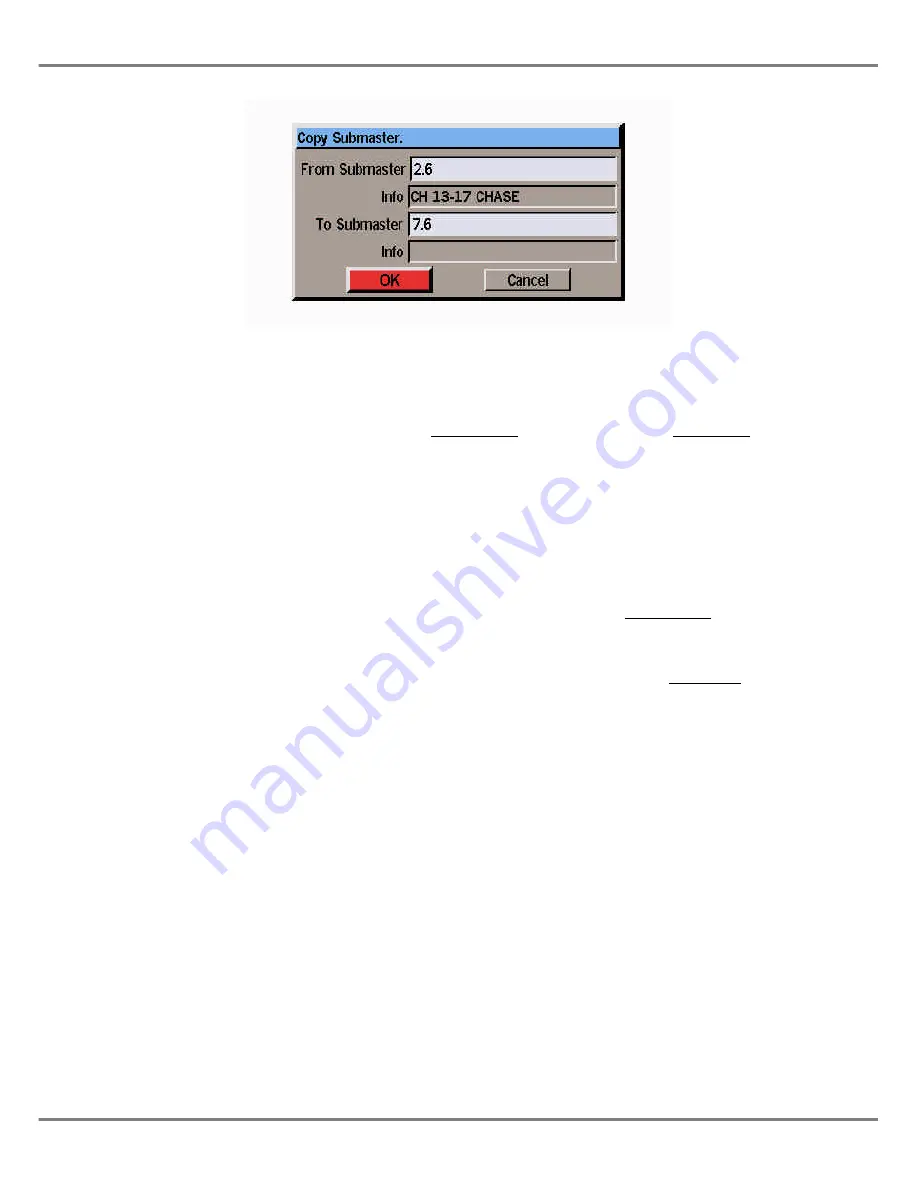
Copying Submaster Data
The copy function can be used to copy
all the data associated with one
submaster to another submaster
(information text, fade times, trigger
levels, memory number etc).
The actual function performed (Copy
To or Copy From) is dependent on the
status of the selected submaster as
shown in the following sections:
Copying to a Submaster
1.
Select an unprogrammed
submaster.
2.
Press the COPY button on the
front panel, or right click and
select the
Copy
option from the
menu. The Copy Submaster
Window is displayed.
3.
Enter a submaster number to
copy from in the field provided,
then select the
OK
button in the
Copy Submaster Window.
If a valid submaster is entered,
the data associated with the
source submaster is copied into
the destination submaster and the
Copy Submaster Window is
closed.
If an invalid or unprogrammed
submaster is specified an error
message is displayed.
Copying from a Submaster
1.
Select a programmed submaster.
2.
Press the COPY button on the
front panel, or right click and
select the
Copy
option from the
menu. The Copy Submaster
Window is displayed.
3.
Enter the destination submaster
number in the field provided, then
select the
OK
button in the
window.
If the destination submaster is
unprogrammed, the submaster
data is copied and the Copy
Submaster Window closed.
If the destination submaster is
already programmed, a warning
message is displayed. Select the
Overwrite
or
Cancel
button, as
required.
6 - 8
Illusion 500 Manual 73-741-00 Issue 2
Submasters
Figure 6 - 8: Copy Submaster Window
Summary of Contents for ILLUSION 500
Page 1: ...ILLUSION 500 OPERATING MANUAL ...
Page 2: ......
Page 6: ...iv Illusion 500 Manual 73 741 00 Issue 2 Contents ...
Page 40: ...3 20 Illusion 500 Manual 73 741 00 Issue 2 Setup ...
Page 121: ......






























