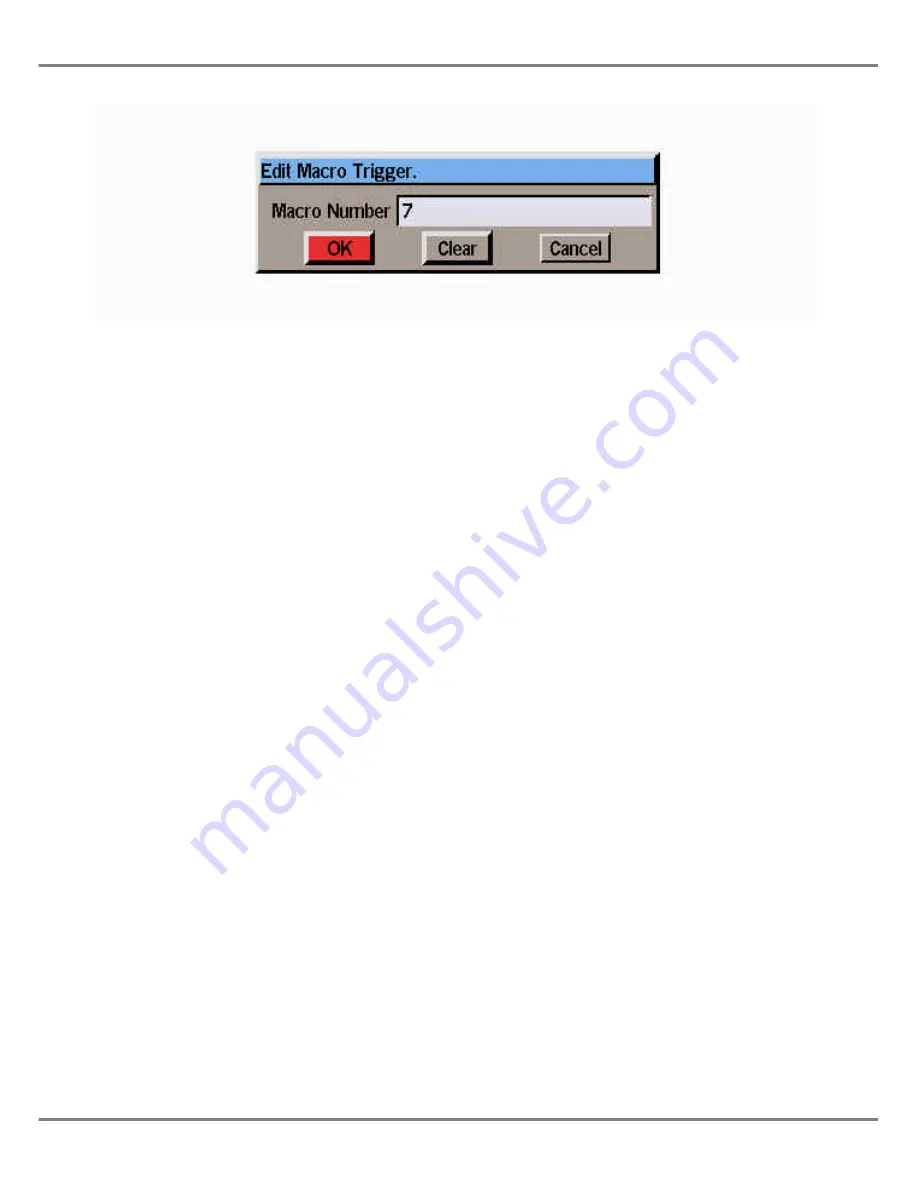
Programming Macro Triggers
The following sections describe how to
program, edit and delete macro
triggers from the Memories or Cueline
screens.
Programming a Macro
Trigger from the Memories
Screen
1.
Select the memory which is to
trigger the macro.
2.
Press SCREEN FUNCTION key
F8 and select the
Trigger Macro
option from the menu, or right
click and select the
Trigger Macro
option. The Edit Macro Trigger
Window is displayed.
3.
Enter the required macro number
in the field provided, then select
the
OK
button in the window.
If the data entered is valid the Edit
Macro Trigger Window is closed
and the macro trigger data
appears in the Memories screen
against the corresponding
memory. Otherwise an error
message is displayed.
Editing a Macro Trigger from
the Memories Screen
This is the same as Programming a
macro trigger except that the macro
number is already displayed in the Edit
Macro Trigger Window.
Change the macro number as
required, then select the
OK
button in
the window.
Deleting a Macro Trigger from
the Memories Screen
1.
Select the memory which has the
macro trigger.
2.
Press SCREEN FUNCTION KEY
F8 and select the
Trigger Macro
option from the menu, or right
click and select the
Trigger Macro
option. The Edit Macro Trigger
Window is displayed.
3.
Select the
Clear
button in the
window. The window is closed
and the macro data is removed
from the corresponding memory
in the Memories screen.
Programming a Macro
Trigger from the Cueline
Screen
1.
Select the cue which is to have
the macro trigger.
2.
Right click in the Cue Track and
select the
Trigger Macro
option
from the menu. The Edit Macro
Trigger Window is displayed.
3.
Enter the macro number in the
field provided, then select the
OK
button in the window.
If the data entered is valid, the
Edit Macro Trigger Window is
closed and the macro data is
displayed in the Special Track on
the Cueline screen. Otherwise an
error message is displayed.
Editing a Macro Trigger from
the Cueline Screen
This is the same as Programming a
Macro Trigger except that the macro
number is already displayed in the Edit
Macro Trigger Window.
Change the macro number as
required, then select the
OK
button in
the window.
Deleting a Macro Trigger from
the Cueline Screen
1.
Select a cue which has the macro
trigger.
2.
Right click in the Cue Track and
select the
Trigger Macro
option
from the menu. The Edit Macro
Trigger Window is displayed.
3.
Select the
Clear
button in the Edit
Macro Trigger Window. The
window is closed and the macro
data is cleared from the Cueline
screen.
Illusion 500 Manual 73-741-00 Issue 2
7 - 5
Memory Stack
Figure 7 - 5: Edit Macro Trigger Window
Summary of Contents for ILLUSION 500
Page 1: ...ILLUSION 500 OPERATING MANUAL ...
Page 2: ......
Page 6: ...iv Illusion 500 Manual 73 741 00 Issue 2 Contents ...
Page 40: ...3 20 Illusion 500 Manual 73 741 00 Issue 2 Setup ...
Page 121: ......






























