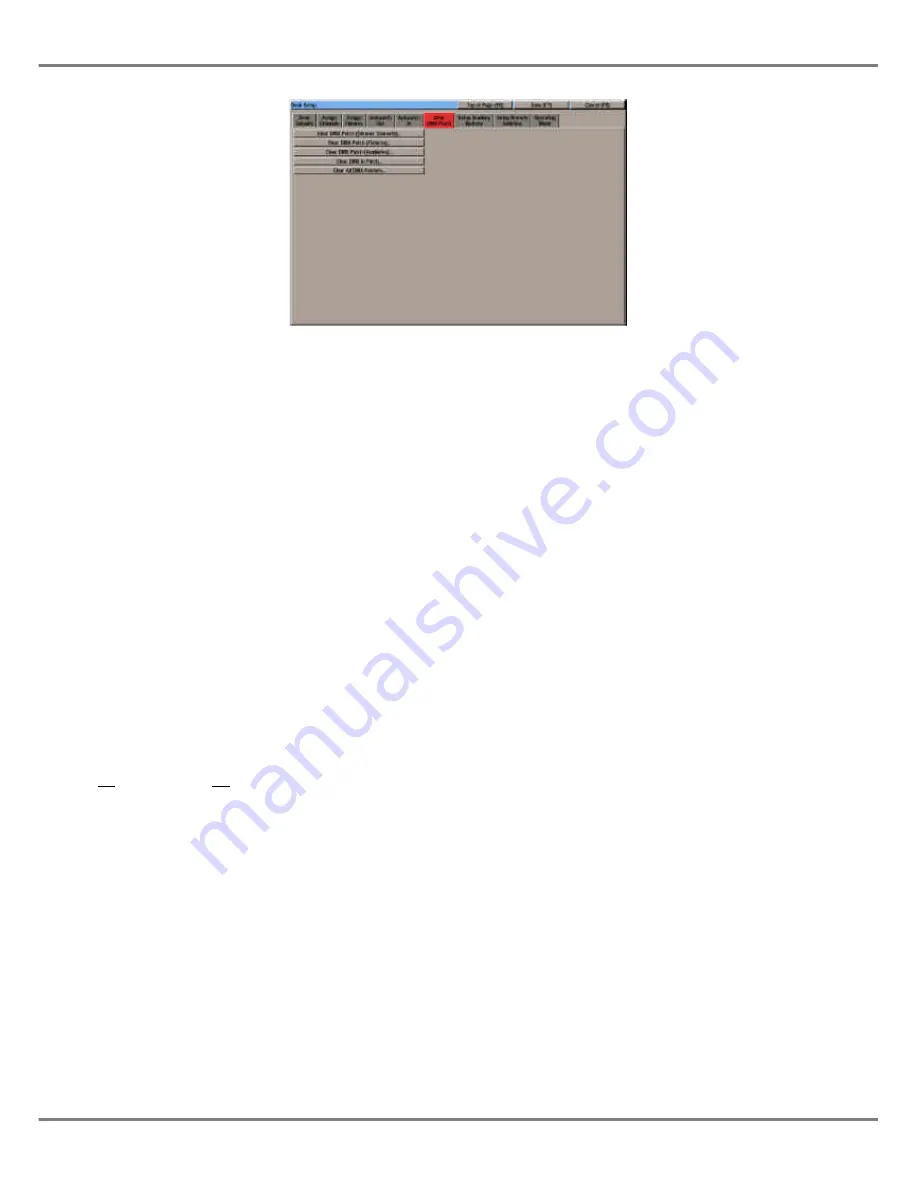
Autopatch In (Optional)
If a DMX In upgrade kit has been fitted
to the desk, an
Autopatch In
function is
provided which allows selected dimmer
channels and fixture brightness
parameters to be patched to DMX
input channels in a single operation.
This option is indicated by the display
of the
Autopatch In
tab in the Desk
Setup options.
The
Autopatch In
function works in the
same way as the
Autopatch Out
function, except that only dimmer
channels and fixture brightness
parameters can be patched to the
DMX In.
NOTES
Autopatch In
A DMX In channel may only be patched to
one dimmer channel or one fixture brightness
parameter.
Only the brightness parameter of selected
fixtures will be patched to the DMX In.
If any of the selected fixtures do not have a
brightness parameter, a warning message is
displayed.
If autopatching would overlap dimmer
channels or fixtures already patched, a
warning message is displayed.
The user is given the option of unpatching
the overlapping channels or fixtures and
continuing with the autopatch, or cancelling
the autopatch operation.
Clear DMX Patch
This option will allow the user to
unpatch the dimmer channels, fixtures
and auxiliaries which are patched to
the DMX outputs. It will also allow the
user to clear the DMX In patch (if
applicable).
Select the
Clear DMX Patch
tab from
the Desk Setup options.
The following options are displayed on
the screen:
Clear DMX Patch (Dimmer Channels)
Clear DMX Patch (Fixtures)
Clear DMX Patch (Auxiliaries)
Clear DMX In Patch
Clear All DMX Patches.
Use the mouse or cursor keys and
ENTER to select the required option.
A confirmation window is displayed.
Select the
Clear
button to confirm the
operation.
3 - 16
Illusion 500 Manual 73-741-00 Issue 2
Setup
Figure 3 -16 : Clear DMX Patch
Summary of Contents for ILLUSION 500
Page 1: ...ILLUSION 500 OPERATING MANUAL ...
Page 2: ......
Page 6: ...iv Illusion 500 Manual 73 741 00 Issue 2 Contents ...
Page 40: ...3 20 Illusion 500 Manual 73 741 00 Issue 2 Setup ...
Page 121: ......






























