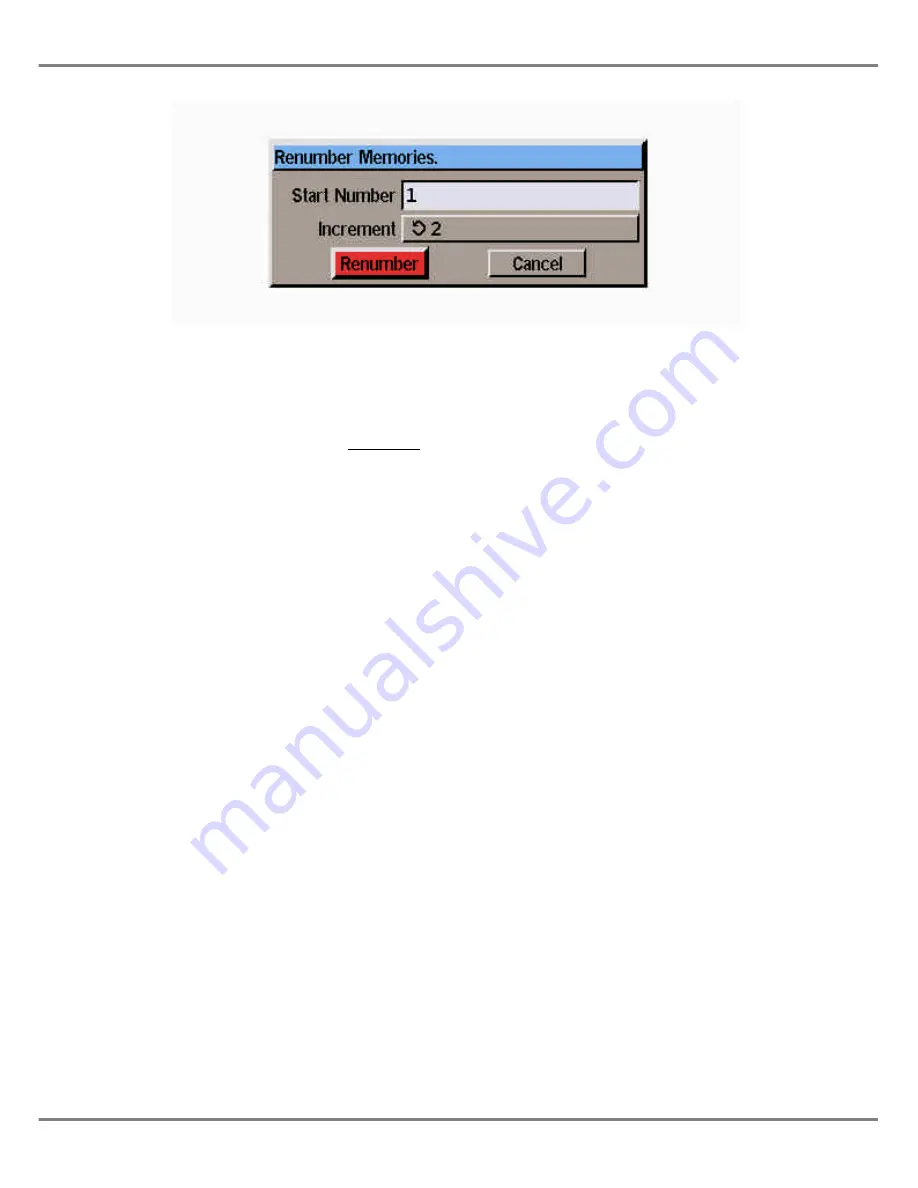
Clear Memories
This option clears all the programmed
memories in the desk.
If any memories have been transferred
onto submasters or the A/B masters,
then the relevant submasters and A/B
masters are also cleared automatically.
Select the
Clear Memories
option from
the Super User screen. A confirmation
window is displayed.
Select the
OK
button in the window to
confirm the operation.
Renumber Memories
This option renumbers all the user
programmed memories according to
the parameters specified.
For example - If the programmed
memories are renumbered by
specifying a
Start Number
of 10 and
Increment
of 5, the new memory
numbers will be 10,15, 20, 25 etc.
Select the
Renumber Memories
option
from the Super User screen. The
Renumber Memories Window is
displayed.
Enter the
Start Number
in the field
provided, then select the required
Increment
(0.1, 0.2, 0.5, 1, 2, 5 or 10).
Select the
Renumber
button in the
window.
A popup window is displayed indicating
that the renumbering was successful,
or that the memories could not be
renumbered with the parameters
specified.
Memories transferred onto submasters
are automatically renumbered.
Clear Submasters
This option clears the data from all the
programmed submasters in the desk.
Select the
Clear Submasters
option
from the Super User screen. A
confirmation window is displayed.
Select the
OK
button in the window to
confirm the operation.
Clear Auxiliary Controls
This option clears the data for all the
auxiliary controls in the desk.
Select the
Clear Auxiliary Controls
option from the Super User screen. A
confirmation window is displayed.
Select the
OK
button in the window to
confirm the operation.
10 - 2
Illusion 500 Manual 73-741-00 Issue 2
Super User
Figure 10 - 2: Renumber Memories Window
Summary of Contents for ILLUSION 500
Page 1: ...ILLUSION 500 OPERATING MANUAL ...
Page 2: ......
Page 6: ...iv Illusion 500 Manual 73 741 00 Issue 2 Contents ...
Page 40: ...3 20 Illusion 500 Manual 73 741 00 Issue 2 Setup ...
Page 121: ......





























