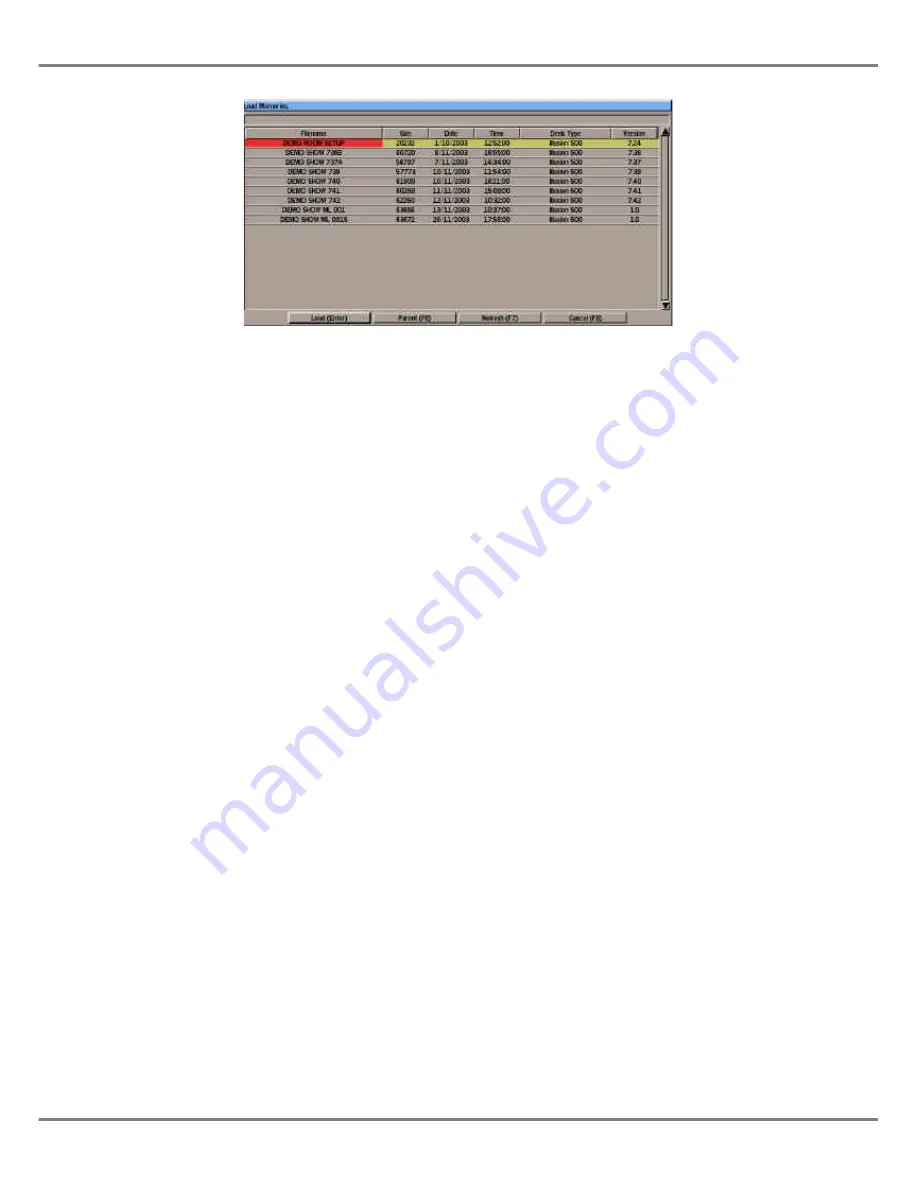
Loading and Saving
Memories
The Illusion desk provides the facility to
save and load individual memories to
floppy disk.
This makes it possible to maintain a
library of useful memories for a given
lighting installation, without having to
save the complete show each time.
Individual memories can be added into
a show being created on the desk. The
memory data is loaded into a specified
destination and the channel data is
treated according to the current setup
on the desk.
User confirmation is required before
overwriting existing programmed
memories on the desk.
Memories can be loaded from a normal
showfile or a file containing memory
data only.
Loading Memories
1.
Select
Floppy Disk
from the Setup
options. Insert a floppy disk
containing the memory data file
into the floppy disk drive.
2.
Select
Load Memories
and press
ENTER. There is a slight delay
while the disk is being read. The
Load Memories
Window is
displayed containing a list of files
and directories found on the disk.
3.
Use the cursor keys or the mouse
to select the required file, then
press ENTER or click on the
Load
button in the window. A popup
window is displayed. There is a
slight delay while the file is read.
4.
Use the cursor keys or mouse to
select the required memory to be
loaded. Move to the
Load As
Memory
column and enter the
required destination memory
number.
5.
Repeat step 4 for each memory to
be loaded.
6.
Press F7 or click on the OK
button in the window. A popup
window is displayed showing
progress. When loading is
complete, press ENTER or click
on the OK button in the window.
Saving Memories
1.
Select
Floppy Disk
from the Setup
options. Insert a DOS formatted
3.5” 1.44 Mb floppy disk into the
floppy disk drive.
2.
Select
Save Memories
and press
ENTER. There is a slight delay
while the disk is being read. The
Save Memories
Window is
displayed containing a list of files
and directories found on the disk.
3.
Use the cursor keys or mouse to
select a file, then press ENTER to
move to the
Filename
field.
4.
Modify the filename, if required
then click on the
Save
button in
the window or press ENTER. A
popup window is displayed
showing the programmed
memories in the desk.
5.
Use the cursor keys or mouse to
select a memory to be saved.
Move to the
Save This Memory
column and press ENTER to
change the text to
Yes
.
6.
Repeat step 5 for each memory to
be saved.
7.
Press F7 or click on the
OK
button in the window. A popup
window is displayed showing
progress. When saving is
complete, press ENTER or click
on the
OK
button in the window.
Illusion 500 Manual 73-741-00 Issue 2
3 - 3
Setup
Figure 3 - 3 : Load Memories Window
Summary of Contents for ILLUSION 500
Page 1: ...ILLUSION 500 OPERATING MANUAL ...
Page 2: ......
Page 6: ...iv Illusion 500 Manual 73 741 00 Issue 2 Contents ...
Page 40: ...3 20 Illusion 500 Manual 73 741 00 Issue 2 Setup ...
Page 121: ......






























