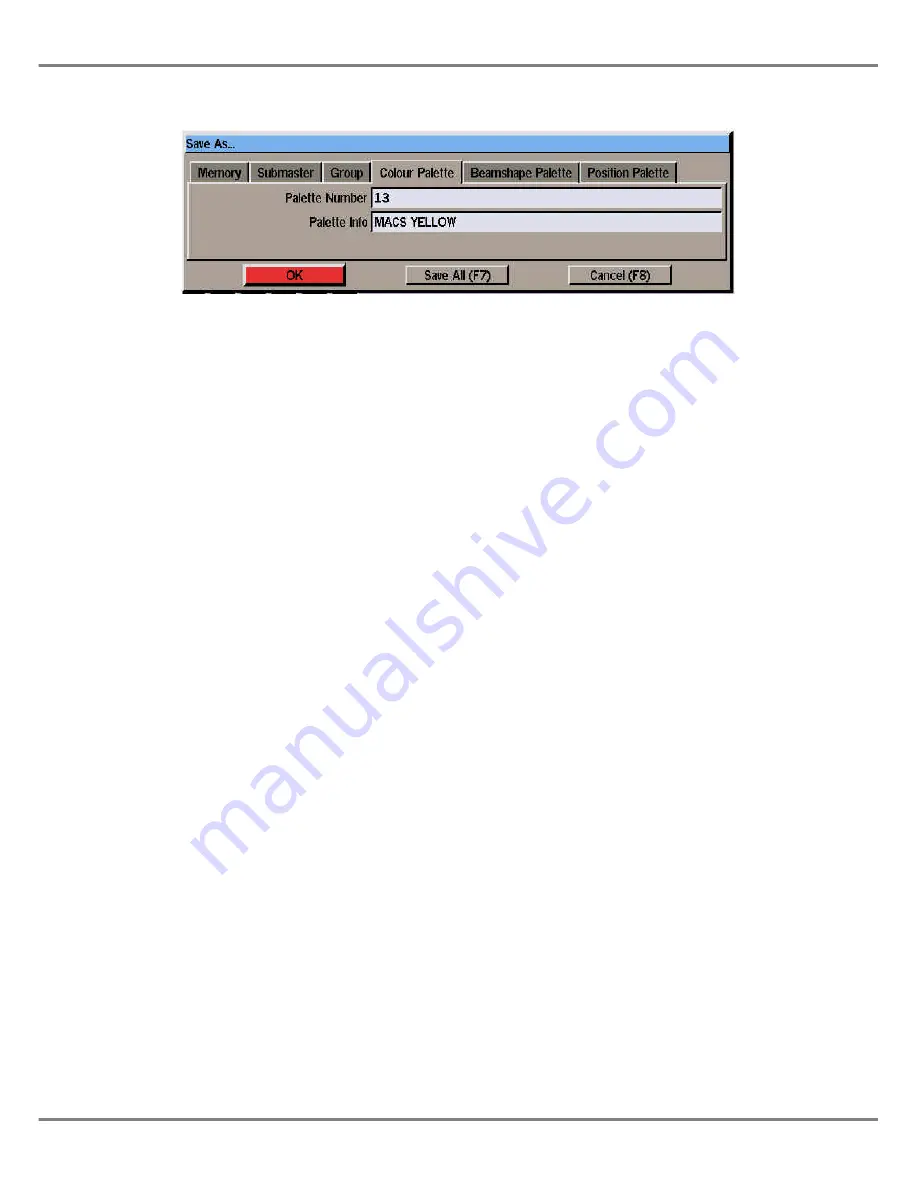
Palettes
The Illusion 500 desk provides up to
200 palettes each for colour,
beamshape and position.
Palettes are recorded (programmed)
via the Program Window. They can
then be used when programming
memories or submasters.
Programming Palettes
Set up the fixture colour, beamshape
or position parameters to the required
output levels.
Press the SAVE AS button or right
click in the PW and select the
Save As
option from the menu. The Save As
window is displayed on the screen.
Select the
Colour Palette, Beamshape
Palette
or
Position Palette
option by
pressing the corresponding attribute
button or by clicking on the appropriate
tab in the Save As window.
Enter the number of the palette in the
Palette Number
field.
Enter the name of the palette in the
Palette Info
field (optional).
Select the OK button in the window.
If the selected palette is
unprogrammed, the fixture parameter
data is saved into the palette.
If the selected palette is programmed a
warning message is displayed,
allowing the user to overwrite the
palette or cancel the operation.
Referencing Palettes
Once a palette has been programmed,
it can then be referenced when
programming memories or
submasters.
Fixtures can be set to reference a
programmed palette using any of the
following methods:
•
Select the
Palettes
section of the
PW and then select the palette with
the appropriate control wheel.
•
Select the
Palettes
section of the
PW and then select the palette from
the palette list with the mouse.
•
Enter a palette reference command
using the front panel keys, for
example:
FIXTURE X COLOUR PALETTE Y
ENTER
FIXTURE X BEAMSHAPE PALETTE
Y ENTER
FIXTURE X POSITION PALETTE Y
ENTER
If a fixture parameter has been set to
reference a palette, the PW will show
the palette reference number (eg P01)
next to the parameter name instead of
the normal percentage or DMX value.
Outputting Palettes
Palettes can also be used for quick
hands on operation of fixtures (eg
select fixtures 1-4 and turn them all to
red, make them strobe, move to centre
stage etc.)
The simplest way to achieve this is via
the Palettes section of the PW as
follows:
Open the PW by pressing the
PALETTE button on the front panel.
The Palettes section of the PW is
displayed.
Select the fixture(s) required using the
FIXTURE and numeric keys or the
mouse.
Select the required palette from the
palette lists using the corresponding
control wheel, or by clicking on the
required palette using the mouse.
4 - 18
Illusion 500 Manual 73-741-00 Issue 2
Program Window
Figure 4 - 11 : Save As .. Window (Colour Palette)
Summary of Contents for ILLUSION 500
Page 1: ...ILLUSION 500 OPERATING MANUAL ...
Page 2: ......
Page 6: ...iv Illusion 500 Manual 73 741 00 Issue 2 Contents ...
Page 40: ...3 20 Illusion 500 Manual 73 741 00 Issue 2 Setup ...
Page 121: ......






























