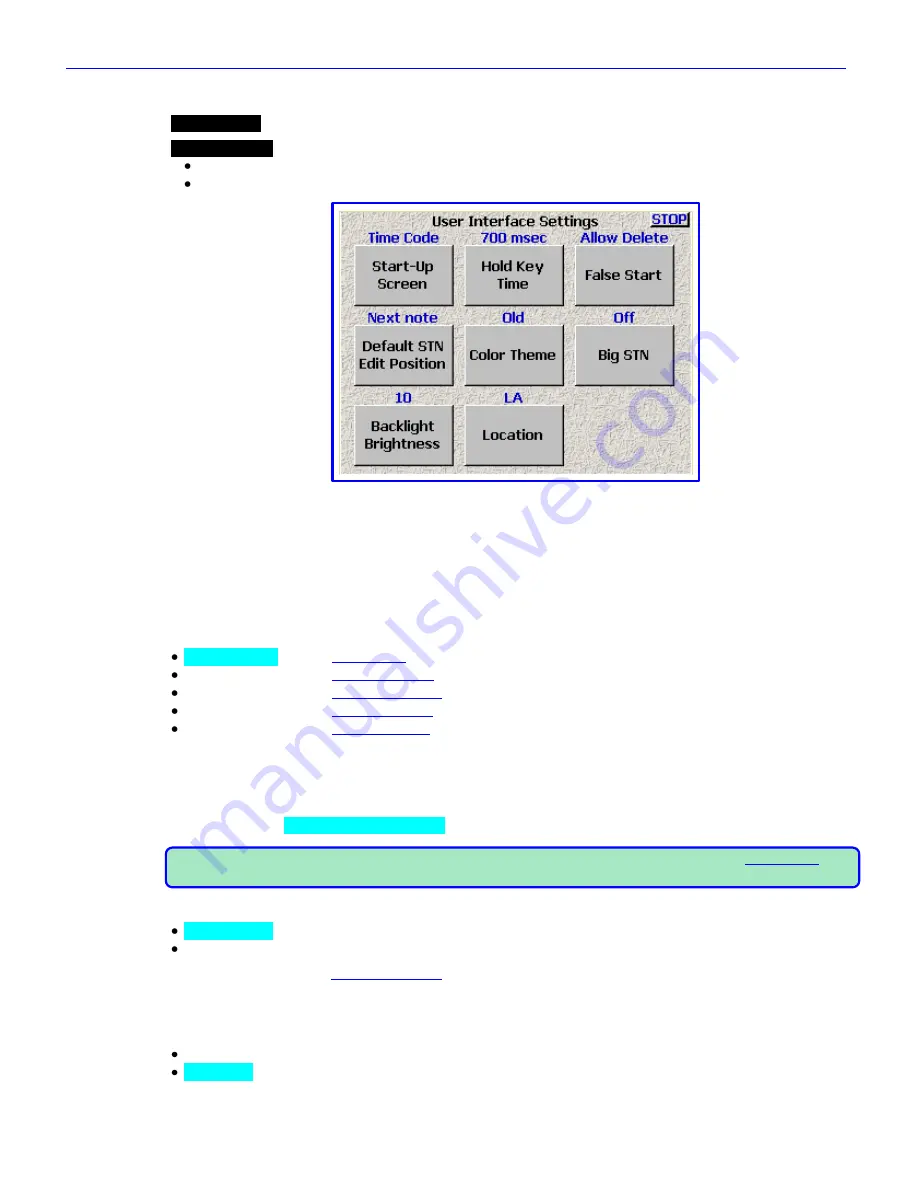
Chapter 2
______________________________________________________
Zaxcom Fusion User’s Manual
78
User Interface Settings page
Page purpose:
This page allows you to configure some of the Fusion‟s operations.
How to get here:
(
SHIFT
+
SETUP
keys
User Interface
button
)
(
MENU
key
Setup
button
User Interface
button
)
Figure 2-40 User Interface Settings page
Page Notes
None
Page Level Shortcuts
None
Start-Up Screen button
Allows you to select the first page you see after the Fusion has been powered up:
Home Screen
– See:
Home page
{
p.31
}
Cue Screen
– See:
Cue Mode page
{
p.118
}
Main Menu
– See:
Main Menu page
{
p.35
}
My Fusion
– See:
My Fusion page
{
p.104
}
Time Code
– See:
Timecode page
{
p.50
}
Hold Key Time button
Allows you to set the amount of delay before the Fusion keys repeat a character. Available values are:
Off
,
100
msec
,
200 msec
,
300 msec
,
400 msec
,
500 msec
,
600 msec
,
700 msec
,
800 msec
,
900 msec
,
1 secs
,
2
secs
. If Off is selected, each individual key press will result in only action being taken, irrespective of the time the
button is pressed. Default setting:
250 msec
NOTE:
Pressing and holding the
MENU
key
when in any page eventually takes you back to the
Home page
{
p.31
}. When setting this button, press and hold the
MENU
key
to evaluate the Hold Key Time setting.
False Start button
Allow Delete
– Displays the
Delete it
button
on the False Start dialog.
No delete
– Hides the
Delete it
button
on the False Start dialog.
Alters the capability of the
False Start dialog
{
p.126
}
.
The end result is whether or not the operator can, as part
of the
False Start dialog
, delete the false start now or has to take care of it later. It could be that Post wants to
receive all false starts. If so, selecting
No delete
aids you in meeting this requirement.
Default STN Edit Position button
Current note
– Opens the current audio recording‟s metadata (i.e. Scene, Take, Note) for editing.
Next note
– Opens the metadata that will be used during the next recording.






























