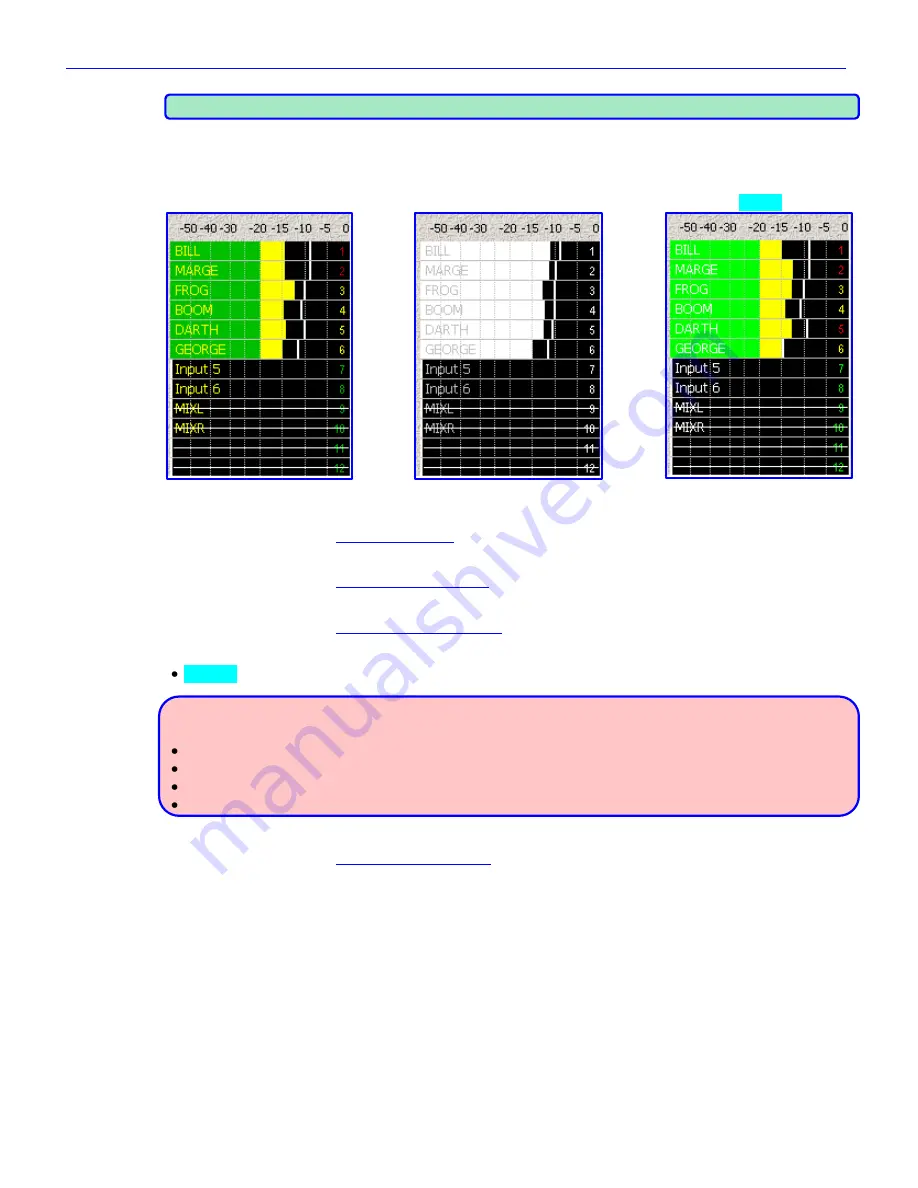
Chapter 2
______________________________________________________
Zaxcom Fusion User’s Manual
62
NOTE:
Due to space restrictions, only horizontal meters have labels.
Color Schemes button
Pressing this button changes the appearance of the Audio Level meters only. The following examples are based on
the Horizontal layout, for illustration purpose:
Normal
Black & White
Bright
Figure 2-25 Effects of the Color Schemes button
Meter Labels button
Pressing it takes you to the
Meter Labels page
{
p.63
}.
Display Inputs button
Pressing it takes you to the
Input Meter Menu page
{
p.64
}.
Display Outputs button
Pressing it takes you to the
Output Meter Menu page
{
p.65
}.
Meter Mode button
Normal
– The meters operate normally.
WARNING:
The following choices cause the meters to display audio that is not present.
Do
NOT
select any of them while you are actively recording.
Demo
– Shows a continuously variable display, without any audio source
Show Full Scale
– Shows all tracks at full scale
Show 0dB
– Shows all tracks at the 0dB point (-20 dBFS)
Show Stepped
– Show the first six tracks in stair-step fashion. Track 1 is 0 dBFS and Track 6 is –50 dBFS.
Meter Assigns button
Pressing it takes you to the
Meter Assignments page
{
p.66
}.






























