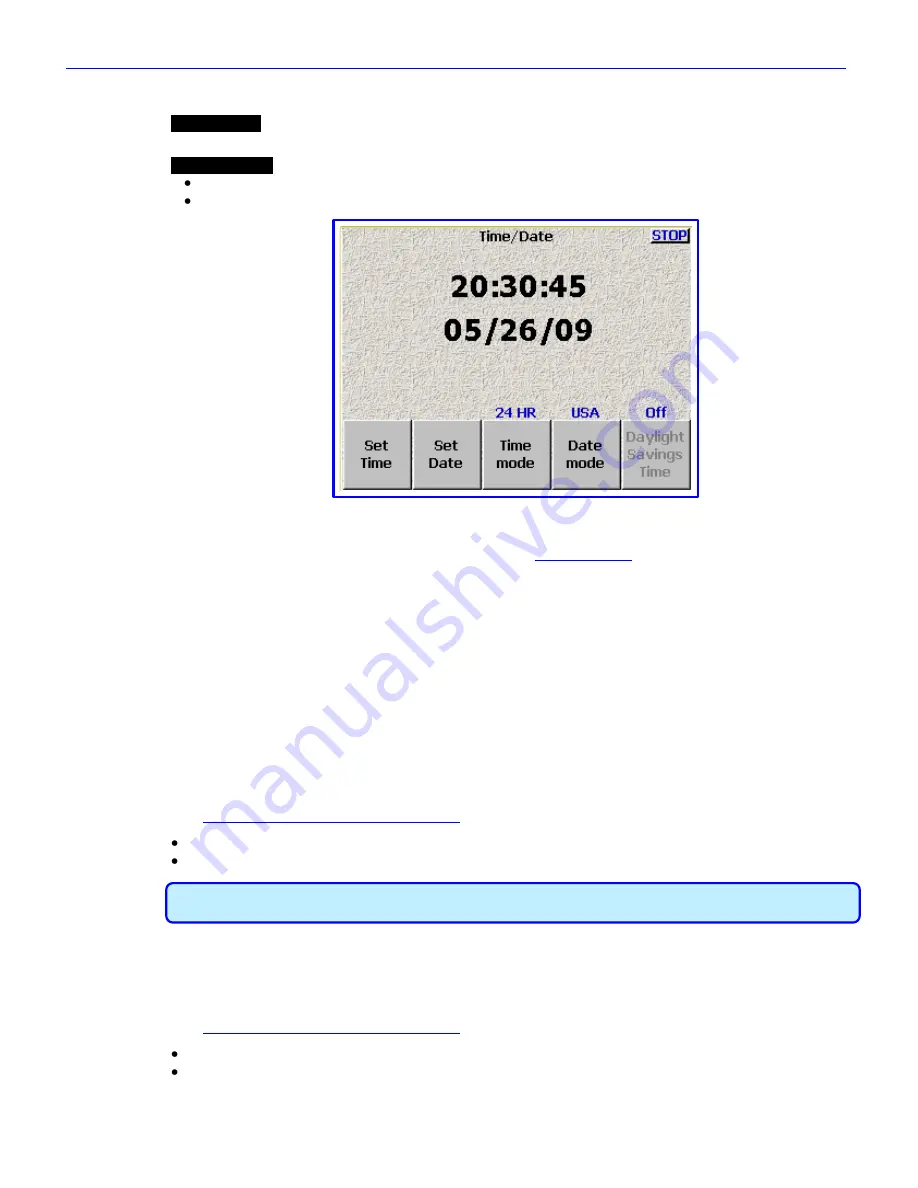
Zaxcom Fusion User’s Manual______________________________________________________Chapter 2
73
Time/Date page
Page purpose:
This page maintains the source for the time and date stamp placed within the metadata of each
recorded track; it is also the clock that can be used to jam timecode with Time of Day.
How to get here:
(
SHIFT
+
SETUP
keys
Clock
button
)
(
MENU
key
Setup
button
Clock
button
)
Figure 2-36 Fusion Time/Date page
Page Notes
The date and time maintained by this page is only used in the
Timecode page
{
p.50
} to jam the Date, Time or
both.
Page Level Shortcuts
None
Time field
Displays the current time and is used to maintain it when the
Set Time
button
is pressed.
Date field
Displays the current date and is used to maintain it when the
Set Date
button
is pressed.
Set Time button
Opens the time field to allow changes. Use the numeric
keys to enter the time and press this button again (or the
ENTER
key
) to accept the new time.
Set Time button Shortcuts
See:
Common Data Entry Field Shortcuts List
{
p.146
}, with the following exceptions:
LEFT/RIGHT ARROW
keys
– do not have any effect
BACKSPACE
key
– The cursor moves left without deleting any characters.
IMPORTANT:
When you start entering a new time, the clock freezes until the
Set Time
button
(or the
ENTER
key
) is pressed. The clock will then continue from the value you entered.
Set Date button
Opens the
Date
field
to allow changes. Use the numeric
keys to enter the date and press this button again (or the
ENTER
key
) to accept the new date.
Set Date button Shortcuts
See:
Common Data Entry Field Shortcuts List
{
p.146
}, with the following exceptions:
LEFT/RIGHT ARROW
keys
– do not have any effect
BACKSPACE
key
– The cursor moves left without deleting any characters.






























