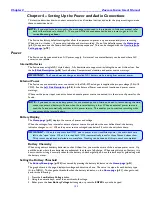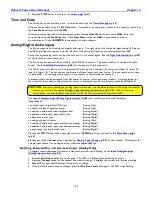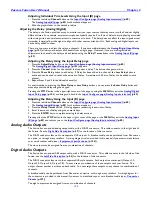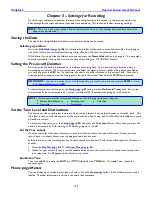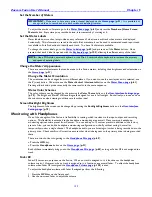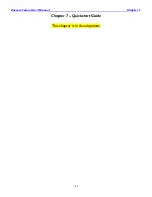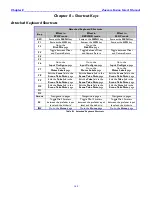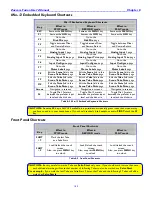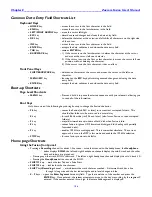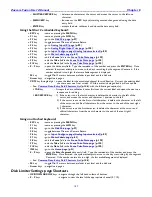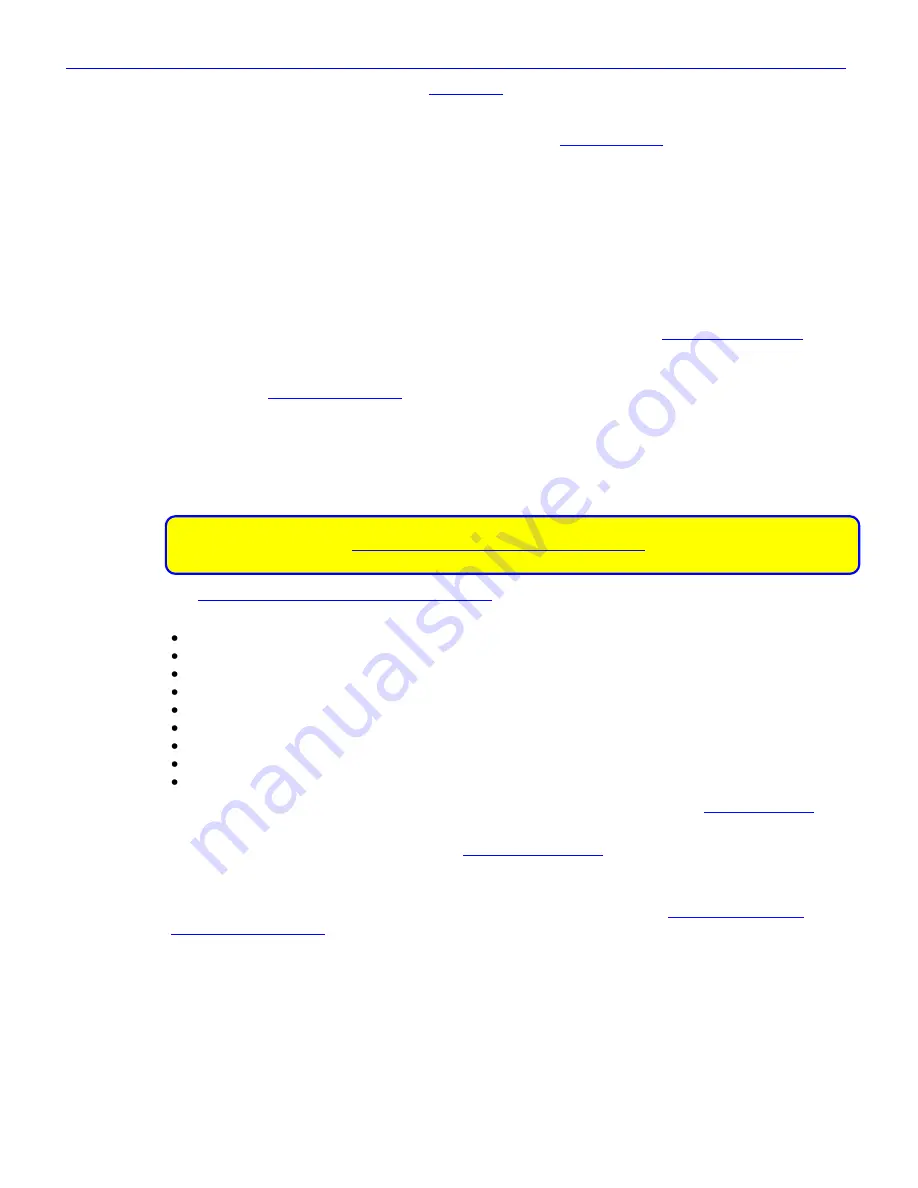
Zaxcom Fusion User’s Manual______________________________________________________Chapter 4
133
4.
Press the
STOP
button
to return to the
Home page
{
p.31
}.
Time and Date
The Fusion has a clock and date store. It is accessed through the
Time/Date page
{
p.73
}.
Enter the current time using the
Set Time
button
. Unless there is a really good reason to the contrary, insure that
the
Time Mode
button
is set to
24 HR
.
Unless you are syncing with Aaton equipment, insure that the
Date Mode
button
is set to
USA
. Enter the
current date using the
Set Date
button
. If the
Date Mode
button
has
USA
, the sequence to enter is
month/day/year. If it has
EUROPE
, the sequence is day/month/year.
Analog/Digital Audio Inputs
The Fusion supports both analog and digital audio inputs. The right side of the Fusion has eight analog XLR inputs.
The AES digital input connector is on the left side of the Fusion and requires the optional breakout cable.
Each of the eight analog inputs can be used with a mic- or line-level signal. See the
Right Side Description
{
p.27
}
for the location of these connectors.
The Fusion has an optional AES input cable, with a DB-15 connector. This cable connects to the left side of the
Fusion. See the
Left Side Description
{
p.26
} for the location of this connector.
The DB-15 connector fans out to four separate XLR style inputs. Each input is a stereo pair (Input 1,2; Input 3,4;
Input 5,6; Input 7,8). You can use any combination of these inputs with your Fusion. The input number is written
on each cable. You can assign these inputs to any channel or combinations of channels.
A breakout cable can be purchased from Zaxcom as an option, or through many retailers. A wiring diagram for
the connector is provided in this manual if you want to manufacture your own breakout cable (see Chapter 9).
CAUTION:
Prior to connecting any analog input to the Fusion, you should ensure the mic/line input connectors
are setup correctly in the
Input Configure page (Analog Inputs selected)
{
p.80
}. When connecting
microphones, you should always connect them with the Fusion powered down (turned OFF).
The
Input Configure page (Analog Inputs selected)
{
p.80
} and its child menus contain settings to
independently:
set each input‟s signal level (Mic/Line)
(Analog Only)
enable each input‟s phantom power
(Analog Only)
enable and adjust each input‟s highpass filter
(Analog/Digital)
enable and adjust each input‟s delay time
(Analog/Digital)
adjust each input‟s trim
(Analog/Digital)
enable each input‟s limiter
(Analog Only)
enable and adjust each inputs compression settings (Analog/Digital)
enable and adjust each input‟s equalization settings (Analog/Digital)
assign output routing for each input
(Analog/Digital)
Pressing the
STOP
button
in the upper-right corner or
MENU
key
brings you back to the
Main Menu page
{
p.35
}.
Pressing any of the
Channel
buttons
, displays the
Analog Input (#) page
{
p.82
} for that channel. All functions for
a single input channel can be adjusted from within the
Input (#)
page
.
Switching Between Mic- and Line-Level Input (Analog Only)
To toggle a channel between Mic-level and Line-level, perform the following, on the
Input Configure page
(Analog Inputs selected)
{
p.80
}:
1.
Press the
Mic/Line Level
button
on the page. The LED on it flashes green indicating it‟s active.
2.
Press the
Channel
button
for the channel you want to change. It displays the current mic-/line-level setting.
3.
Repeat #2 for each additional channel you want to change.
4.
Once the last channel has been changed, press the
Mic/Line Level
button
again. The LED stops flashing.