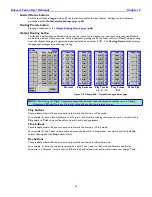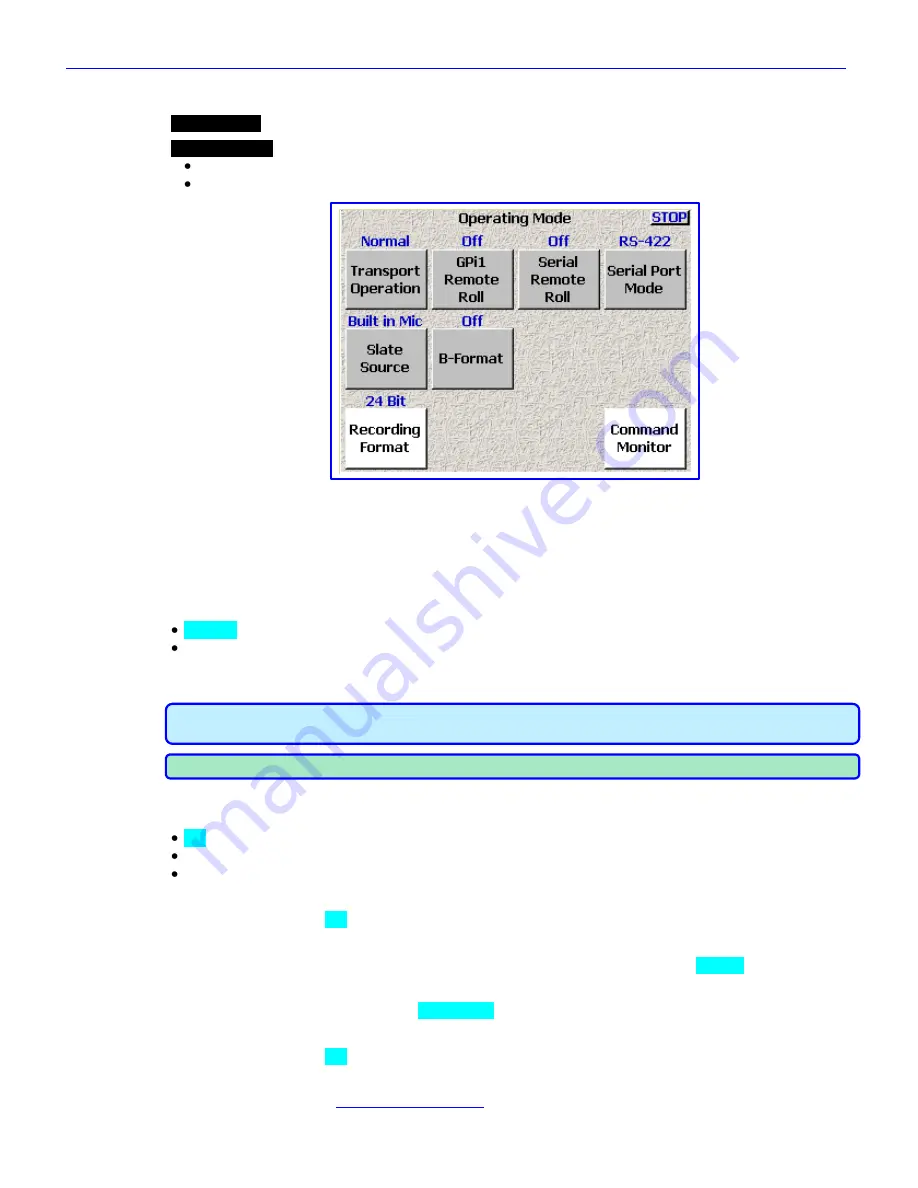
Zaxcom Fusion User’s Manual______________________________________________________Chapter 2
57
Operating Mode page
Page purpose:
This page manages several of the Fusion‟s operating parameters.
How to get here:
(
SHIFT
+
SETUP
keys
Operating Mode
button
)
(
MENU
key
Setup
button
Operating Mode
button
)
Figure 2-20 Operating Mode page
Page Notes
None
Page Level Shortcuts
None
Transport Operation button
Normal
– All functions are controlled by the main transport buttons.
Auto-load
– Fusion transport controls are locked to an external recorder such as an HD camera. When the
camera goes into Record mode, the Fusion also goes into Record mode. While in “Auto-load”
mode, the
REC
key
blinks at regular intervals to remind you that it‟s in “Auto-load” mode.
IMPORTANT:
Obviously, as part of the
Auto-load
selection, this requires the appropriate timecode cable
from the camera that will be controlling the recording.
NOTE:
As part of the
Auto-load
selection, the Fusion jams the local Reader/Generator with the incoming TC.
GPi1 Remote Roll button
Enables external transport control using a contact closure switch.
Off
– Normal Fusion Operating mode.
Rising Edge
– Places the Fusion into Record mode when the contact is opened.
Falling Edge
– Places the Fusion into Record mode when the contact is closed.
Serial Remote Roll button
Enables (
On
) or disables (
Off
) the remote control of the Fusion using the serial port.
Serial Port Mode button
Used in conjunction with the Serial Remote Roll, it determines the serial port protocol:
RS-232
or
RS-422
.
Slate Source button
This button toggles between the Fusion‟s
Built in Mic
and the
Camera In
connector as the slate source.
B-Format button
Enables (
On
) or disables (
Off
) the B-Format decoder.
Recording Format button
Pressing it takes you to the
Recording Format page
{
p.59
}.