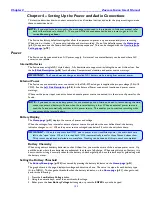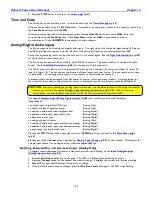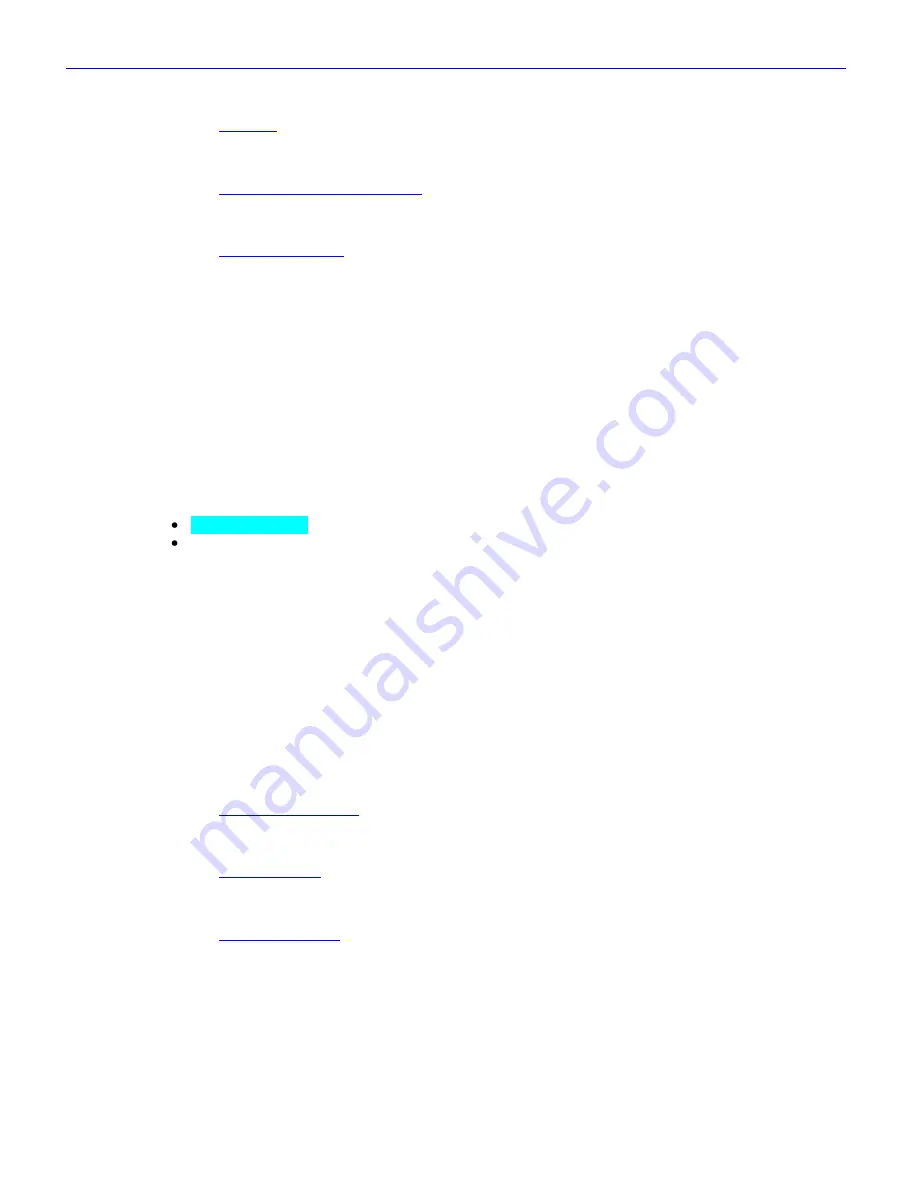
Zaxcom Fusion User’s Manual______________________________________________________Chapter 2
119
Disk icon
(Figure 2-68 displays a spoked wheel with a Yellow highlight.)
See the
Disk icon
{
p.33
}.
Remaining Recording Time field
(Figure 2-68 displays
02:46:40
.)
See the
Remaining Recording Time field
{
p.33
}.
Battery icon button
(Figure 2-68 displays
12.0V Ext.
inside of the
Battery
icon
and a color bar, indicating the state of charge.)
See the
Battery icon button
{
p.33
}.
Prev Seg button
Navigates to the next previous segment.
Next Seg button
Navigates to the next later segment.
Enter Seg button
Opens a window to directly enter a segment number.
<< REW button
For each click on the button, it moves backward @ 4 seconds and starts playing the Take forward.
>> FFWD button
For each click on the button, it moves forward @ 4 seconds and starts playing the Take.
Cue Toggle button
Deva Cue Toggle
– allows access to the Fusion‟s audio.
Wireless Cue Toggle
– allows access to the wireless audio.
Set ZaxNet UB button
Sets the User-bits that are broadcast with the ZaxNet timecode signal. This needs to be a unique value for the
day, because it is one of the attributes (including starting timecode) used to locate the correct audio for Wireless
Audition and Wireless Re-record.
Wireless ReRec button
Causes each transmitter to playback the audio for the selected segment and starts the Fusion‟s recorder to re-
record the audio. Playback and recording does not stop at the end of the current segment; it will continue until
you press the
STOP
key
or the last recorded segment finishes.
Wireless Audition button
Replays the audio from each transmitter, for the currently selected segment without going into record.
Cur Tot Folder button
(Figure 2-68 displays on the first line
Cur Tot Folder
)
See the
Cur Tot Folder button
{
p.33
}.
S: T: N: button
(Figure 2-68 displays on the first line
S:
1
T:
7
)
See the
S: T: N: button
{
p.33
}.
Audio Level meters
(Figure 2-68 displays on the right half of the page)
See the
Audio Level meters
{
p.34
}.