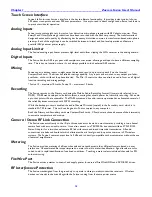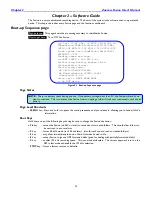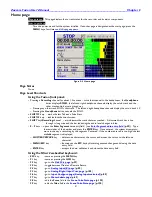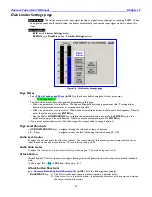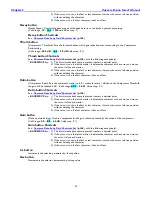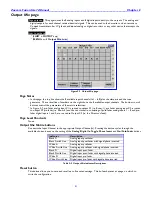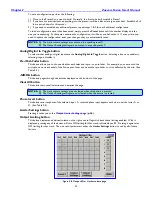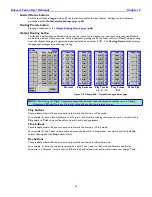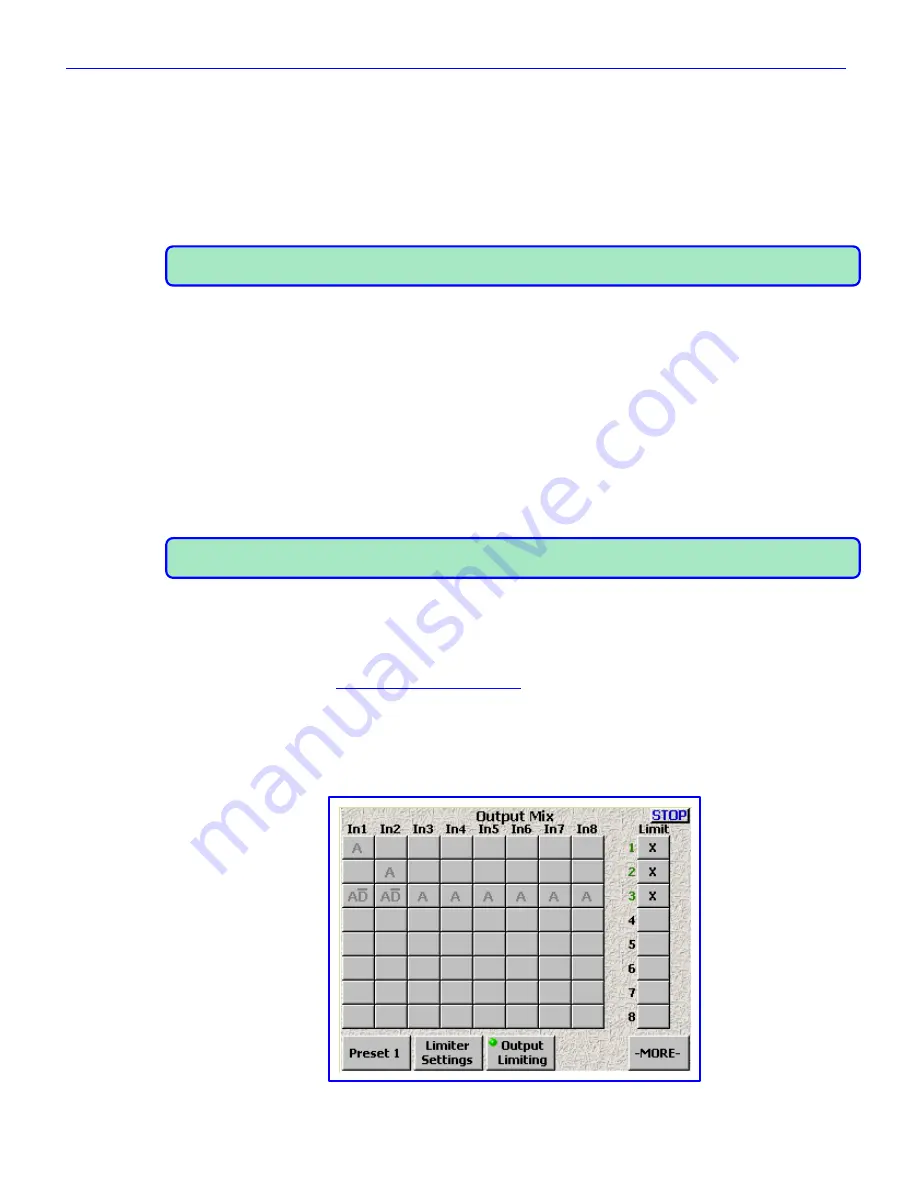
Chapter 2
______________________________________________________
Zaxcom Fusion User’s Manual
42
To save a configuration, perform the following:
1)
Move to the Preset # you want to build. Normally, the first to be built would be Preset 1.
2)
If you have not previously saved anything into the preset, it will be a blank slate (pun intended). Establish all of
the required items for this preset.
3)
If you need to establish any additional presets, repeat steps 1 & 2 for each additional configuration.
To load a configuration once it has been saved, simply press the
Preset
button
until the number displayed is the
one you‟re expecting. At that point, examine the configuration; it will be as you had saved it. If, at any time, you
need to update the configuration, inset your changes, they are automatically saved.
NOTES: 1)
The Limit column settings are not saved in a specific preset #.
2)
The Output Routing settings are not saved in a specific preset #.
Analog/Digital In Toggle button
To select either analog or digital inputs use the
Analog/Digital In Toggle
button
. Selecting a box once enables it,
selecting it again disables it.
Pre-/Post-Fader button
This button allows you to choose whether each selection is pre- or post-fader. For example, you can record the
microphone on one channel of the Fusion post-fader and on another pre-fader, so it is unaffected by the mix. (See
Table 2-3)
-MORE- button
This button pages through the buttons displayed on the bottom of the page.
Clear All button
This button removes all selections and empties the page.
NOTES: 1)
The Limit column settings are not cleared when this button is pressed.
2)
The Output Routing settings are not cleared when this button is pressed.
Phase Invert button
This button reverses phase of the selected input. A reversed phase input appears with a bar over the letter A or
D. (See Table 2-3)
Limiter Settings button
Pressing it takes you to the
Output Limiter Settings page
{
p.44
}.
Output Limiting button
This button displays an additional column on the right used to flag which tracks have limiting enabled. With it
displayed, pressing any of the boxes will turn ON limiting for that track, indicated by an
X
. Pressing it again turns
OFF limiting for that track. The one set of parameters under the
Limiter Settings
button
is used by all of these
limiters.
Figure 2-8 Output Mix – Limiter column page