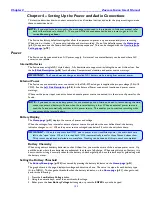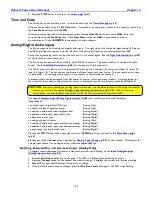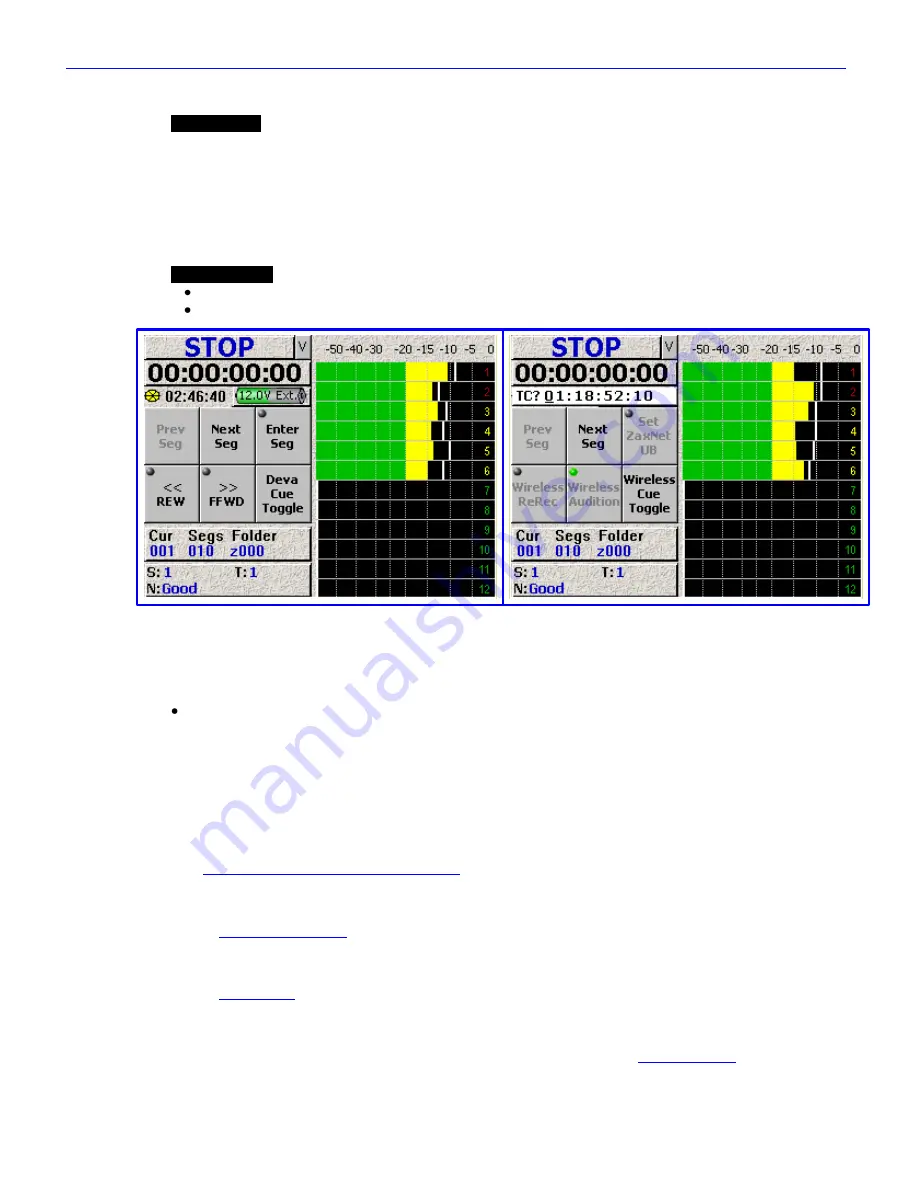
Chapter 2
______________________________________________________
Zaxcom Fusion User’s Manual
118
Cue Mode page
Page purpose:
This is the main playback page. It has two main uses:
1)
To playback a Take for purposes of reviewing it for usability.
2)
To playback a Take to answer a question for another Take.
3)
To playback a Take from a wireless that had a “Hit”, to re-record it.
4)
To playback a Take for the purpose of re-mixing it.
To that end, you can select a Take by segment (index) number, timecode or to just Fast Forward or Fast
Reverse. When you playback on Fusion you do not have to re-cue to where you where recording. You can hit
record at anytime without fear of erasing a previously recorded Take.
How to get here:
(
SHIFT
+
CUE
keys
)
(
MENU
key
Cue Mode
button
)
Figure 2-68 Cue Mode page (Left side is the RECORDER view, Right side is the WIRELESS view)
Page Notes
None
Page Level Shortcuts
0
–
9
keys
– opens the
Enter Segment
data entry field (see
Enter Segment data entry field
). Type the
remainder of the number and press the
ENTER
key
. Once entered, the system attempts to move
to the day‟s recording, by the segment # entered. If the number entered is too high, the last
available segment is displayed.
Enter Segment data entry field
This field only appears on top of the
Disk
icon
after a number has been entered. This field is tied to the audio
recording segment displayed in the
Cur
field
of the
Cur Tot Folder
button
Enter Segment data entry field Shortcuts
See:
Common Data Entry Field Shortcuts List
{
p.146
}
Mode Status button
(Figure 2-68 displays
STOP
)
See the
Mode Status button
{
p.32
}.
View button
(Figure 2-68 displays
V
)
See the
View button
{
p.32
}.
Timecode button
(Figure 2-68 displays
00:00:00:00
)
Displays the timecode for the tracks being played. Pressing it takes you to the
Timecode page
{
p.50
} which has
the current timecode.