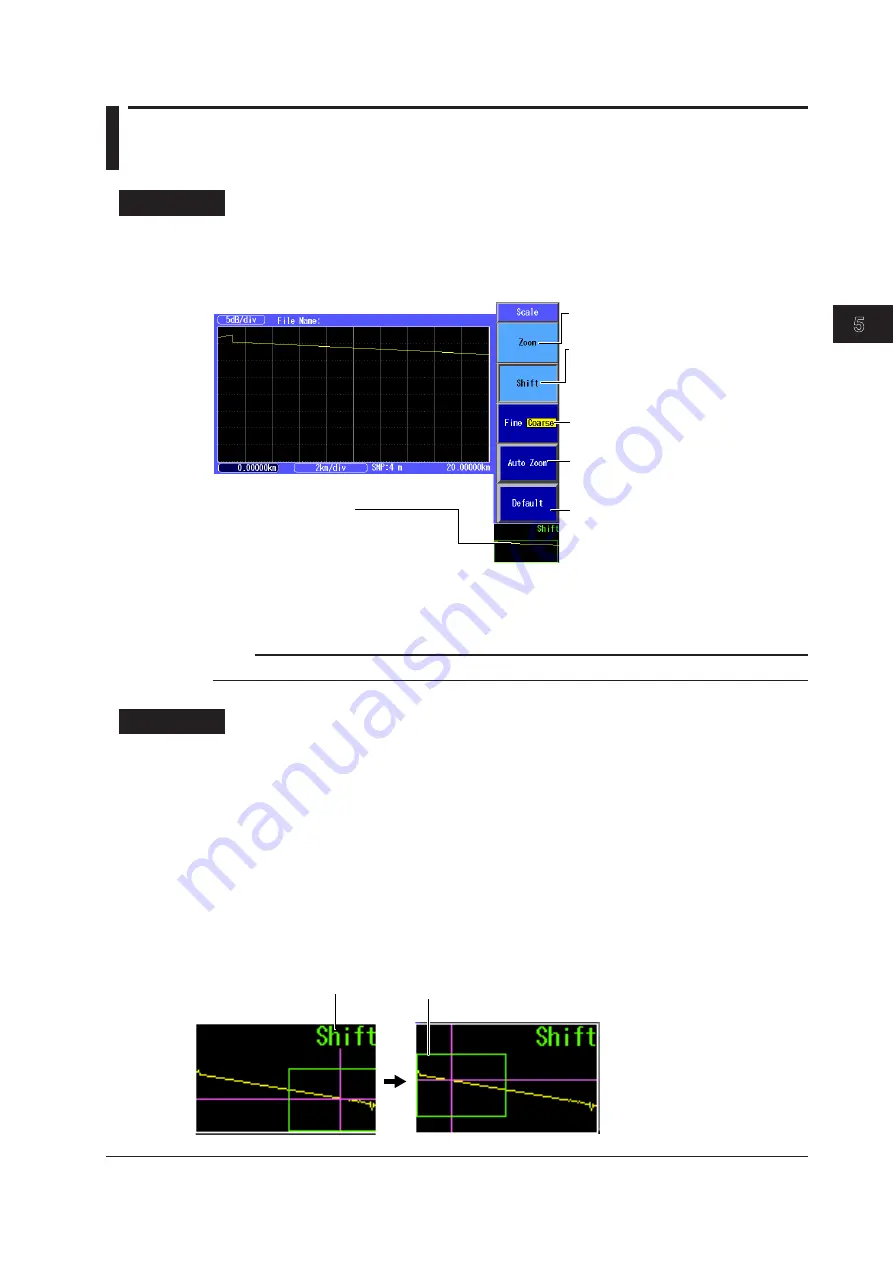
5-5
IM AQ1200-01EN
W
aveform Display
3
2
1
4
5
6
7
8
9
10
11
12
13
14
15
16
17
18
19
App
Index
20
5.3 Moving the Waveform Display Position
Procedure
Switching between Zooming and Moving the Displayed Waveform
1.
Using the
rotary knob
and
ENTER
, select
OTDR
.
2.
Press
SETUP
and then the
Scale
soft key to display the following screen.
Enables moving in the vertical and
horizontal directions
Press this soft key to enable the arrow
keys to move the display.
Set the amount the cursor moves
(Fine, Coarse). See section 5.2.
Enables zooming
(See section 5.2.)
Initializes the display scale and
position (see section 5.4)
Overview display
This indicates where in the entire
waveform display area the currently
displayed waveform area is.
Executes auto zoom
(See section 5.2.)
Moving the Displayed Waveform
1.
Press the arrow keys to move the displayed waveform.
Note
You can move the displayed waveform during measurement or when measurements are stopped.
Explanation
Shifting the Horizontal and Vertical Axes
You can move the screen by pressing the arrow keys.
Down arrow key: The screen moves down.
Up arrow key:
The screen moves up.
Left arrow key:
The screen moves left.
Right arrow key: The screen moves right.
Overview Display
The green box indicates where in the entire waveform display area the currently displayed waveform
area is.
When you select to shift the
vertical and horizontal axes,
“Shift” is displayed.
When you move the screen,
the box that represents the
display area also moves.






























