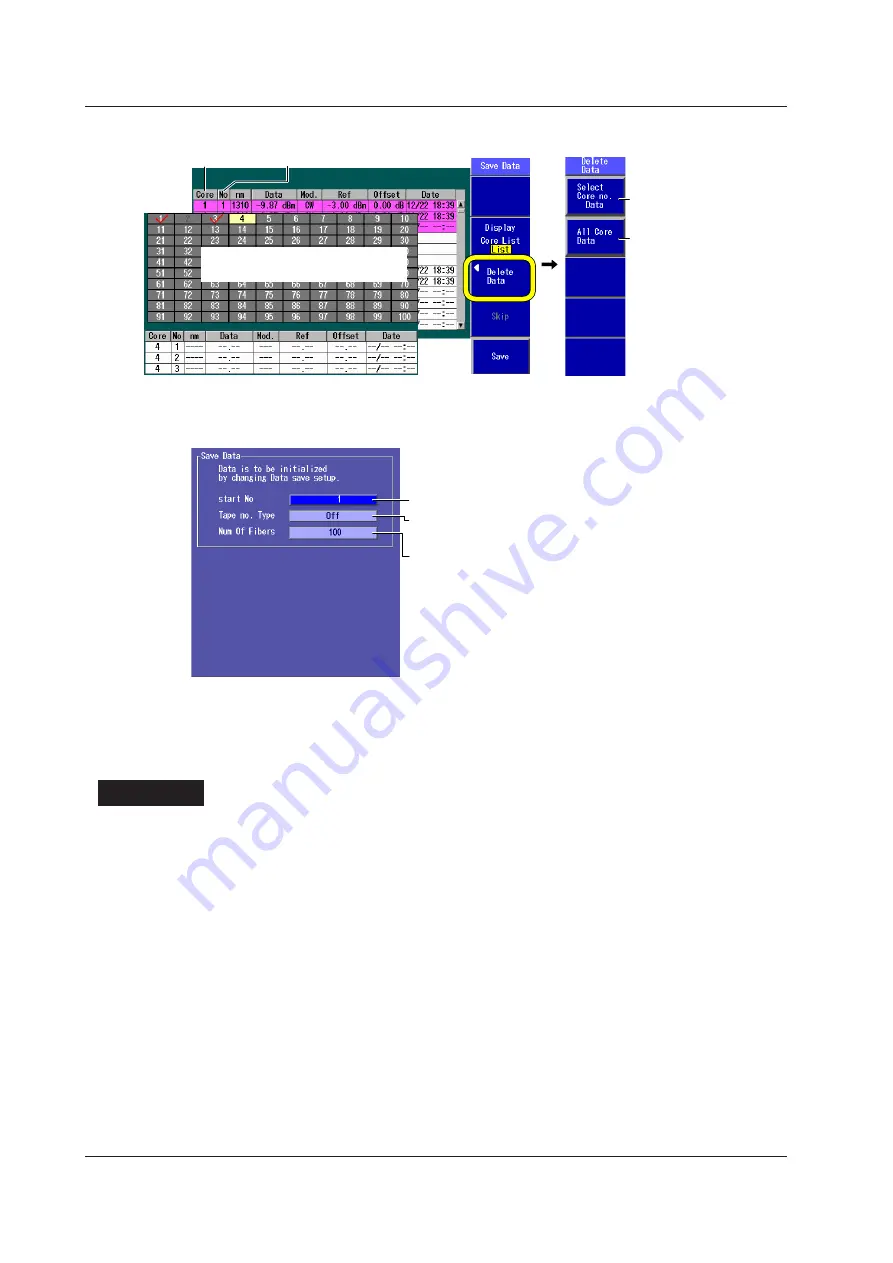
11-6
IM AQ1200-01EN
11.2 Performing an Auto Loss Test
Delete Data Screen
No. 1, 2, and 3
Core no.
Deletes the data of all the
selected cores
Deletes all the core data
Use the rotary knob and the arrow
keys to select a core number.
If you delete data, the Save
Data menu is displayed.
Detailed Setup Screen
Press the
SETUP
soft key and then the
Save Data
soft key to display the following screen.
Set the starting core number (1 to 9900).
Set the number of fibers or tapes (up to 100 fibers when
Tape no. Type is set to Off, up to 50 tapes when Tape no.
Type is set to a-b(2), ..., up to 12 tapes when Tape no. Type
is set to a-h(8)).
Set the tape number type (Off, a-b(2), a-c(3), a-d(4), a-e(5),
a-f(6), a-g(7), a-h(8)).
Saving Data to a File
Press
SETUP
and the
File
soft key. Or, press
SETUP
twice. The file save screen appears. Follow
the procedure in section 18.2 to save the data.
Explanation
This feature is available on models with the /SLT or /HLT option.
You can use the Instrument as a light source and as an optical power meter to perform loss testing for
up to three wavelengths on an optical fiber or line.
Optical Power Meter
Unit, Reference, Offset, Threshold Values, and Holding of the Display of Measured
Values
For information about the unit, reference, offset, threshold values, and the holding of the display of
measured values, see “Explanation” in section 10.2.






























