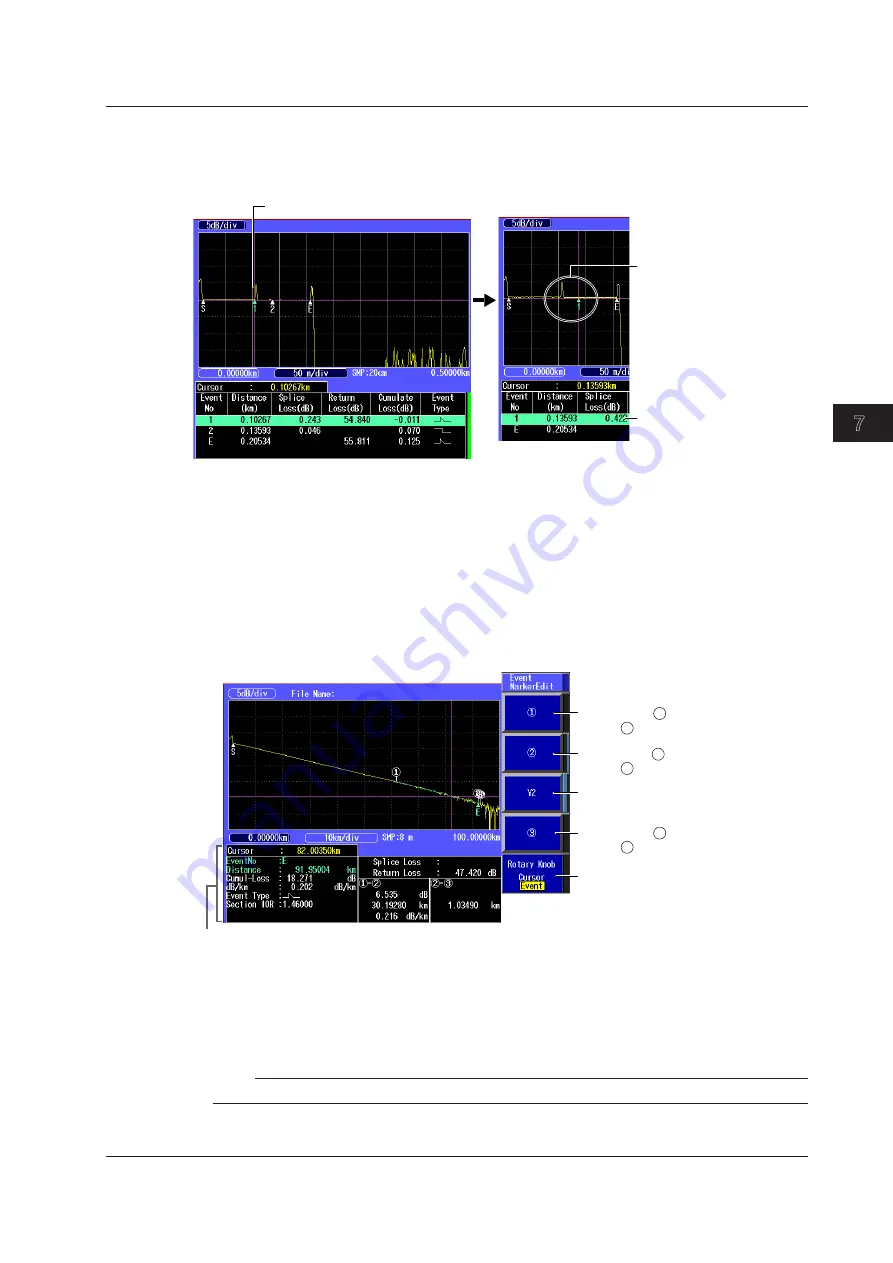
7-5
IM AQ1200-01EN
Event Analysis
3
2
1
4
5
6
7
8
9
10
11
12
13
14
15
16
17
18
19
App
Index
20
7.2 Editing Waveforms
Deleting an Event
3.
Press the
Rotary Knob
soft key to select Event.
4.
Use the
rotary knob
to select the event that you want to delete. Press the
Del. Event
soft key.
The selected event’s color changes.
The event is deleted virtually.
When the event is deleted, the
subsequent event numbers are
each decreased by one.
The deleted event is deleted
from the event list.
Editing an Event Marker
You can move an event marker to recalculate return loss and splice loss.
3.
Press the
Rotary Knob
soft key to select Event.
4.
Turn the
rotary knob
to move the cursor to the event that you want to edit.
The selected event’s color changes.
5.
Press the
Event MarkerEdit
soft key. The Event MarkerEdit menu appears, and event markers
are displayed.
When Marker Mode Is Set to Marker
Set the rotary knob function to Cursor.
Sets marker .
Marker
moves to the cursor position.
Sets marker .
Marker
moves to the cursor position.
Set marker Y2.
Marker Y2 moves to the cursor position.
3
Sets marker .
Marker
moves to the cursor position.
1
1
2
3
2
Detail display
6.
Turn the
rotary knob
to move the cursor on the waveform to the position that you want to move
an event to.
7.
Press the appropriate event marker soft key.
The event moves to the cursor position. The reflection loss and splice loss are recalculated and displayed
in the detail display area at the bottom of the screen.
Note
For details on each event marker, see “4 Point Markers” in section 6.1.






























