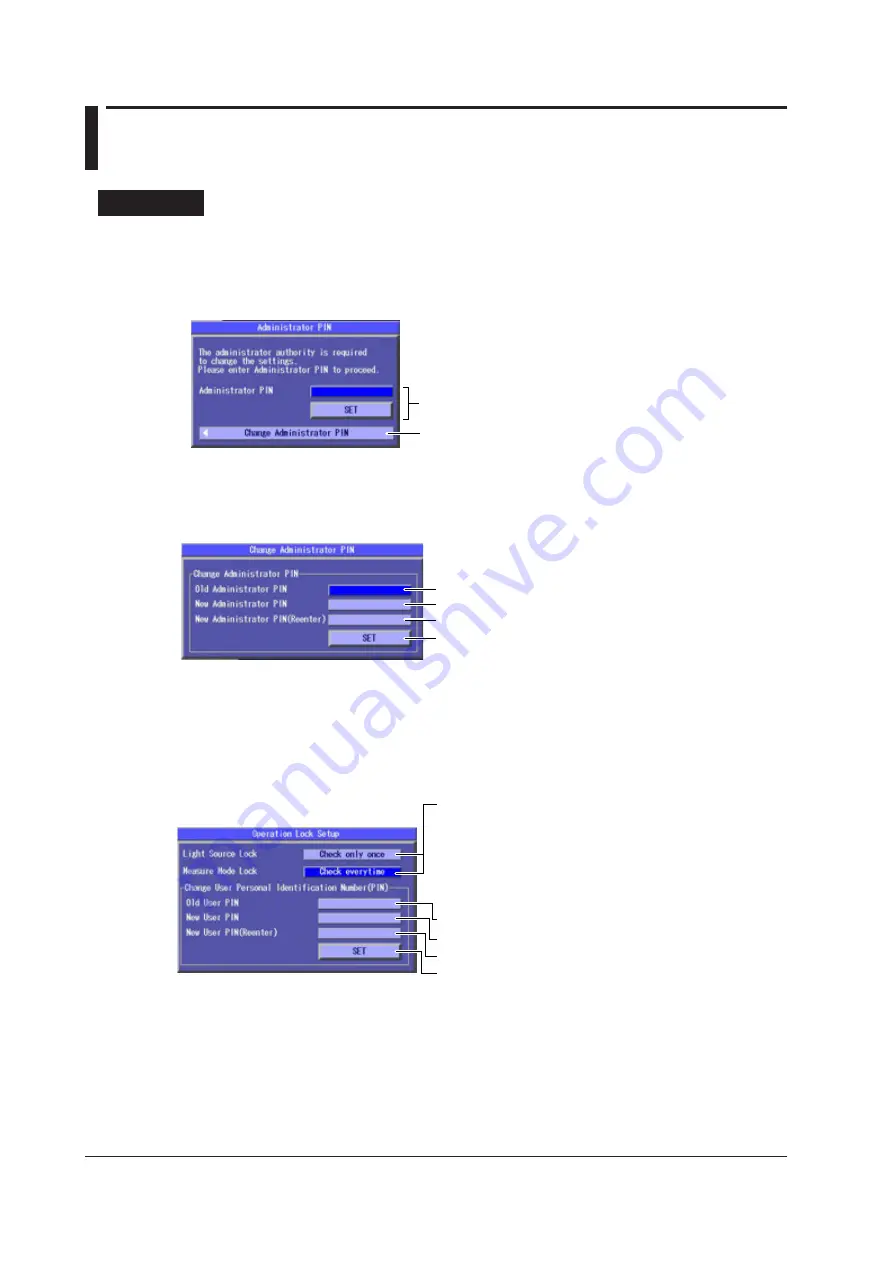
19-4
IM AQ1200-01EN
19.4 Setting Operation Restrictions
Procedure
Operation Setup Restrictions Screen
1.
Press
SETUP
.
2.
Using the
rotary knob
and
ENTER
, select
Operation Lock Setup
to display the following
screen.
Displays the Change Administrator PIN screen
Displays the Operation Lock Setup screen (see step 4)
Changing the Administrator PIN
3.
Using the
rotary knob
and
ENTER
, select
Change Administrator PIN
to display the following
screen.
Enter the new PIN.
Enter the old PIN (the default number is 0000).
Reenter the PIN to confirm that it has been entered correctly.
Confirms the settings
Changing the User PIN and Setting Operation Restrictions
4.
After you perform step 2, use the
rotary knob
and
ENTER
to
select Administrator PIN
. A
screen for entering the PIN appears.
5.
Using the rotary
knob and ENTER
, enter the administrator PIN that you set, and then press
SET
to display the following screen.
Enter the new PIN.
Enter the old PIN (the default number is 0000).
Reenter the PIN to confirm that it has been entered correctly.
Confirms the settings
Select a restriction method.
• No Check:
You can perform operations without
entering a PIN.
• Check only once: You need to enter the PIN to perform the
first operation, but not to perform
subsequent operations.
• Check everytime: You need to enter the PIN to perform each
operation.
6.
Press
ESC
to return to the screen that appeared in step 2. Press
ESC
again to return to the top
screen.
Initializing the PIN
When you initialize the settings, the administrator and user PINs are also initialized. For details, see
section 19.3.
















































