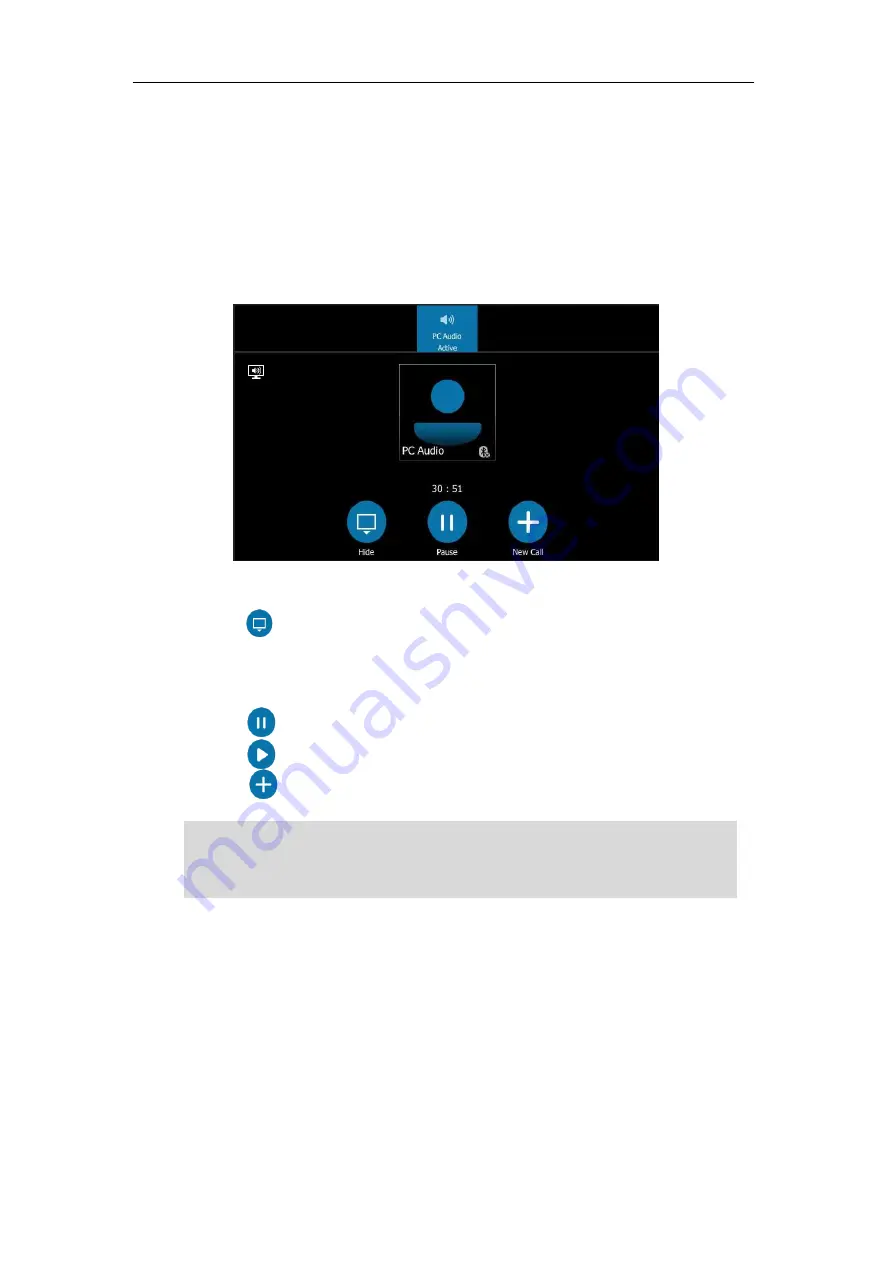
Advanced Phone Features
215
To set the phone as the default audio playback for your computer:
1.
On your computer, click
Start
->
Control Panel
->
Hardware and Sound
->
Sound.
2.
Click
Yealink USB Audio Playback
, and click
Set Default
.
3.
Click
OK
.
To use your phone as primary audio device:
The PC Audio screen displays as following:
You can do one of the following:
-
Tap
to hide the PC Audio screen and return to the idle screen, the audio is still
playing.
You can pick up the handset, press the Speakerphone key or the HEADSET key to return
to the PC Audio screen.
-
Tap to pause the audio playback.
Tap to resume the audio playback.
-
Tap to place a new call and the audio playback is paused.
Note
Enabling Better Together over Ethernet
After your phone has paired with your computer, to enable BToE, you need to meet the
following conditions:
You have signed in the same user account on your Skype for Business client and your
phone to active BToE.
You have set your phone as your primary audio device for your Skype for Business client.
When you set your phone as the primary audio device, some operations such as signing out,
rebooting or resetting your phone are not available.
If you exit BToE, the phone will not be used as primary audio device for your computer.
Summary of Contents for T48S Skype For Business Edition
Page 1: ......
Page 4: ......
Page 6: ......
Page 8: ...User Guide for the T48S Skype for Business phone VI...
Page 21: ...Overview 19 The figure below shows the phone s menus and submenus...
Page 26: ...User Guide for the T48S Skype for Business phone 24...
Page 58: ...User Guide for the T48S Skype for Business phone 56...
Page 106: ...User Guide for the T48S Skype for Business phone 104...
Page 176: ...User Guide for the T48S Skype for Business phone 174...
Page 240: ...User Guide for the T48S Skype for Business phone 238...
















































