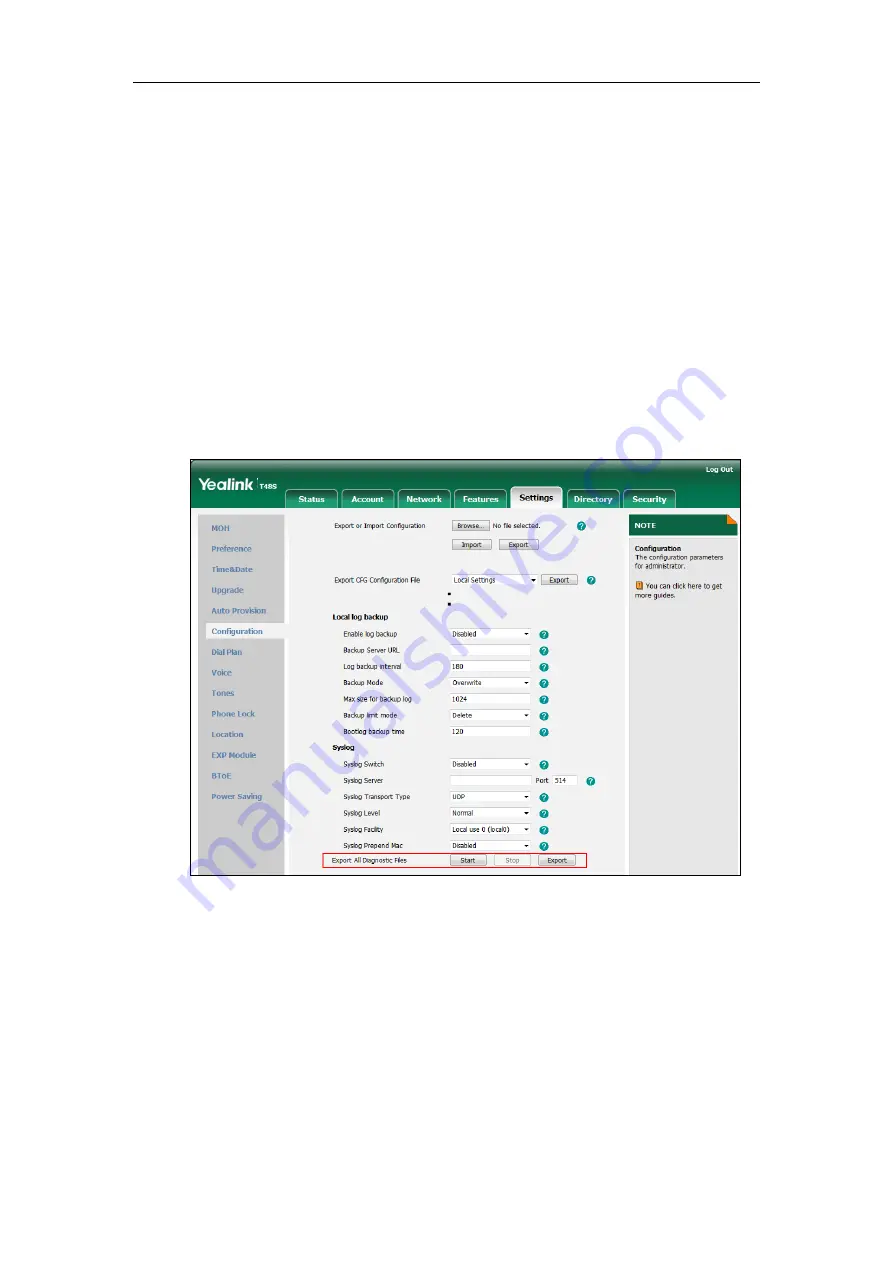
User Guide for the T48S Skype for Business phone
244
Export All Diagnostic Files
Your system administrator may ask you to export all diagnostic files to analyze your phone
problem.
To export all diagnostic files via web user interface:
1.
Click on
Settings
->
Configuration
.
2.
Click
Start
in the
Export All Diagnostic Files
field to begin capturing signal traffic.
The local log level will be automatically set to
Debug
.
3.
Reproduce the issue.
4.
Click
Stop
in the
Export All Diagnostic Files
field to stop the capture.
The local log level will be reset to
Normal
.
5.
Click
Export
to open file download window, and then save the diagnostic file to your local
system.
A diagnostic file named
allconfig.tgz
is successfully exported to your local system.
How to export call log?
User can access call logs by downloading them to the local system for diagnosis purpose.
To export the call log via web user interface:
1.
Click on
Settings
->
Configuration
.
Summary of Contents for T48S Skype For Business Edition
Page 1: ......
Page 4: ......
Page 6: ......
Page 8: ...User Guide for the T48S Skype for Business phone VI...
Page 21: ...Overview 19 The figure below shows the phone s menus and submenus...
Page 26: ...User Guide for the T48S Skype for Business phone 24...
Page 58: ...User Guide for the T48S Skype for Business phone 56...
Page 106: ...User Guide for the T48S Skype for Business phone 104...
Page 176: ...User Guide for the T48S Skype for Business phone 174...
Page 240: ...User Guide for the T48S Skype for Business phone 238...























