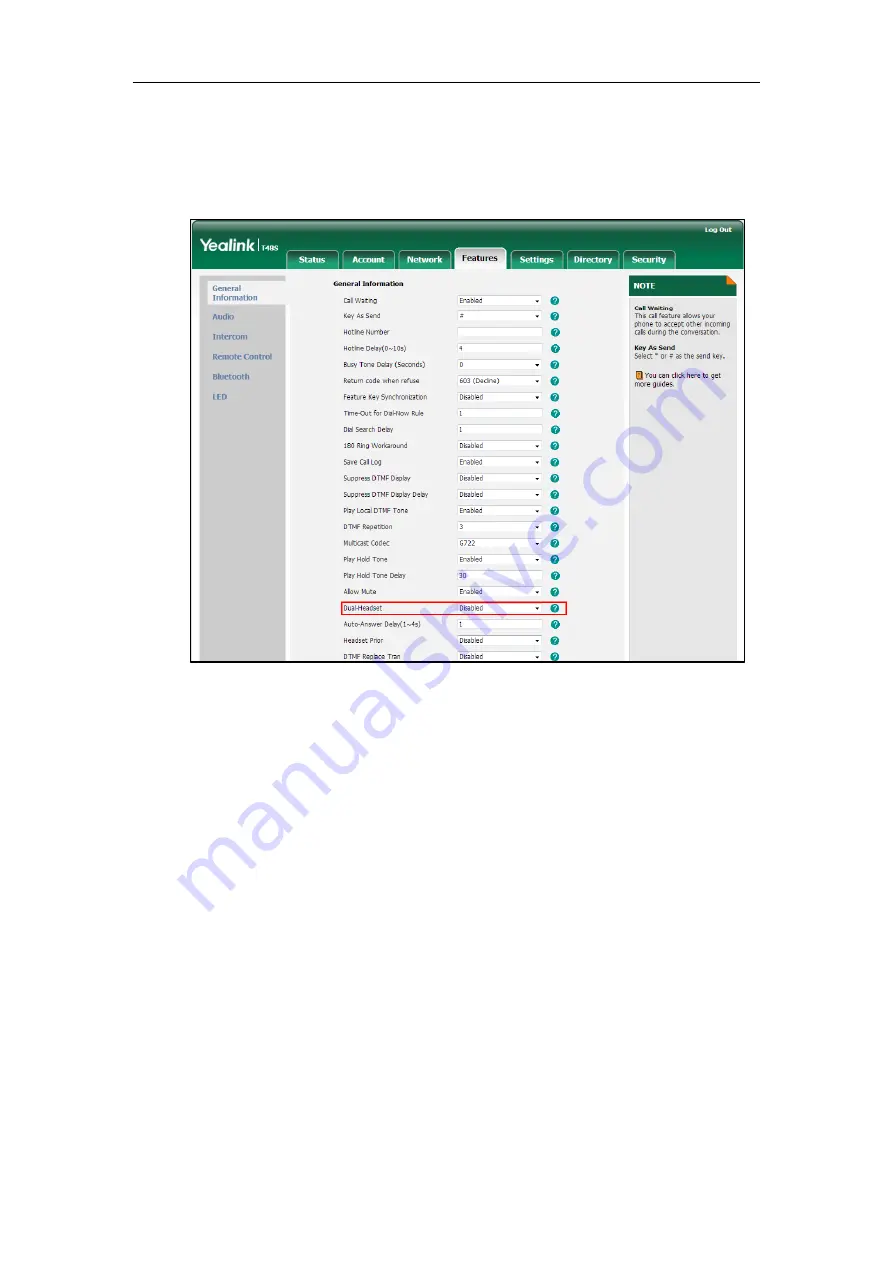
User Guide for the T48S Skype for Business phone
224
To enable dual headset via web user interface
:
1.
Click on
Features
->
General
Information
.
2.
Select
Enabled
from the pull-down list of
Dual Headset
.
3.
Click
Confirm
.
Using the Wireless Headset Adapter EHS36
EHS36 provides the technical interface between your phone and an EHS-compatible wireless
headset, such as Sennheiser/Jabra (GN Netcom) or Plantronics headset.
For more information on how to connect EHS36, see the EHS36 User Guide on the wireless
headset adapter’s support page on
After the EHS36 and your headset are connected successfully, you can use the control unit on
your headset to handle calls. For how to use your headset, see your headset documentation
from the manufacturer.
Using Bluetooth Feature
The T48S Skype for Business phone supports Bluetooth. Bluetooth enables low-bandwidth
wireless connections within a range of 10 meters (32 feet). The best performance is in the range
of 1 to 2 meters (3 to 6 feet) range. To use Bluetooth feature, you require a Bluetooth USB
dongle BT40 to activate the Bluetooth mode.
Summary of Contents for T48S Skype For Business Edition
Page 1: ......
Page 4: ......
Page 6: ......
Page 8: ...User Guide for the T48S Skype for Business phone VI...
Page 21: ...Overview 19 The figure below shows the phone s menus and submenus...
Page 26: ...User Guide for the T48S Skype for Business phone 24...
Page 58: ...User Guide for the T48S Skype for Business phone 56...
Page 106: ...User Guide for the T48S Skype for Business phone 104...
Page 176: ...User Guide for the T48S Skype for Business phone 174...
Page 240: ...User Guide for the T48S Skype for Business phone 238...
















































