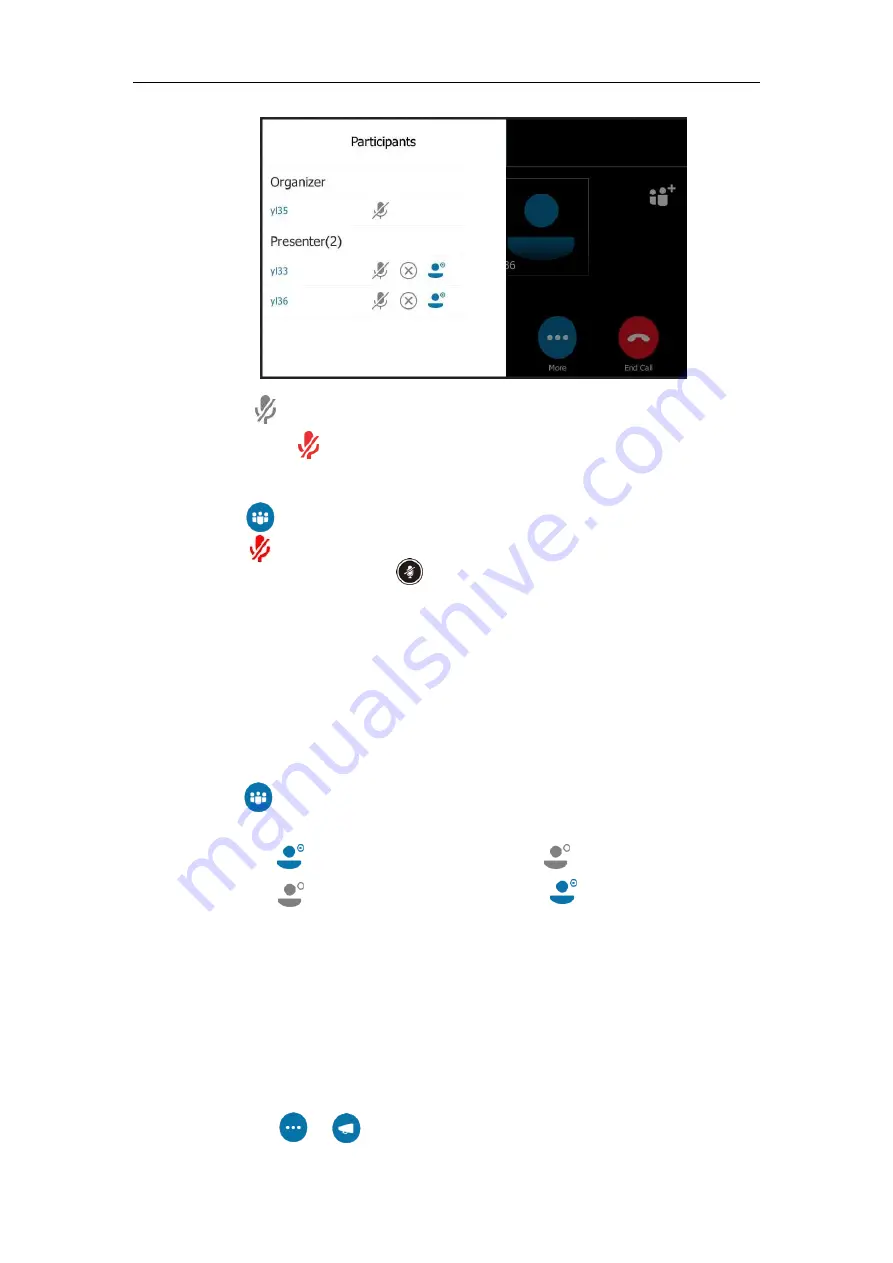
User Guide for the T48S Skype for Business phone
136
2.
Tap next to the participant to prevent the participant from speaking.
A mute icon is displayed next to each person who is muted.
To unmute the conference participants by organizer or presenters:
1.
Tap .
2.
Tap next to the participant.
3.
The muted participants press to unmute.
Promoting or Demoting Conference Participants
The organizer and presenters can promote other conference participants from attendees to
presenters, or demote conference participants from presenters to attendees. But they cannot
demote or promote themselves. The presenters cannot demote or promote the organizer. The
attendees cannot promote or demote anyone.
To demote or promote conference participant:
1.
Tap .
2.
Do one of the following:
-
Tap to demote a presenter to an attendee ( ).
-
Tap to promote an attendee to a presenter ( ).
Enabling or Disabling the Announcement
Only the organizer and presenters can enable or disable the announcement. When the
announcement feature is enabled, the phone will issue a voice message to announce that a
participant joins or leaves the conference.
To enable or disable conference announcements:
1.
During a conference call, do one of the following:
-
Tap
->
to enable announcements.
Summary of Contents for T48S Skype For Business Edition
Page 1: ......
Page 4: ......
Page 6: ......
Page 8: ...User Guide for the T48S Skype for Business phone VI...
Page 21: ...Overview 19 The figure below shows the phone s menus and submenus...
Page 26: ...User Guide for the T48S Skype for Business phone 24...
Page 58: ...User Guide for the T48S Skype for Business phone 56...
Page 106: ...User Guide for the T48S Skype for Business phone 104...
Page 176: ...User Guide for the T48S Skype for Business phone 174...
Page 240: ...User Guide for the T48S Skype for Business phone 238...






























