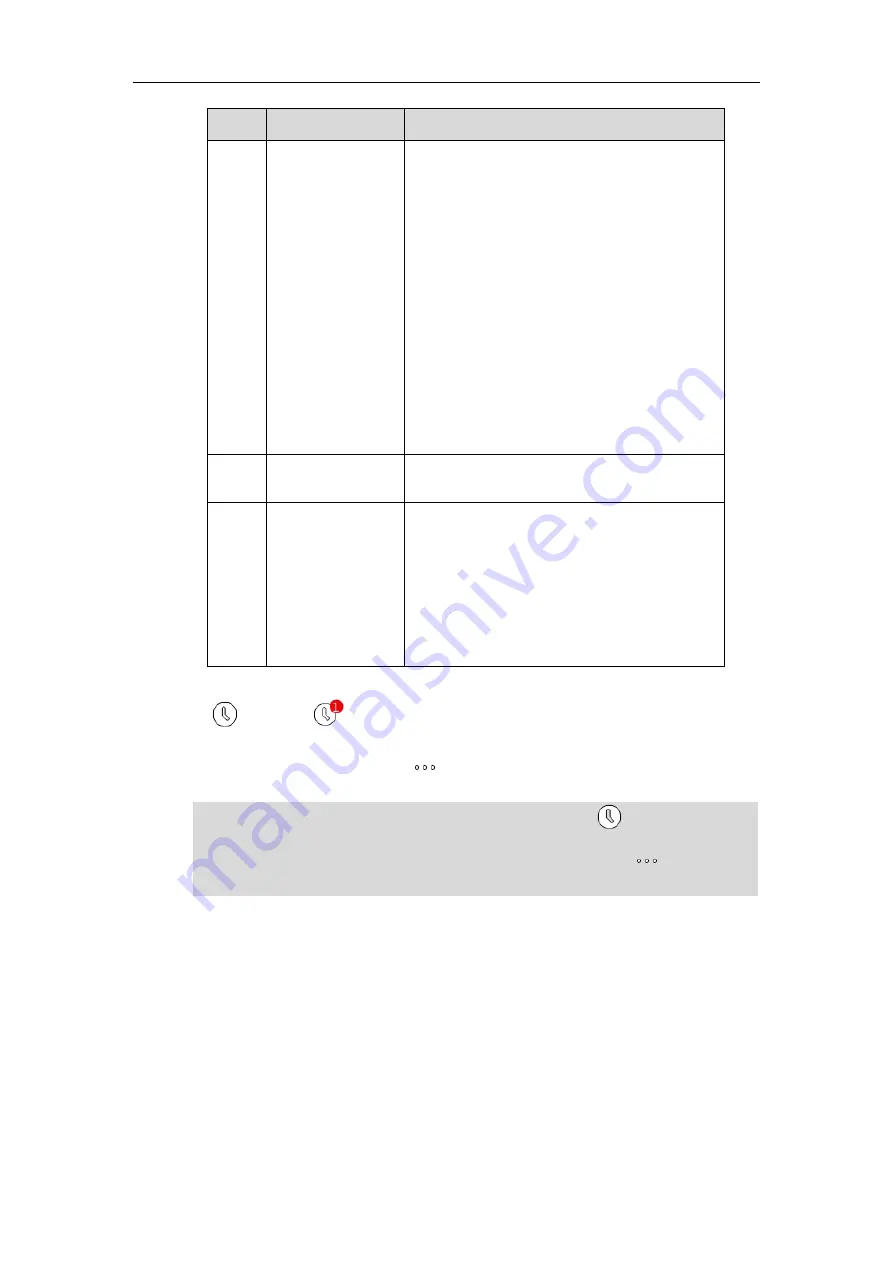
User Guide for the T48S Skype for Business phone
42
No.
Name
Description
1
Screen Title Area
Shows the
Search
icon. For more information,
refer to
Placing a Call from the Search Results
Shows the
Lock
icon. For more information,
refer to
Shows the
Paging
icon. For more
information, refer to
Shows the
Intercom
icon. For more
information, refer to
Shows the time and date.
Shows the account.
2
Main Window
Displays the
Favorites
,
History
,
Contacts
or
Menu
screen content.
3
Shortcut Keys
Tap the
Favorites
soft key to enter the
Favorites
screen and view favorite contacts.
Tap the
History
soft key to enter the
History
screen and view call history.
Tap the
Contacts
soft key to enter the
Contacts
screen and view contacts.
Tap the
Menu
soft key to enter the
Menu
screen.
When the phone missed calls, a number icon (indicating the number of missed calls) will appear
on . If you tap (indicating 1 missed call), the number icon will disappear.
When the phone receives voicemails, a number icon (indicating the number of the voicemails
you haven't retrieved) will appear on .
Note
If the phone is in the History screen when the phone missed calls, the will not appear a
number icon.
If the phone is in the Menu screen when the phone receives voice mails, the will not appear
a number icon.
Summary of Contents for T48S Skype For Business Edition
Page 1: ......
Page 4: ......
Page 6: ......
Page 8: ...User Guide for the T48S Skype for Business phone VI...
Page 21: ...Overview 19 The figure below shows the phone s menus and submenus...
Page 26: ...User Guide for the T48S Skype for Business phone 24...
Page 58: ...User Guide for the T48S Skype for Business phone 56...
Page 106: ...User Guide for the T48S Skype for Business phone 104...
Page 176: ...User Guide for the T48S Skype for Business phone 174...
Page 240: ...User Guide for the T48S Skype for Business phone 238...






























