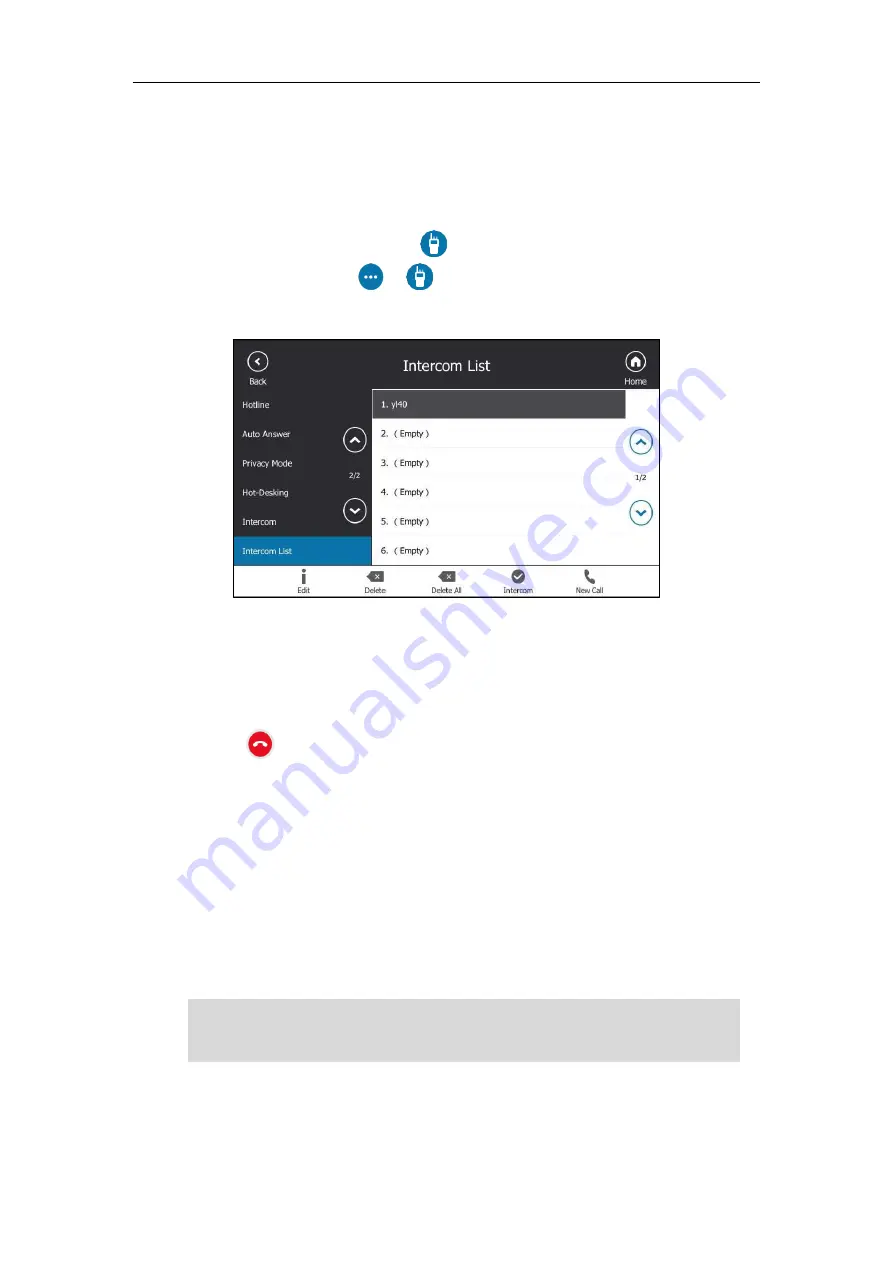
User Guide for the T48S Skype for Business phone
190
Placing an Intercom Call
To place an intercom call via phone user interface:
1.
Do one of the following to enter the intercom list:
-
When the phone is idle, tap or tap
Menu->Setting
->
Features
->
Intercom List
.
-
During a call, tap
->
.
2.
Tap a desired item, and then tap the
Intercom
soft key.
If the contact is not in the intercom list, tap the
NewCall
soft key to initiate an intercom
call.
The target phone will play a warning tone and answers your intercom call automatically in
the hands-free (speakerphone) mode by default.
3.
Tap to end the intercom call.
Multicast Paging
You can use multicast paging to quickly and easily broadcast time-sensitive announcements to
users who are listening to a specific multicast group. You can configure the paging list on the
phone, which allows you to send a Real Time Transport Protocol (RTP) stream to the pre-
configured multicast address(es) without involving SIP signaling. You can configure the phone
to receive an RTP stream from pre-configured multicast listening address(es) without involving
SIP signaling. You can specify up to 10 multicast listening addresses.
Note
If G722 codec is used for multicast paging,
the touch screen will display an “HD” icon to
indicate that the audio you are listening to is high definition voice quality. Check with your
system administrator to see if this feature is available on your phone.
Summary of Contents for T48S Skype For Business Edition
Page 1: ......
Page 4: ......
Page 6: ......
Page 8: ...User Guide for the T48S Skype for Business phone VI...
Page 21: ...Overview 19 The figure below shows the phone s menus and submenus...
Page 26: ...User Guide for the T48S Skype for Business phone 24...
Page 58: ...User Guide for the T48S Skype for Business phone 56...
Page 106: ...User Guide for the T48S Skype for Business phone 104...
Page 176: ...User Guide for the T48S Skype for Business phone 174...
Page 240: ...User Guide for the T48S Skype for Business phone 238...






























