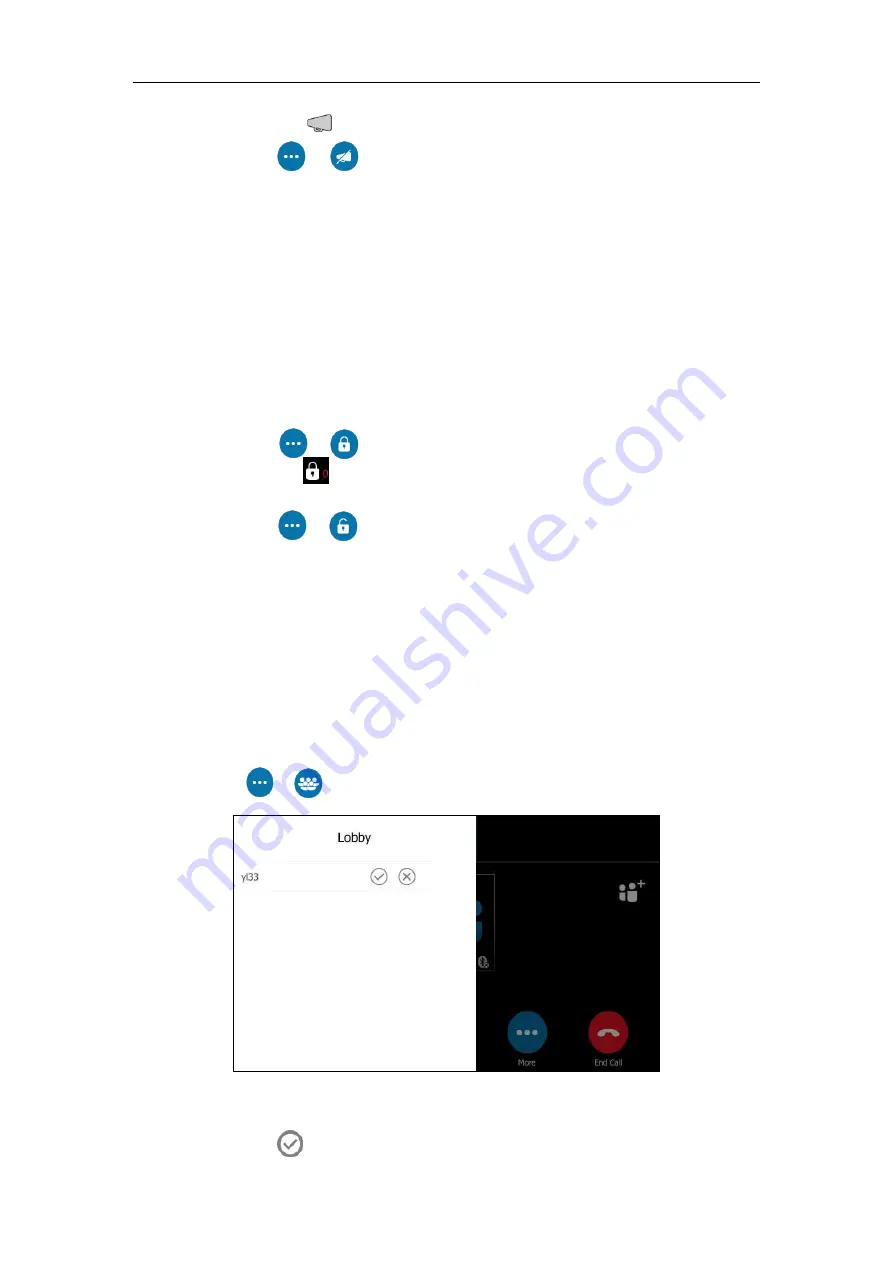
Basic Call Features
137
An icon appears on the touch screen.
-
Tap
->
to disable announcement.
Locking or Unlocking the Conference
The organizer and presenters can lock a conference call to prevent other people from joining
the conference call without approval.
When a conference is unlocked, anyone can join a conference call automatically with the
conference dial-in number and conference ID. When the conference is locked, a contact must
wait in the lobby until the organizer or presenters allow the contact to join the meeting.
To lock or unlock a conference:
1.
During a conference call, do one of the following:
-
Tap
->
to lock the conference.
An icon (indicating the contacts waiting in the lobby) appears on the touch
screen.
-
Tap
->
to unlock the conference.
The conference is unlocked, and anyone can join the conference call.
Admitting or Denying Participants to a Locked Conference Call
The conference participants can invite participant to join a locked conference. Participant can
also join locked conference by dialing dial-in number and Conference ID. For more information,
please refer to
Joining a Skype Conference by Dialing the Conference Dial-in Number
The organizer or presenters admit or deny participants to join a locked conference:
1.
Tap
->
to view the caller waiting in the lobby.
2.
Do one of the following:
–
Tap .
Summary of Contents for T48S Skype For Business Edition
Page 1: ......
Page 4: ......
Page 6: ......
Page 8: ...User Guide for the T48S Skype for Business phone VI...
Page 21: ...Overview 19 The figure below shows the phone s menus and submenus...
Page 26: ...User Guide for the T48S Skype for Business phone 24...
Page 58: ...User Guide for the T48S Skype for Business phone 56...
Page 106: ...User Guide for the T48S Skype for Business phone 104...
Page 176: ...User Guide for the T48S Skype for Business phone 174...
Page 240: ...User Guide for the T48S Skype for Business phone 238...






























