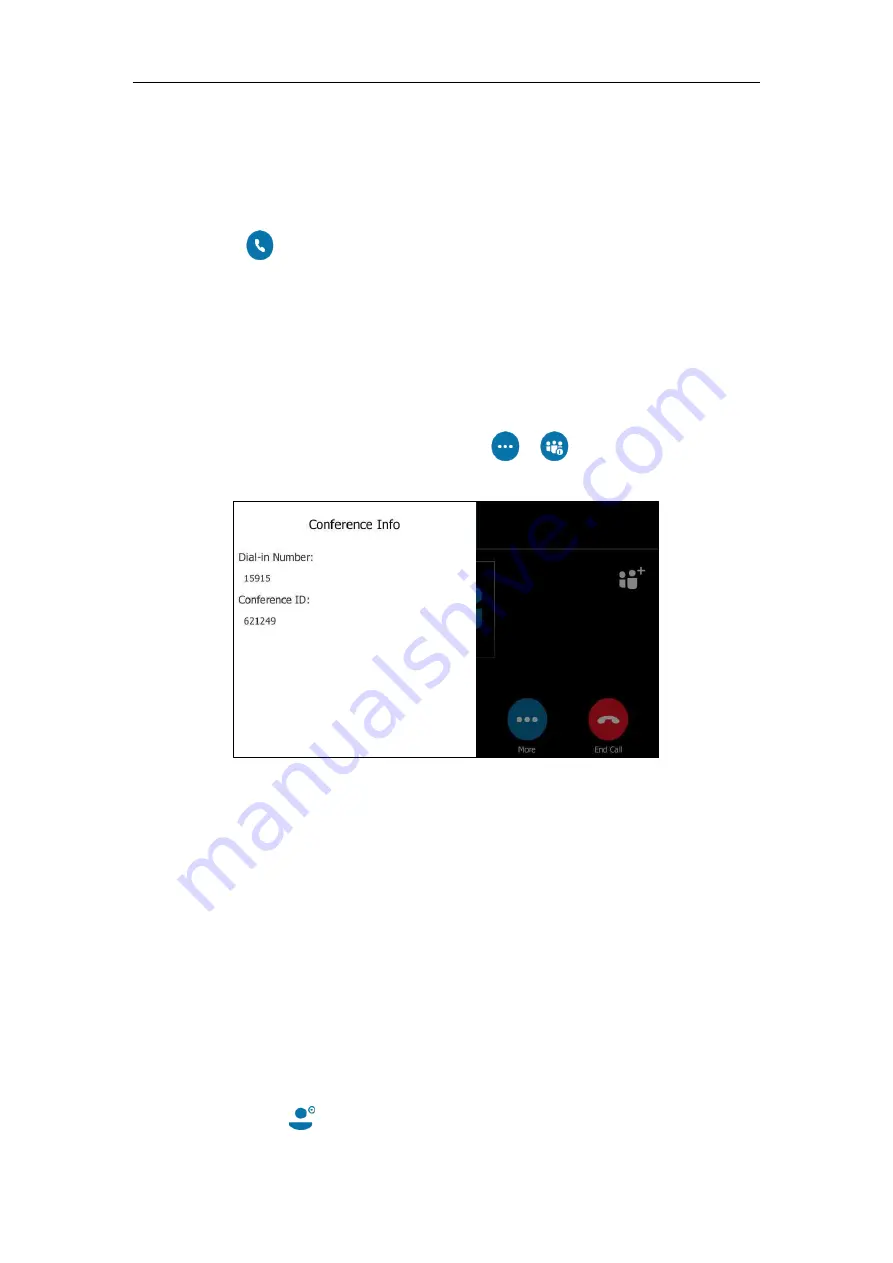
Basic Call Features
133
Initiating a Group Conference Call
To initiate a group conference call via phone user interface:
1.
Tap the
Contacts
soft key.
2.
Tap the desired Skype for Business group.
3.
Tap to dial all contacts in the group.
Viewing the Conference Information
If you are a conference participant, you can view the conference dial-in number and PIN and
then send them to the contacts who want to join the conference.
To view the dial-in number and conference ID via phone user interface:
1.
During a Skype for Business conference, tap ->
to view the dial-in number and
conference ID.
2.
Notify other parties of the dial-in number and conference ID, other parties can use the
dial-in number and conference ID to join this Skype for Business conference.
If this conference is locked, anyone that tries to join the call will enter the lobby until the
organizer or presenters accept(s) the call. For more information, refer to
Viewing the Conference Participants
When you initiate or join a conference call, you can view the conference participants.
There are three roles in a conference:
Organizer
:
A user who creates a conference. Organizer can manage the presenters and
attendees.
Presenter
( ): The participant who is invited to the conference will be a presenter by
default. The presenter can only manage other presenters and attendees.
Summary of Contents for T48S Skype For Business Edition
Page 1: ......
Page 4: ......
Page 6: ......
Page 8: ...User Guide for the T48S Skype for Business phone VI...
Page 21: ...Overview 19 The figure below shows the phone s menus and submenus...
Page 26: ...User Guide for the T48S Skype for Business phone 24...
Page 58: ...User Guide for the T48S Skype for Business phone 56...
Page 106: ...User Guide for the T48S Skype for Business phone 104...
Page 176: ...User Guide for the T48S Skype for Business phone 174...
Page 240: ...User Guide for the T48S Skype for Business phone 238...






























