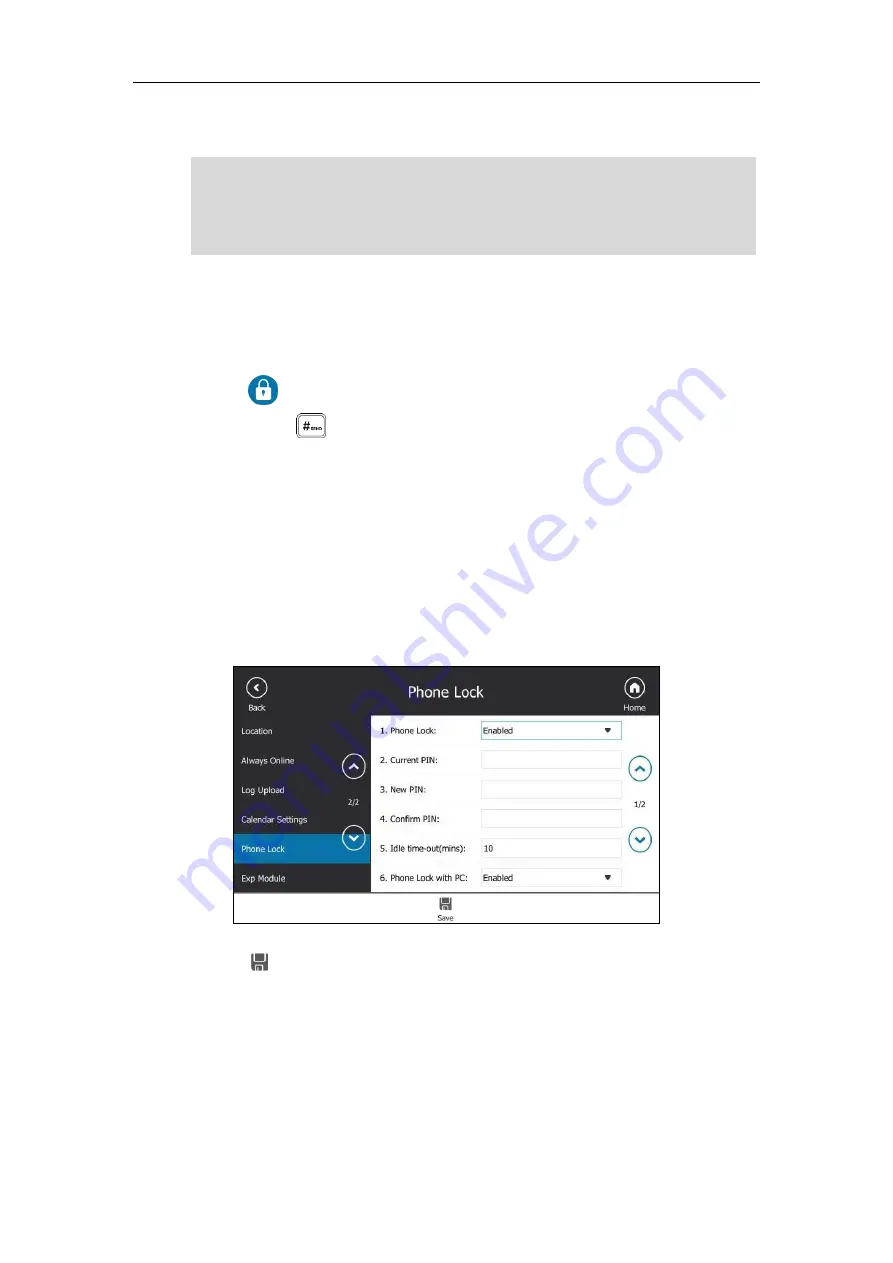
Customizing Your Phone
75
After you set a lock PIN, you can use it to unlock your phone.
Note
Locking Your Phone
When the phone lock feature is enabled, do one of the following to lock your phone:
-
Tap on the screen title area.
-
Long press for two seconds.
-
The phone automatically locks after being idle for a set amount of time (in minutes).
Configuring the Idle Timeout for Phone Lock
To configure the time of automatic locking via phone user interface:
1.
Tap
Menu->Setting
->
Basic
->
Phone Lock
.
2.
Enter the integer between 1 to 1440 minutes in the
Idle time-out(mins)
field.
The time is 10 minutes by default.
3.
Tap to accept the change.
The phone will lock automatically when it has been inactive for 10 minutes.
Unlocking Your Phone
You can unlock your phone using your lock PIN.
The PIN's length is controlled by the server. For more information, contact your
administrator.
If you do not create a lock PIN when prompted, you will be automatically signed out of the
phone in a set amount of time, and you must create a lock PIN when you sign in again.
Summary of Contents for T48S Skype For Business Edition
Page 1: ......
Page 4: ......
Page 6: ......
Page 8: ...User Guide for the T48S Skype for Business phone VI...
Page 21: ...Overview 19 The figure below shows the phone s menus and submenus...
Page 26: ...User Guide for the T48S Skype for Business phone 24...
Page 58: ...User Guide for the T48S Skype for Business phone 56...
Page 106: ...User Guide for the T48S Skype for Business phone 104...
Page 176: ...User Guide for the T48S Skype for Business phone 174...
Page 240: ...User Guide for the T48S Skype for Business phone 238...
















































