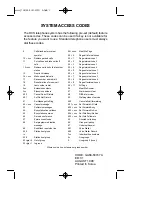Getting Started
39
If your presence is
It means
How this status gets set
period of time (set by
you).
phone has been inactive for a specified
time (5 minutes by default).
You can also set your presence to this
anytime you want.
Off Work
You are off duty and
not available to be
contacted.
You can set your presence to this
anytime you want.
Busy
You are busy and
don’t want to be
interrupted.
Set automatically for you based on your
Outlook calendar.
You can also set your presence to this
anytime you want.
Urgent
interruptions only
You are busy and only
the specified contact
can all you (the
contact should be
configured in
advance).
You can see this status for a contact
whose status is Do not Disturb, and the
contact has configured your privacy
relationship to be Workgroup.
In a call
You are in a Skype for
Business call (a two-
way audio call) and
don’t want to be
disturbed.
Set automatically for you based on your
phone activity.
In a meeting
You are in a meeting
and don’t want to be
disturbed.
Set automatically for you based on your
Outlook calendar.
In a conf call
You are in a Skype for
Business conference
call (a Skype for
Business meeting with
audio) and don’t want
to be disturbed.
Set automatically for you when you have
joined a conference call or a meet now
session.
Do Not Disturb
You don’t want to be
disturbed, but the
conversation
notifications sent by
someone in your
workgroup can still
reach you.
If you manually set it to Do Not Disturb,
the incoming call will be forwarded to
your voicemail directly. But you can still
receive calls from the workgroup.
You can set your presence to this
anytime you want.
Presenting
You are giving a
presentation and can’t
be disturbed.
Set automatically for you when you are
presenting using your Skype for Business
client.
Blocked
You want to prevent a You can see this status for a contact who
Summary of Contents for T48S Skype For Business Edition
Page 1: ......
Page 4: ......
Page 6: ......
Page 8: ...User Guide for the T48S Skype for Business phone VI...
Page 21: ...Overview 19 The figure below shows the phone s menus and submenus...
Page 26: ...User Guide for the T48S Skype for Business phone 24...
Page 58: ...User Guide for the T48S Skype for Business phone 56...
Page 106: ...User Guide for the T48S Skype for Business phone 104...
Page 176: ...User Guide for the T48S Skype for Business phone 174...
Page 240: ...User Guide for the T48S Skype for Business phone 238...