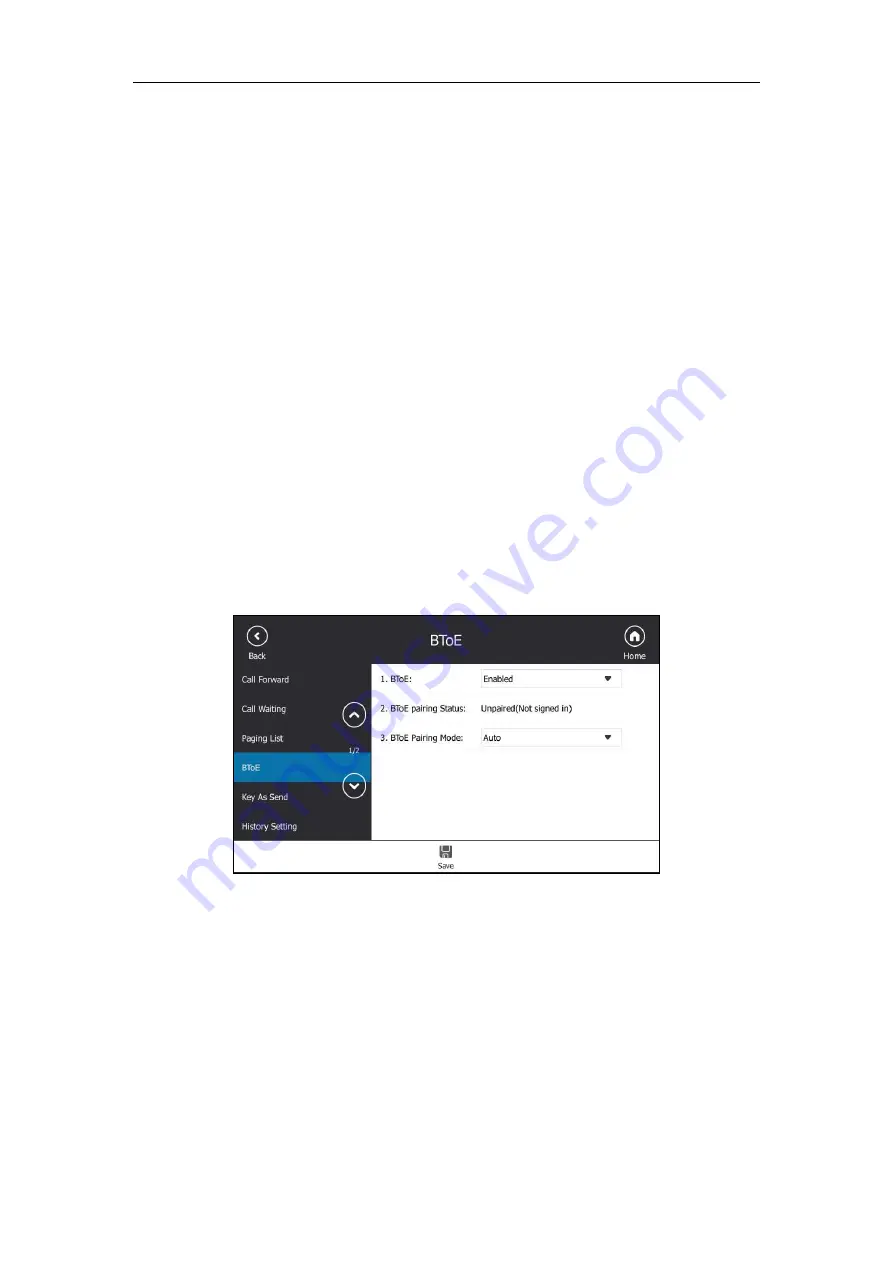
User Guide for the T48S Skype for Business phone
214
client directly.
-
If
BToE Pairing Mode
is
Manual
, a six-digit pairing code displays. You should
enter the six-digit pairing code shown on the phone into the notification on
your computer.
BToE is configurable via web user interface at the path:
Settings
->
BToE
.
Pairing Status
You can view the pairing status via phone user interface or computer:
Unpaired (Not signed in)
: Your phone and your computer are not paired.
Paired (Not signed in):
Your phone and your computer are paired but the Skype for
Business user signing on your phone differs from the one signing on the Skype for
Business client.
Paired (Signed in)
: Your phone and your computer are paired and the Skype for Business
user signing on the phone is the same as the one signing on the Skype for Business client.
To view the pairing status via phone user interface:
1.
Tap
Menu->Setting
->
Features
->
BToE
.
2.
View the BToE pairing status in the
BToE Pairing Status
field.
To view the paired status on computer:
1.
Hover your mouse over the BToE icon in the system tray to view the BToE pairing status.
Setting Your Phone as the Default Audio Playback for Your
Computer
If your phone pairs with your computer successfully, you can use your phone to play audio for
your computer by setting your phone as the default primary audio device for your computer.
Summary of Contents for T48S Skype For Business Edition
Page 1: ......
Page 4: ......
Page 6: ......
Page 8: ...User Guide for the T48S Skype for Business phone VI...
Page 21: ...Overview 19 The figure below shows the phone s menus and submenus...
Page 26: ...User Guide for the T48S Skype for Business phone 24...
Page 58: ...User Guide for the T48S Skype for Business phone 56...
Page 106: ...User Guide for the T48S Skype for Business phone 104...
Page 176: ...User Guide for the T48S Skype for Business phone 174...
Page 240: ...User Guide for the T48S Skype for Business phone 238...






























