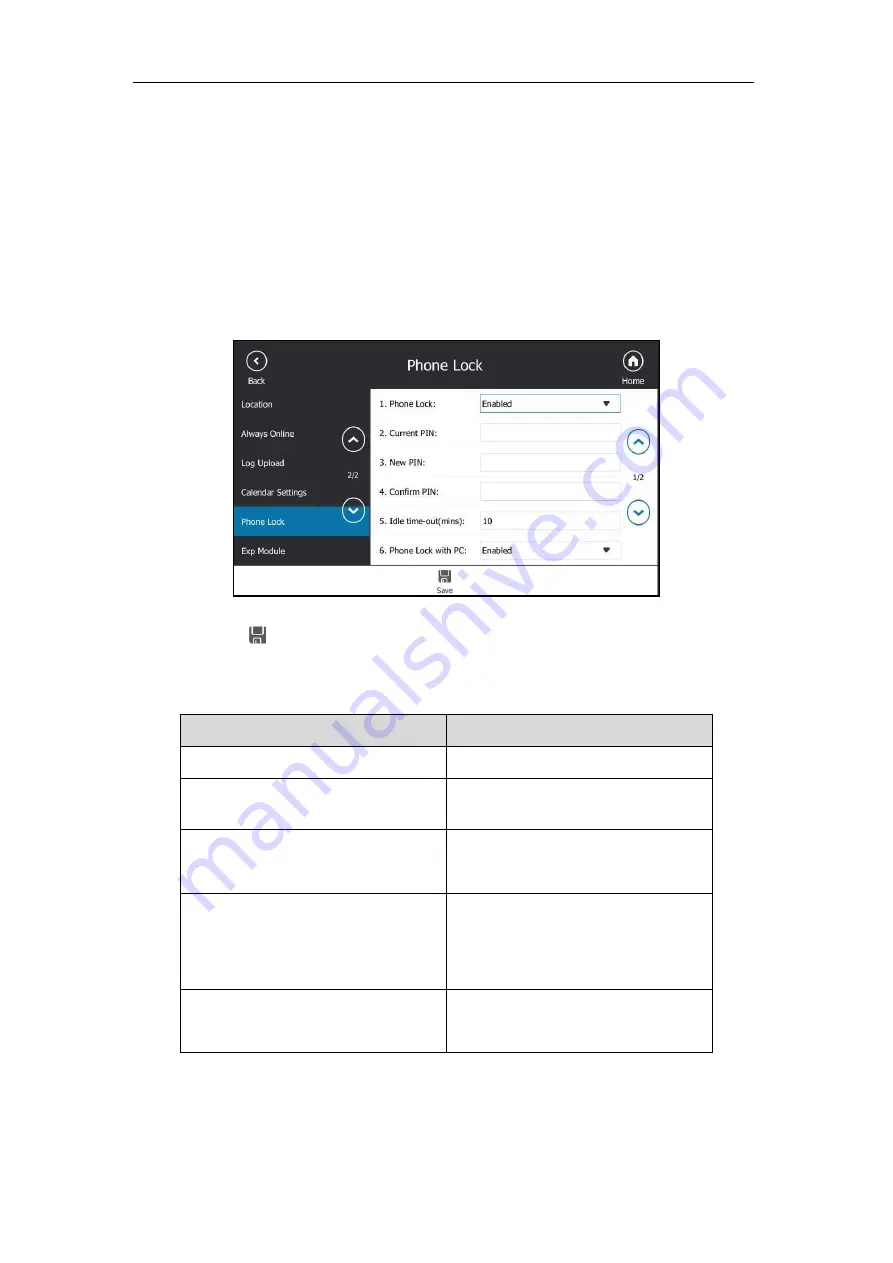
Advanced Phone Features
219
Using BToE to Lock and Unlock Your Phone
When your phone is paired with your computer and phone lock is enabled, the phone will be
locked or unlocked automatically when you lock or unlock your computer by default.
To configure phone lock with PC via phone user interface:
1.
Tap
Menu->Setting
->
Basic
->
Phone Lock
->
Phone Lock with PC
.
2.
Select
Enabled
from pull-down list of the
Phone Lock with PC
field.
This feature is enabled by default.
3.
Tap to accept the change.
Make sure the BToE status is Paired (Sign In) and the phone lock with PC feature is
enabled:
To lock you phone
To unlock you phone
The paired PC gets locked.
The paired PC gets unlocked.
The paired PC enters sleep mode.
The paired PC wakes up and is not
locked.
The paired PC starts the screen saver.
The paired PC stops the screen saver and
is not locked.
The account status of the Skype for
Business client changes to inactive.
The account status of the Skype for
Business client changes from inactive to
active.
BToE status changes from
Paired (Sign
In)
to
Paired (Sign Out)
or
Unpaired
.
BToE status changes from
Paired (Sign
Out)
or
Unpaired
to
Paired (Sign In)
.
Summary of Contents for T48S Skype For Business Edition
Page 1: ......
Page 4: ......
Page 6: ......
Page 8: ...User Guide for the T48S Skype for Business phone VI...
Page 21: ...Overview 19 The figure below shows the phone s menus and submenus...
Page 26: ...User Guide for the T48S Skype for Business phone 24...
Page 58: ...User Guide for the T48S Skype for Business phone 56...
Page 106: ...User Guide for the T48S Skype for Business phone 104...
Page 176: ...User Guide for the T48S Skype for Business phone 174...
Page 240: ...User Guide for the T48S Skype for Business phone 238...






























