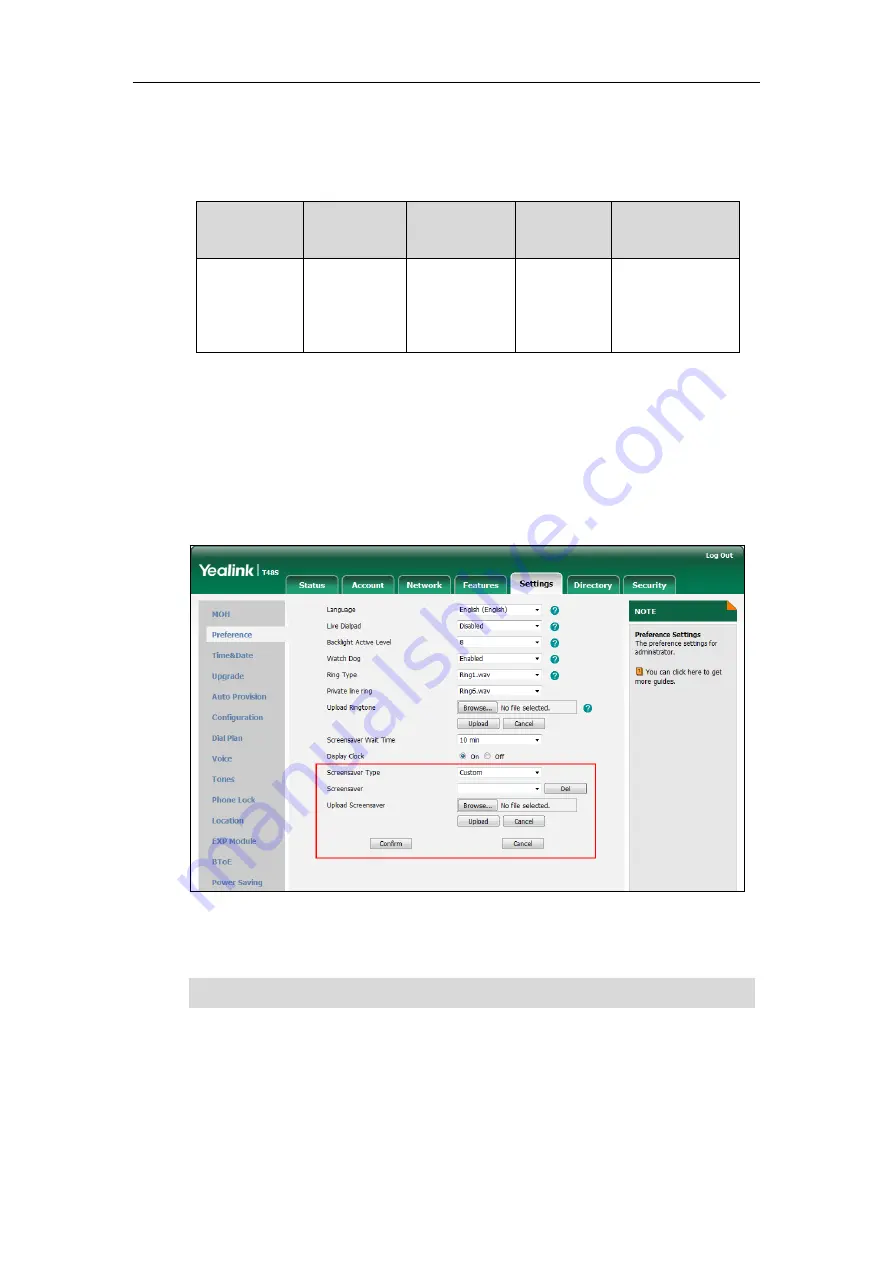
User Guide for the T48S Skype for Business phone
62
Uploading a Custom Picture as Screen Saver
You can upload custom pictures to be the screen savers of your phone via web user interface.
The custom picture must meet the following:
Phone Model
Format
Resolution
Single File
Size
Screen Size
T48S
*.jpg
*.png
*.bmp
*.jpeg
<=2.0
megapixels
<=5MB
7 inches
(Resolution:
800x480)
To upload a custom picture as screen saver via web user interface:
1.
Click on
Settings
->
Preference
.
2.
Select
Custom
from the pull-down list of
Screensaver Type
.
3.
In the
Upload Screensaver
field, click
Browse
to locate the custom picture from your local
system, and then click
Upload
.
This field appears only if
Screensaver Type
is set to
Custom
.
The custom picture appears in
Screensaver
list. You can only delete the custom picture by
clicking
Del
in the
Screensaver
field.
Note
Configuring the Screen Saver
You can configure the screen saver wait time, screen saver type and screen saver display clock
via phone user interface.
You can only upload one custom image at a time via web user interface.
Summary of Contents for T48S Skype For Business Edition
Page 1: ......
Page 4: ......
Page 6: ......
Page 8: ...User Guide for the T48S Skype for Business phone VI...
Page 21: ...Overview 19 The figure below shows the phone s menus and submenus...
Page 26: ...User Guide for the T48S Skype for Business phone 24...
Page 58: ...User Guide for the T48S Skype for Business phone 56...
Page 106: ...User Guide for the T48S Skype for Business phone 104...
Page 176: ...User Guide for the T48S Skype for Business phone 174...
Page 240: ...User Guide for the T48S Skype for Business phone 238...






























