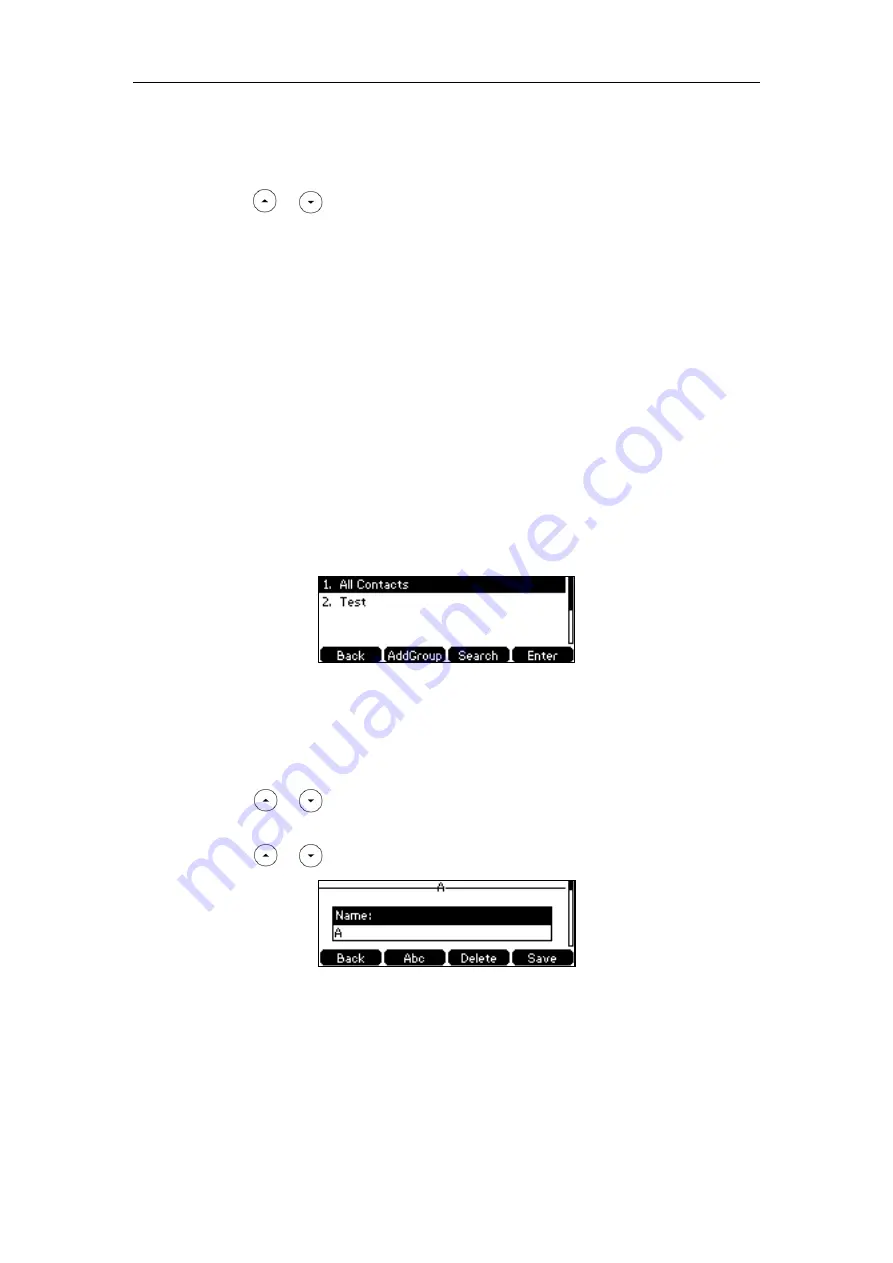
Customizing Your Phone
51
If Remote Phone Book is added to the directory
(
refer to
, press
Directory
->
Remote Phone Book
to enter the remote phone book.
2.
Select the desired remote group and then press the
Enter
soft key.
3.
Press or to highlight the desired entry.
4.
Press the
Option
soft key, and then select
Add to Contact
.
5.
Press the
Save
soft key to save the contact to the local directory.
If the contact already exists in the local directory, the LCD screen will prompt "Overwrite the
original contact?". Press the
OK
soft key to overwrite the original contact in the local
directory or the
Cancel
soft key to cancel.
For more information on remote phone book operating, refer to
Editing Contacts
To edit a contact in the local directory:
1.
Press the
Directory
soft key.
The IP phone enters the local directory directly as there is only Local Directory enabled in
the directory by default.
If Local Directory is removed from the directory
(
refer to
, press
Menu
->
Directory
->
Local Directory
to enter the local directory.
2.
Select the desired contact group and then press the
Enter
soft key.
If the contact is not in any group, select
All Contacts
and then press the
Enter
soft key.
3.
Press or to highlight the desired contact.
4.
Press the
Option
soft key, and then select
Detail
.
5.
Press or to highlight the contact information and then edit.
6.
Press the
Save
soft key to accept the change or the
Back
soft key to cancel.
Deleting Contacts
To delete a contact from the local directory:
1.
Press the
Directory
soft key.
Summary of Contents for SIP-T42S IP
Page 1: ......
Page 22: ...User Guide for the SIP T42S IP Phone 12 ...
Page 42: ...User Guide for the SIP T42S IP Phone 32 ...
Page 140: ...User Guide for the SIP T42S IP Phone 130 ...
Page 197: ...Appendix 187 Appendix B Menu Structure ...






























