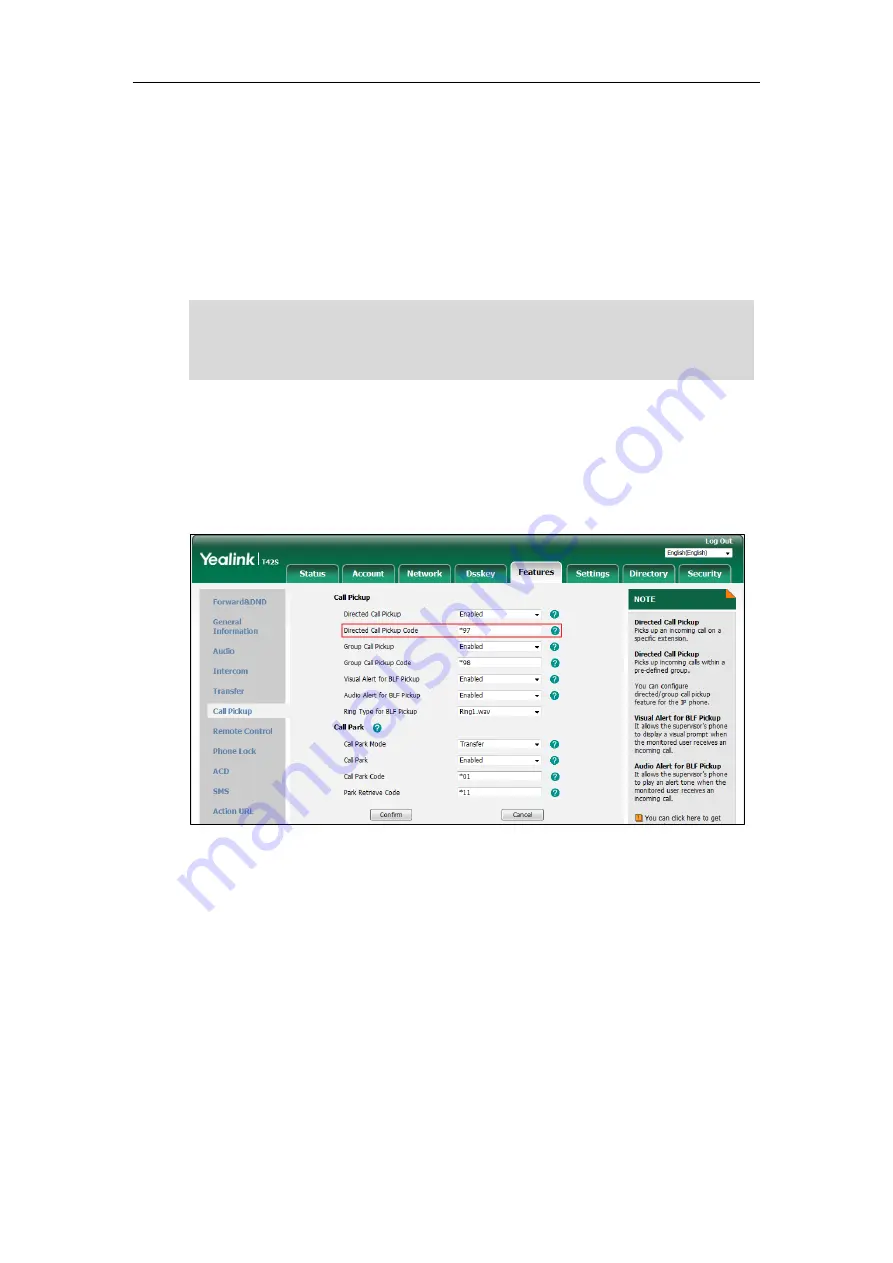
User Guide for the SIP-T42S IP Phone
134
incoming call by pressing the BLF key. You can configure the directed call pickup code when
configuring a BLF key. For more information, refer to
on page
. You
can also configure the directed call pickup code on a global or per-line basis via web user
interface.
If you enable visual alert feature, you can also pick up the monitored user’s incoming call by
pressing
DPickup
soft key. To use
DPickup
soft key to pick up the call, the call pickup code can
only be configured on a global or per-line basis via web user interface.
Note
To configure the directed call pickup code on a global basis via web user interface:
1.
Click on
Features
->
Call
Pickup
.
2.
Enter the desired pickup code in the
Directed Call Pickup Code
field.
3.
Click
Confirm
to accept the change.
To configure the directed call pickup code on a per-line basis via web user interface:
1.
Click on
Account
->
Advanced
.
2.
Select the desired account from the pull-down list of
Account
.
The pickup code is used in the following order of preference: Extension (
DSSKey
->
Line
Key
)>Directed Call Pickup Code (
Account
->
Advanced
)>Directed Call Pickup Code
(
Features
->
Call
Pickup
). If pickup code is not configured, pressing the BLF key/
DPickup
soft key
will directly call the monitored user when he/she receives an incoming call.
Summary of Contents for SIP-T42S IP
Page 1: ......
Page 22: ...User Guide for the SIP T42S IP Phone 12 ...
Page 42: ...User Guide for the SIP T42S IP Phone 32 ...
Page 140: ...User Guide for the SIP T42S IP Phone 130 ...
Page 197: ...Appendix 187 Appendix B Menu Structure ...






























