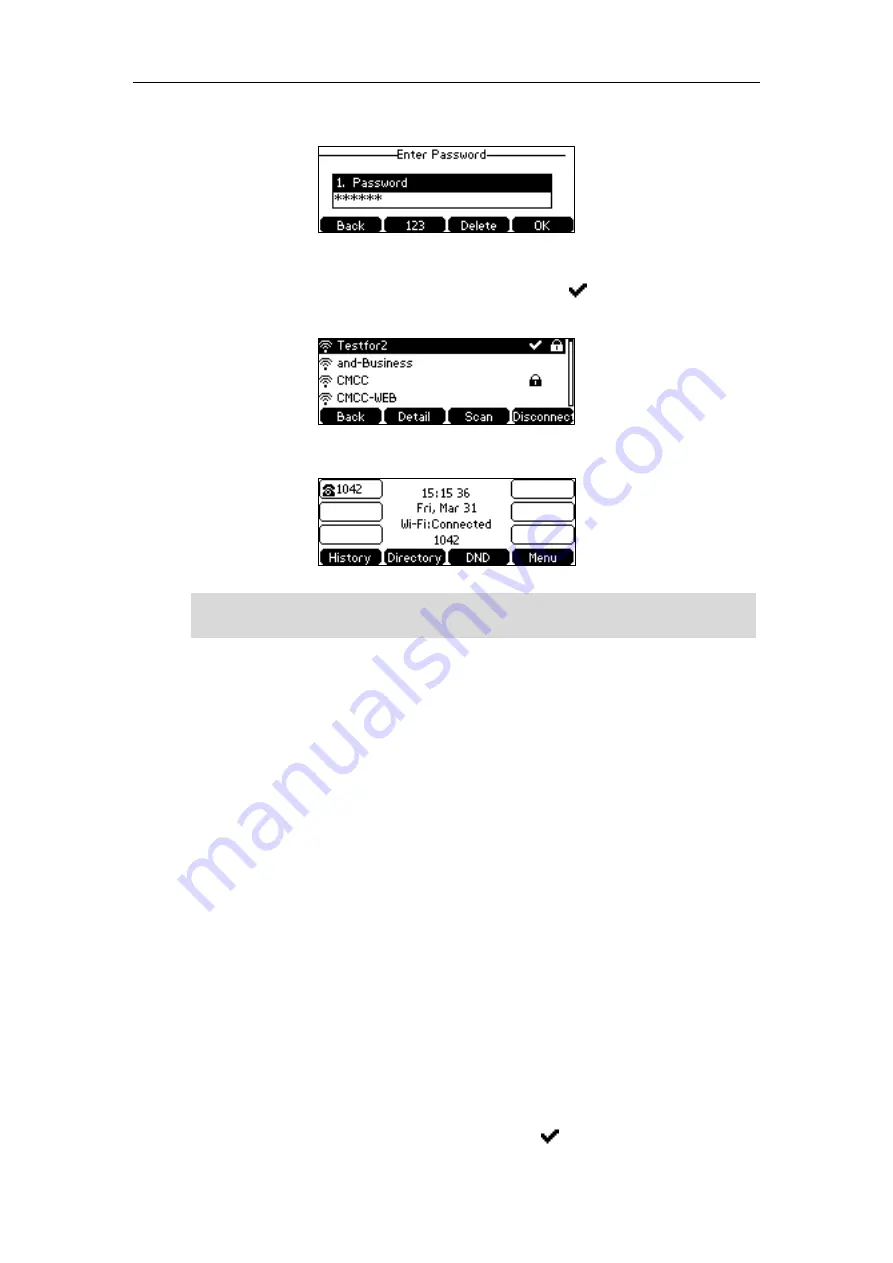
Getting Started
25
5.
If the network is secure, enter its password in the
Password
field.
6.
Press the
OK
soft key.
Once the connection has completed successfully, the icon appears after the name of
the wireless network.
The Wi-Fi status is displayed on the center of LCD screen when the phone is idle.
Note
Wi-Fi Protected Setup (WPS)
Wi-Fi Protected Setup (WPS) provides simplified mechanisms to configure secure wireless
networks. WPS can automatically configure a wireless network with a network name (SSID) and
strong WPA data encryption and authentication.
Two methods supported by Yealink IP phones in the Wi-Fi protected setup:
Push Button Configuration (PBC)
: The user simply has to press WPS key on both the IP
phone and gateway/router to connect.
Personal Identification Number (PIN)
: The user has to enter a PIN generated randomly
by the IP phone on the gateway/router to connect.
Push Button Configuration (PBC)
To
connect to the wireless network using PBC method:
1.
Press
Menu
->
Settings
->
Basic Settings
->
Wi-Fi
.
2.
Press the
WPS
soft key, and then select
WPS
.
The LCD screen prompts “WPS has been activated, connect in 120s!”.
3.
Long press the WPS key on your gateway/router.
Once WPS setup has completed successfully, the icon appears after the name of
For more information on the password of the wireless network, contact your system
administrator.
Summary of Contents for SIP-T42S IP
Page 1: ......
Page 22: ...User Guide for the SIP T42S IP Phone 12 ...
Page 42: ...User Guide for the SIP T42S IP Phone 32 ...
Page 140: ...User Guide for the SIP T42S IP Phone 130 ...
Page 197: ...Appendix 187 Appendix B Menu Structure ...






























