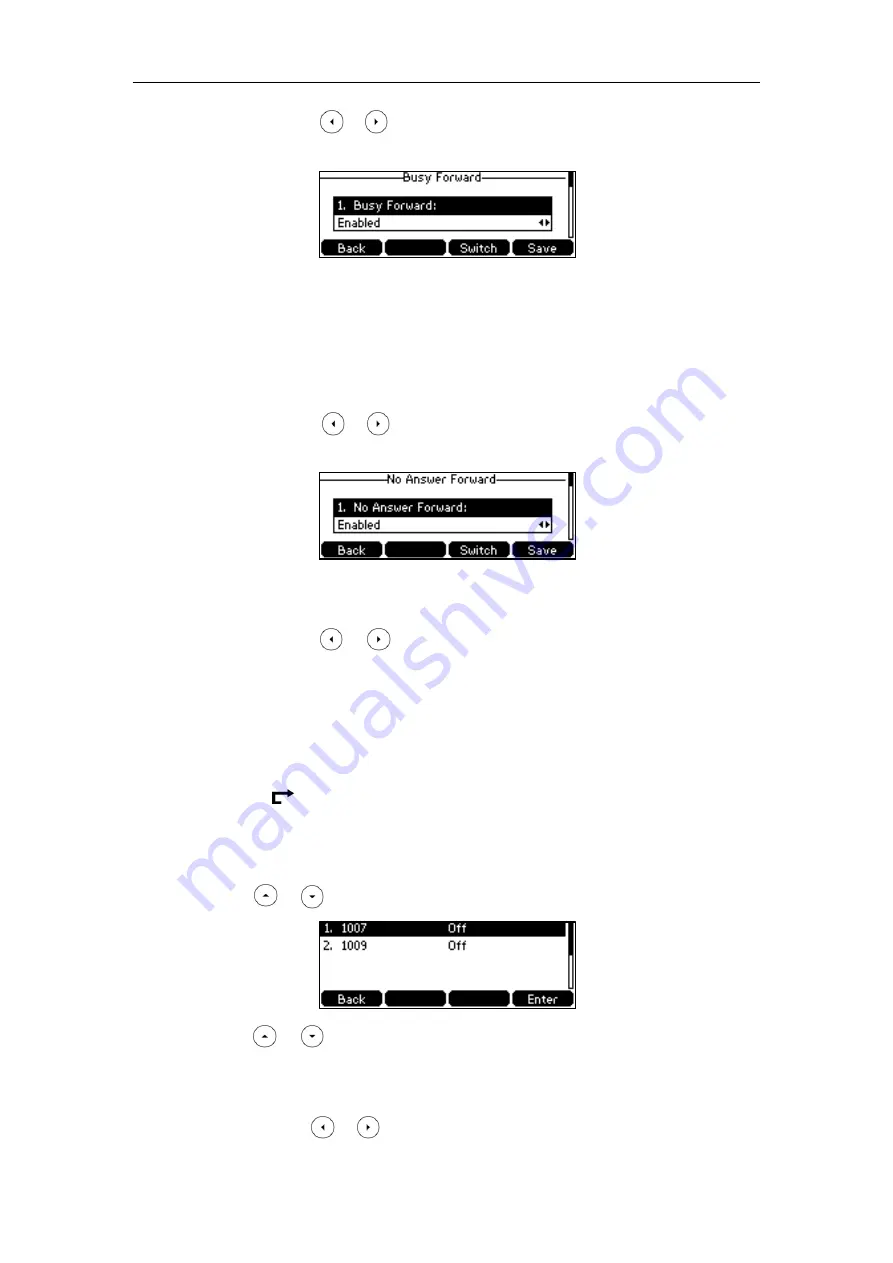
Basic Call Features
107
1)
Press or , or the
Switch
soft key to select
Enabled
from the
Busy
Forward
field.
2)
Enter the destination number you want to forward all incoming calls to when
the phone is busy in the
Forward to
field.
3)
(Optional.) Enter the busy forward on code or off code respectively in the
On
Code
or
Off Code
field.
c)
If you select
No Answer Forward
:
1)
Press or , or the
Switch
soft key to select
Enabled
from the
No
Answer Forward
field.
2)
Enter the destination number you want to forward all unanswered incoming
calls to in the
Forward to
field.
3)
Press or , or the
Switch
soft key to select the ring time to wait before
forwarding from the
After Ring Time
field.
The default ring time is 12.
4)
(Optional.) Enter the no answer forward on code or off code respectively in the
On Code
or
Off Code
field.
4.
Press the
Save
soft key to accept the change or the
Back
soft key to cancel.
The icon on the status bar indicates that the call forward is activated.
To activate call forward in custom mode:
1.
Press
Menu
->
Features
->
Call Forward
.
2.
Press or to select the desired account, and then press the
Enter
soft key.
3.
Press or to select the desired forwarding type, and then press the
Enter
soft key.
4.
Depending on your selection:
a)
If you select
Always Forward
, you can activate it for a specific account.
1)
Press or , or the
Switch
soft key to select
Enabled
from the
Always
Summary of Contents for SIP-T42S IP
Page 1: ......
Page 22: ...User Guide for the SIP T42S IP Phone 12 ...
Page 42: ...User Guide for the SIP T42S IP Phone 32 ...
Page 140: ...User Guide for the SIP T42S IP Phone 130 ...
Page 197: ...Appendix 187 Appendix B Menu Structure ...






























