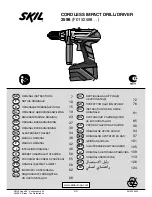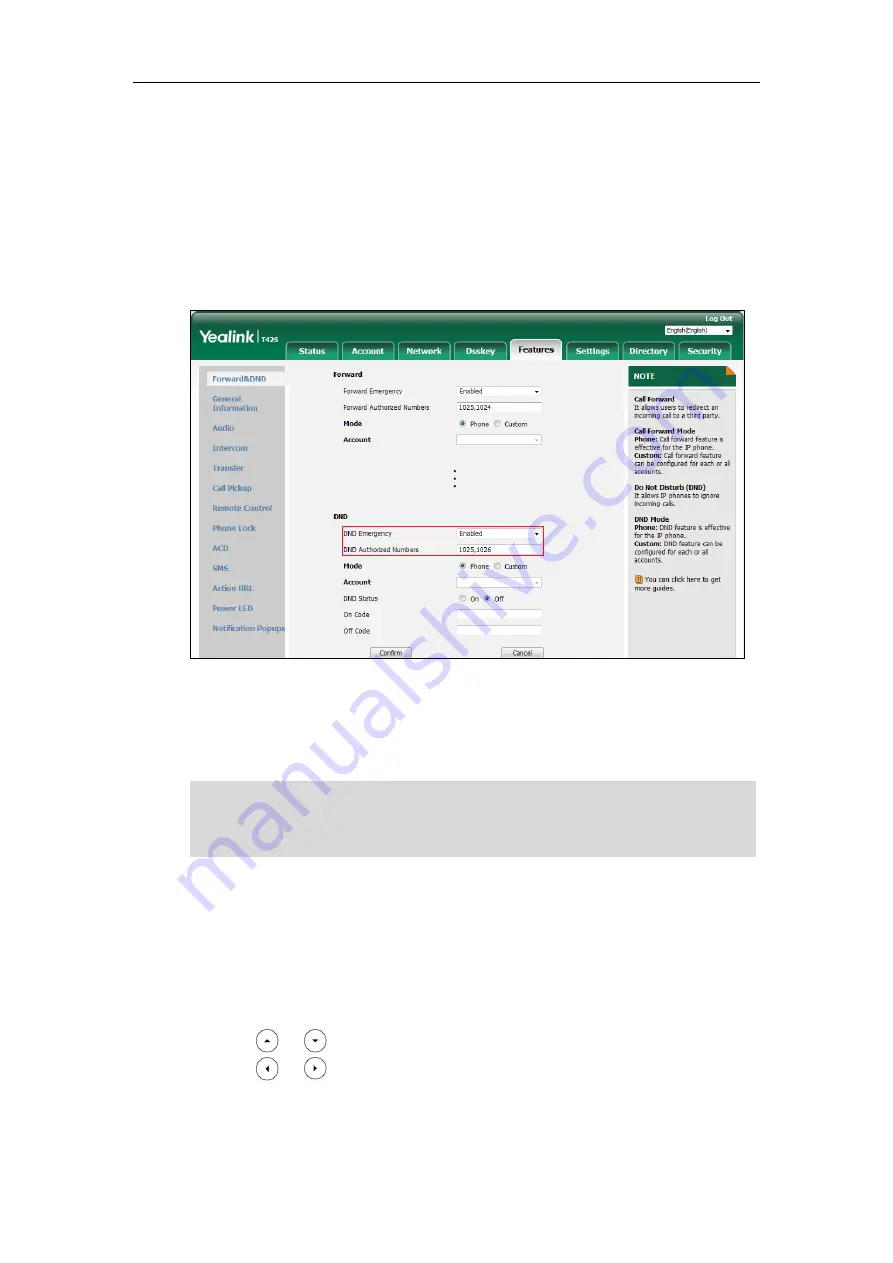
User Guide for the SIP-T42S IP Phone
104
You can receive incoming calls from authorized numbers when DND is activated.
To configure the DND authorized numbers via web user interface:
1.
Click on
Features
->
Forward&DND
.
2.
Select
Enabled
from the pull-down list of
DND Emergency
.
3.
Enter the numbers in the
DND
Authorized Numbers
field.
For multiple numbers, enter a comma between every two numbers.
4.
Click
Confirm
to accept the change.
When DND is activated on the phone, the phone can still receive incoming calls from the
numbers specified in the
DND Authorized Numbers
field.
Note
To deactivate DND in phone mode:
1.
Press the
DND
soft key when the phone is idle.
To deactivate DND in custom mode:
1.
Press
the
DND
soft key when the phone is idle.
2.
Press or to select the desired account and then press the
Enter
soft key.
3.
Press or , or the
Switch
soft key to select
Disabled
from the
DND Status
field.
If you want to deactivate DND for all accounts, press the
All Lines
soft key.
4.
Press the
Save
soft key to accept the change.
DND authorized number is configurable via web user interface only.
When the phone misses a call, a prompt window will pop up by default. If you want to disable the
feature, contact your system administrator for more information.
Summary of Contents for SIP-T42S IP
Page 1: ......
Page 22: ...User Guide for the SIP T42S IP Phone 12 ...
Page 42: ...User Guide for the SIP T42S IP Phone 32 ...
Page 140: ...User Guide for the SIP T42S IP Phone 130 ...
Page 197: ...Appendix 187 Appendix B Menu Structure ...