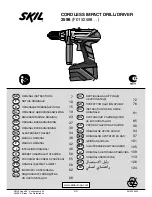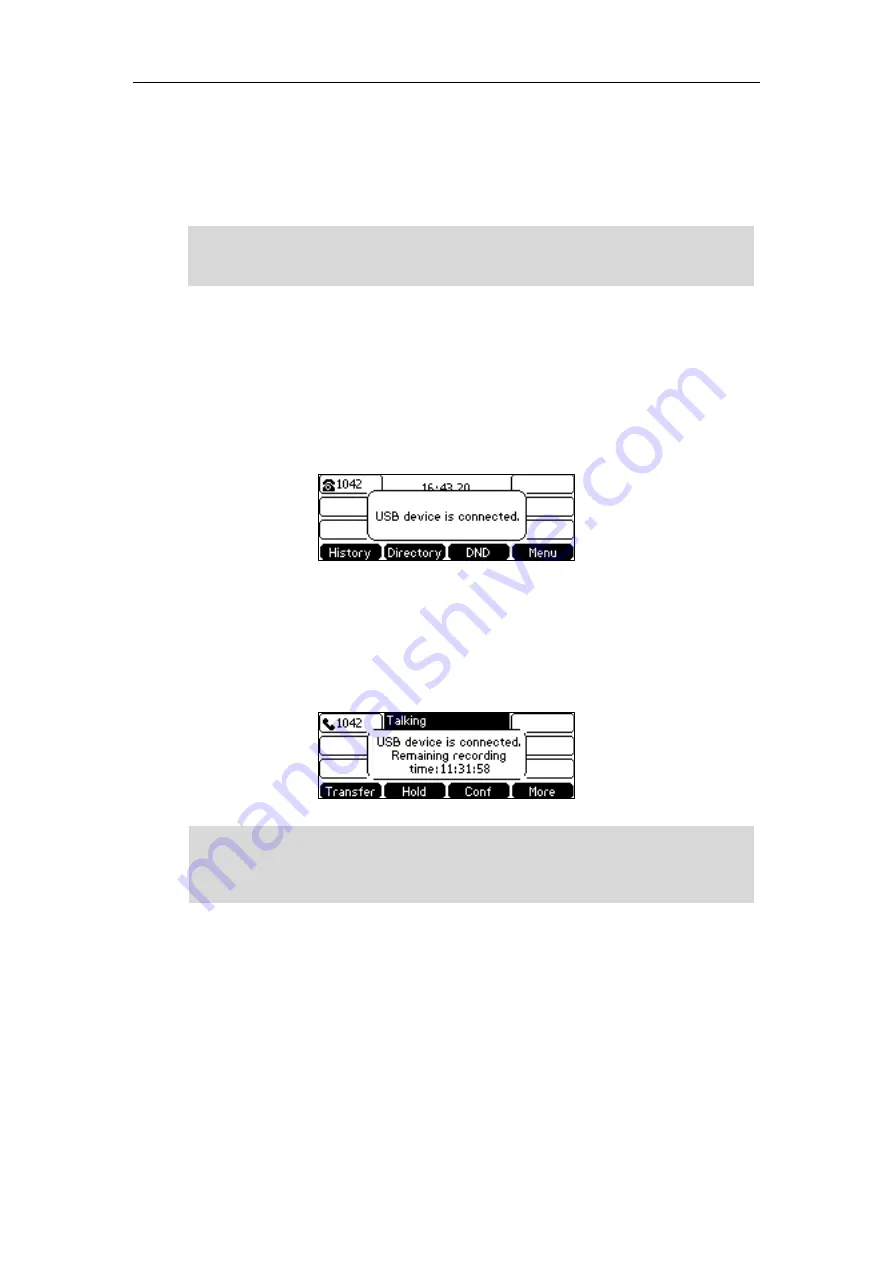
User Guide for the SIP-T42S IP Phone
140
the USB port on your phone, you can record active calls on your phone. The recordings are
saved as *.wav files on your USB flash drive. You can also record active calls by pressing a record
key on the phone (refer to
). The recordings are saved on the
server.
Note
Recording Using a USB Flash Drive
When the phone is idle, and you insert a USB flash drive into the USB port on IP phone, the
phone will detect the USB flash drive. After detecting the USB flash drive, the LCD screen
prompts “USB device is connected!”.
When there is an active call, and you insert a USB flash drive into the USB port on your phone,
the LCD screen will prompt “USB device is connected. Remaining recording time: XX:XX:XX”. For
more information on the available recording time, refer to
on page
The following figure shows an example:
Note
The Start REC soft key controls the recording function, and is available:
The free space of USB flash drive is sufficient
When there are one or more calls connected to your IP phone
During an active call
When calls are on hold or muted
During an attended transfer
During a conference call
Before recording any call, especially those involving PSTN, it is necessary to know about the rules
and restrictions of any governing call-recording in the place you are in. It is also very important to
have the consent of the person you are calling before recording the conversation.
Recording using a USB flash drive is not available by default. For more information, contact your
system administrator.
The size of a single recording file should be less than 2G.
Summary of Contents for SIP-T42S IP
Page 1: ......
Page 22: ...User Guide for the SIP T42S IP Phone 12 ...
Page 42: ...User Guide for the SIP T42S IP Phone 32 ...
Page 140: ...User Guide for the SIP T42S IP Phone 130 ...
Page 197: ...Appendix 187 Appendix B Menu Structure ...