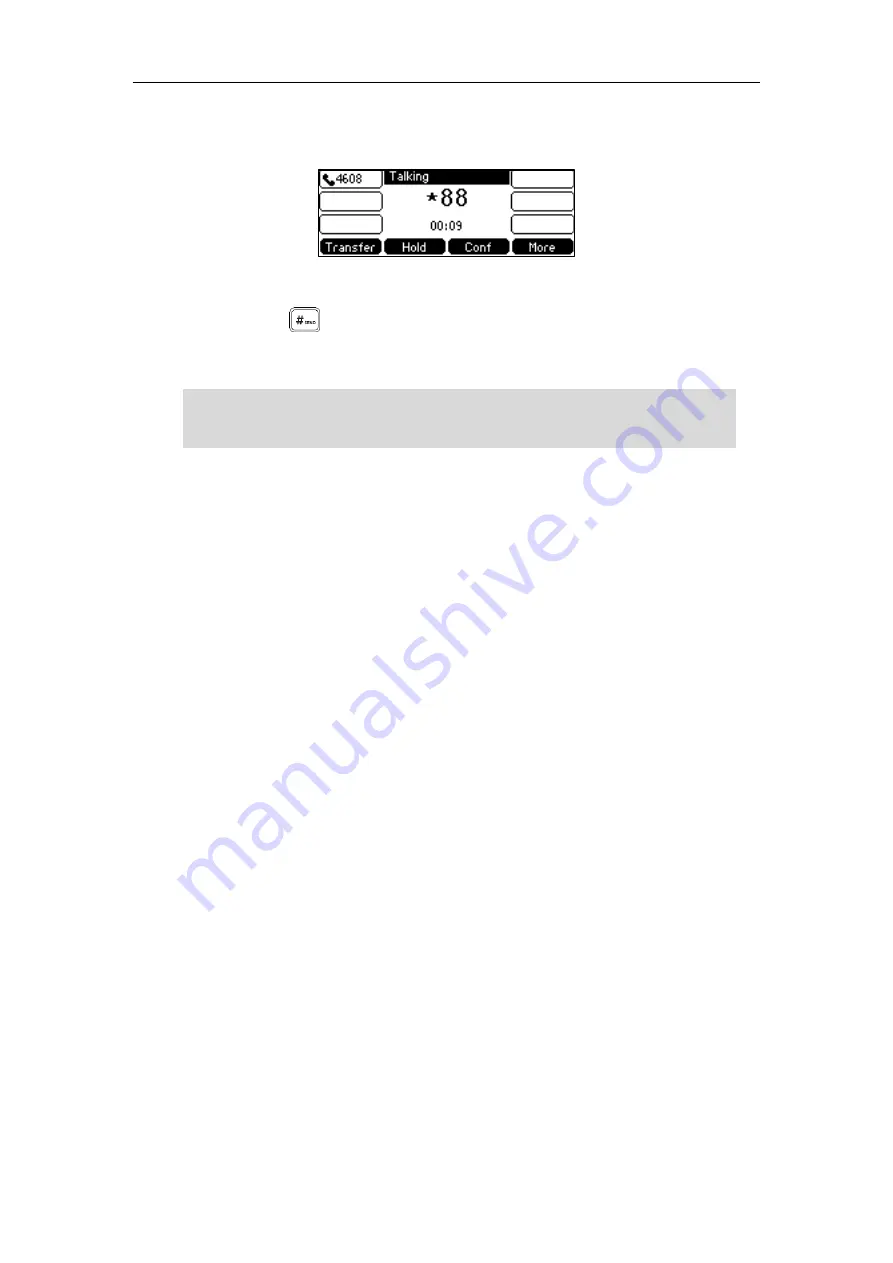
User Guide for the SIP-T42S IP Phone
122
The phone will dial the configured park retrieve code and the Retrieve screen appears as
below:
2.
Follow the voice prompt, do one of the following:
-
Press on the phone where the call is parked.
-
Enter the desired extension followed by # (e.g., 4603#) on any phone.
Note
Transfer Mode
To configure call park feature in transfer mode via web user interface:
1.
Click on
Features
->
Call
Pickup
.
2.
Select
Transfer
from the pull-down list of
Call
Park
Mode
.
3.
Select
Enabled
from the pull-down list of
Call
Park
.
If
Enabled
is selected, the
Park
soft key will display on the LCD screen during a call, and
the
Retrieve
soft key will display on the dialing screen.
4.
(Optional.) Enter the call park code in the
Call
Park
Code
field.
It is configured for the
Park
soft key. This call park code will also apply to the call park key.
5.
(Optional.) Enter the park retrieve code in the
Park Retrieve Code
field.
You can also press the desired BLF or BLF list key to park a call or retrieve a parked call directly.
For more information, refer to
Parking a Call/Retrieving a Parked Call to the Monitored User
on
page
Summary of Contents for SIP-T42S IP
Page 1: ......
Page 22: ...User Guide for the SIP T42S IP Phone 12 ...
Page 42: ...User Guide for the SIP T42S IP Phone 32 ...
Page 140: ...User Guide for the SIP T42S IP Phone 130 ...
Page 197: ...Appendix 187 Appendix B Menu Structure ...






























